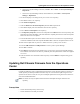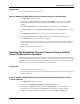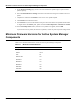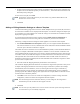User's Manual
Table Of Contents
- Contents
- About This Guide
- Chapter 1
- Active System Manager Overview
- Chapter 2
- Getting Started
- Chapter 3
- Account Management
- Chapter 4
- User Profile Management
- Managing Security Functions
- Managing Groups
- Defining Permissions
- Modifying Permissions
- Managing Authentication Repositories
- Chapter 5
- Inventory Management
- Understanding Resource Modeling
- Building a Standard Active System Manager Inventory
- Configuring Discovery Setup
- Running Discovery
- Using Resource Types
- Using Resource Instances
- Building Resource Instances
- Modifying Core Properties for Resource Instances
- Modifying Resource Instance Resource Availability Dates
- Modifying Resource Instance Interfaces
- Displaying the Resource Availability Calendar View
- Deleting Resource Instances
- Setting Inventory Parameter Values
- Resolving Resource Dependencies
- Using Resource Interface Types
- Linking Resources
- Importing Inventory
- Importing Connectivity
- Exporting Connectivity
- Managing Resource Pools
- Managing Maintenance Windows
- Managing Virtual Resources
- Chapter 6
- Firmware Management
- Creating Active System Manager Software Repositories
- Updating Dell Chassis Firmware from the Operations Center
- Updating Dell Server Firmware
- Updating Dell Blade/Rack Servers Firmware from the Operation Center
- Updating Dell Blade/Rack Servers Firmware from an Active Session
- Updating Dell Blade/Rack Servers Firmware Using the Attach Server Profile Virtual Operation
- Updating Dell Blade/Rack Servers Firmware through an Orchestration
- Updating Dell Blade/Rack Servers Firmware Using the Attach Server Profile Custom Operation
- Minimum Firmware Versions for Active System Manager Components
- Chapter 7
- Server Template and Profiles
- Creating a Server Template
- Editing a Server Template
- Adding or Editing BIOS Information on a Server Template
- Adding or Editing RAID Information on a Server Template
- Adding or Editing Firmware Settings on a Server Template
- Adding or Editing Networks Settings on a Server Template
- Naming Conventions when using Orchestrations
- Server Profiles
- Chapter 8
- Using Inventory
- Chapter 9
- Repository Management
- Chapter 10
- Network Management
- Chapter 11
- Template Management
- Template Types
- Working with Templates
- Creating New Templates
- Saving Templates
- Changing Template Ownership and Permissions
- Opening Templates
- Closing Templates
- Deleting Templates
- Managing Template History Details
- Filtering Templates
- Validating Templates
- Importing Templates
- Exporting Templates
- Attaching a Template Image
- Scheduling Templates
- Archiving Templates using the Templates View
- Restoring Archived Templates
- Updating Templates using the Template Editor
- Viewing and Modifying Template Properties
- Adding Resource Types
- Setting Resource Type Properties for Scheduling
- Deleting Resource Types
- Adding Resource Types Based on Manufacturer Only
- Adding Resource Instances
- Modifying Resource Properties
- Deleting Resource Instances
- Defining Provisioning Policies
- Supporting Layer 2 Switching
- Using Annotations
- Updating Templates using the Link Editor
- Associating an Orchestration Workflow with Templates
- Chapter 12
- Session Management
- Introducing the Sessions Perspective
- Working with Running Sessions
- Scheduling a Session Using Templates
- Creating an Instant Session
- Opening Sessions
- Opening the Session Editor
- Using the Sessions Calendar
- Viewing Session Properties
- Editing Default Session Properties
- Assigning and Changing Session Ownership
- Canceling Sessions
- Deleting Sessions
- Purging Sessions
- Rescheduling Sessions
- Managing Session Links
- Handling Link Preemption
- Managing Session Resources
- Associating Scripts to Sessions
- Archiving Sessions
- Supporting Layer 2 Switching
- Saving Sessions
- Configuring Session Notifications and Reminders
- Starting and Stopping ASAP Rescheduling
- Managing Virtual Resources
- Chapter 13
- Orchestration Management
- Chapter 14
- Working with Test and Script Execution
- Chapter 15
- Reports
- Chapter 16
- Settings
- Chapter 17
- Dashboard
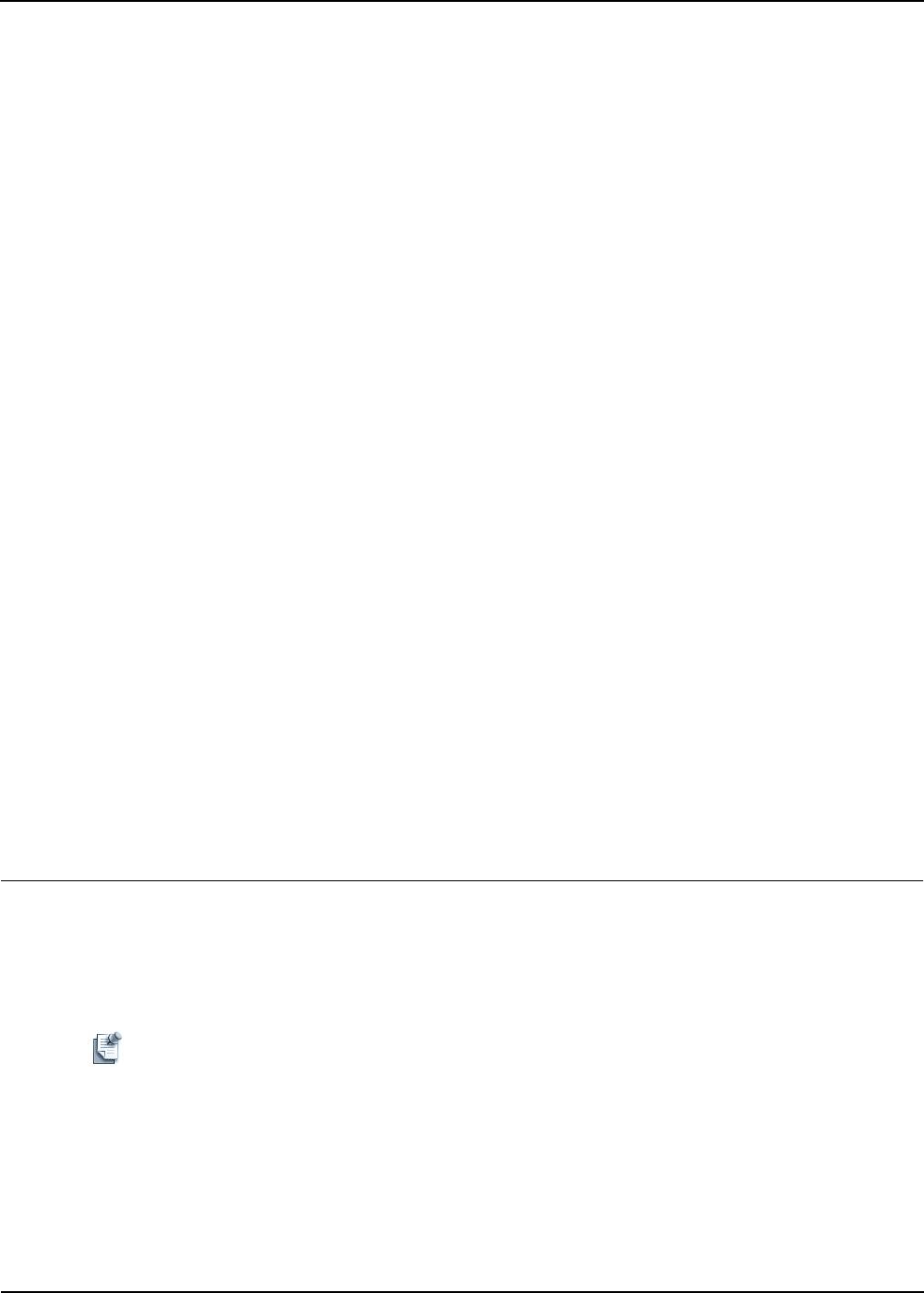
Updating Dell Chassis Firmware from the Operations Center
Firmware Management 6-3
b. On the Active System Manager menu bar, click File > New > Other > Active System Manager >
Repositories.
c. On the Active System Manager toolbar, click the New icon, select Other > Active System
Manager > Repositories.
2. The wizard displays a new dialog box for you to create a new repository.
3. Click Next to create a new repository.
4. Select Software Repository.
5. Select the Dell Server Firmwar
e Repository from the New drop-down list.
6. Click Next to display and enter information about the new repository
.
7. Enter a Name and Description for the repository.
8. In the Repository Properties, enter the correct http URL in the URL field to access the repository (The
URL Path can contain sub folders). The URL defines the complete path to discover and use the update
binaries for the server to be updated
9. Enter the HTTP Root path to the Linux machine where the server is hosted. Active System Manager
will extract subfolders from URL and prefix HTTPRootPath to discover the update binaries over ssh.
10. Make sure the update files are present in <HTTP Root Path>/<folders present in URL>.
11. Enter the SSH username and SSH password for access by Active System Manager.
12. Press Next to continue
13. Click Discover to start the browsing and discovery process and to view the associated file elements.
This could take a few minutes. The discovery would only show the update binaries which can be applied
on a server.
14. Select the elements to be associated with the repository and click Finish to complete setting up the
repository
Updating Dell Chassis Firmware from the Operations
Center
Complete the following steps to update Dell chassis firmware. Chassis firmware update can be done as a
virtual operation provided by the Dell Chassis RA. Only one active firmware update using the virtual
operation can be done at a time; this is to prevent multiple updates from causing the resource instance to
enter an unconditional/bad state.
Note The chassis can only be updated with the firmware Dell Update Packages contained in the
repository.
Prerequisites
• Chassis Firmware Repository must be set up.
• Chassis should be successfully inventoried.