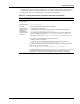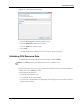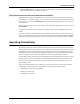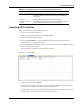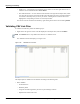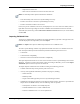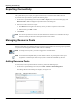User's Manual
Table Of Contents
- Contents
- About This Guide
- Chapter 1
- Active System Manager Overview
- Chapter 2
- Getting Started
- Chapter 3
- Account Management
- Chapter 4
- User Profile Management
- Managing Security Functions
- Managing Groups
- Defining Permissions
- Modifying Permissions
- Managing Authentication Repositories
- Chapter 5
- Inventory Management
- Understanding Resource Modeling
- Building a Standard Active System Manager Inventory
- Configuring Discovery Setup
- Running Discovery
- Using Resource Types
- Using Resource Instances
- Building Resource Instances
- Modifying Core Properties for Resource Instances
- Modifying Resource Instance Resource Availability Dates
- Modifying Resource Instance Interfaces
- Displaying the Resource Availability Calendar View
- Deleting Resource Instances
- Setting Inventory Parameter Values
- Resolving Resource Dependencies
- Using Resource Interface Types
- Linking Resources
- Importing Inventory
- Importing Connectivity
- Exporting Connectivity
- Managing Resource Pools
- Managing Maintenance Windows
- Managing Virtual Resources
- Chapter 6
- Firmware Management
- Creating Active System Manager Software Repositories
- Updating Dell Chassis Firmware from the Operations Center
- Updating Dell Server Firmware
- Updating Dell Blade/Rack Servers Firmware from the Operation Center
- Updating Dell Blade/Rack Servers Firmware from an Active Session
- Updating Dell Blade/Rack Servers Firmware Using the Attach Server Profile Virtual Operation
- Updating Dell Blade/Rack Servers Firmware through an Orchestration
- Updating Dell Blade/Rack Servers Firmware Using the Attach Server Profile Custom Operation
- Minimum Firmware Versions for Active System Manager Components
- Chapter 7
- Server Template and Profiles
- Creating a Server Template
- Editing a Server Template
- Adding or Editing BIOS Information on a Server Template
- Adding or Editing RAID Information on a Server Template
- Adding or Editing Firmware Settings on a Server Template
- Adding or Editing Networks Settings on a Server Template
- Naming Conventions when using Orchestrations
- Server Profiles
- Chapter 8
- Using Inventory
- Chapter 9
- Repository Management
- Chapter 10
- Network Management
- Chapter 11
- Template Management
- Template Types
- Working with Templates
- Creating New Templates
- Saving Templates
- Changing Template Ownership and Permissions
- Opening Templates
- Closing Templates
- Deleting Templates
- Managing Template History Details
- Filtering Templates
- Validating Templates
- Importing Templates
- Exporting Templates
- Attaching a Template Image
- Scheduling Templates
- Archiving Templates using the Templates View
- Restoring Archived Templates
- Updating Templates using the Template Editor
- Viewing and Modifying Template Properties
- Adding Resource Types
- Setting Resource Type Properties for Scheduling
- Deleting Resource Types
- Adding Resource Types Based on Manufacturer Only
- Adding Resource Instances
- Modifying Resource Properties
- Deleting Resource Instances
- Defining Provisioning Policies
- Supporting Layer 2 Switching
- Using Annotations
- Updating Templates using the Link Editor
- Associating an Orchestration Workflow with Templates
- Chapter 12
- Session Management
- Introducing the Sessions Perspective
- Working with Running Sessions
- Scheduling a Session Using Templates
- Creating an Instant Session
- Opening Sessions
- Opening the Session Editor
- Using the Sessions Calendar
- Viewing Session Properties
- Editing Default Session Properties
- Assigning and Changing Session Ownership
- Canceling Sessions
- Deleting Sessions
- Purging Sessions
- Rescheduling Sessions
- Managing Session Links
- Handling Link Preemption
- Managing Session Resources
- Associating Scripts to Sessions
- Archiving Sessions
- Supporting Layer 2 Switching
- Saving Sessions
- Configuring Session Notifications and Reminders
- Starting and Stopping ASAP Rescheduling
- Managing Virtual Resources
- Chapter 13
- Orchestration Management
- Chapter 14
- Working with Test and Script Execution
- Chapter 15
- Reports
- Chapter 16
- Settings
- Chapter 17
- Dashboard
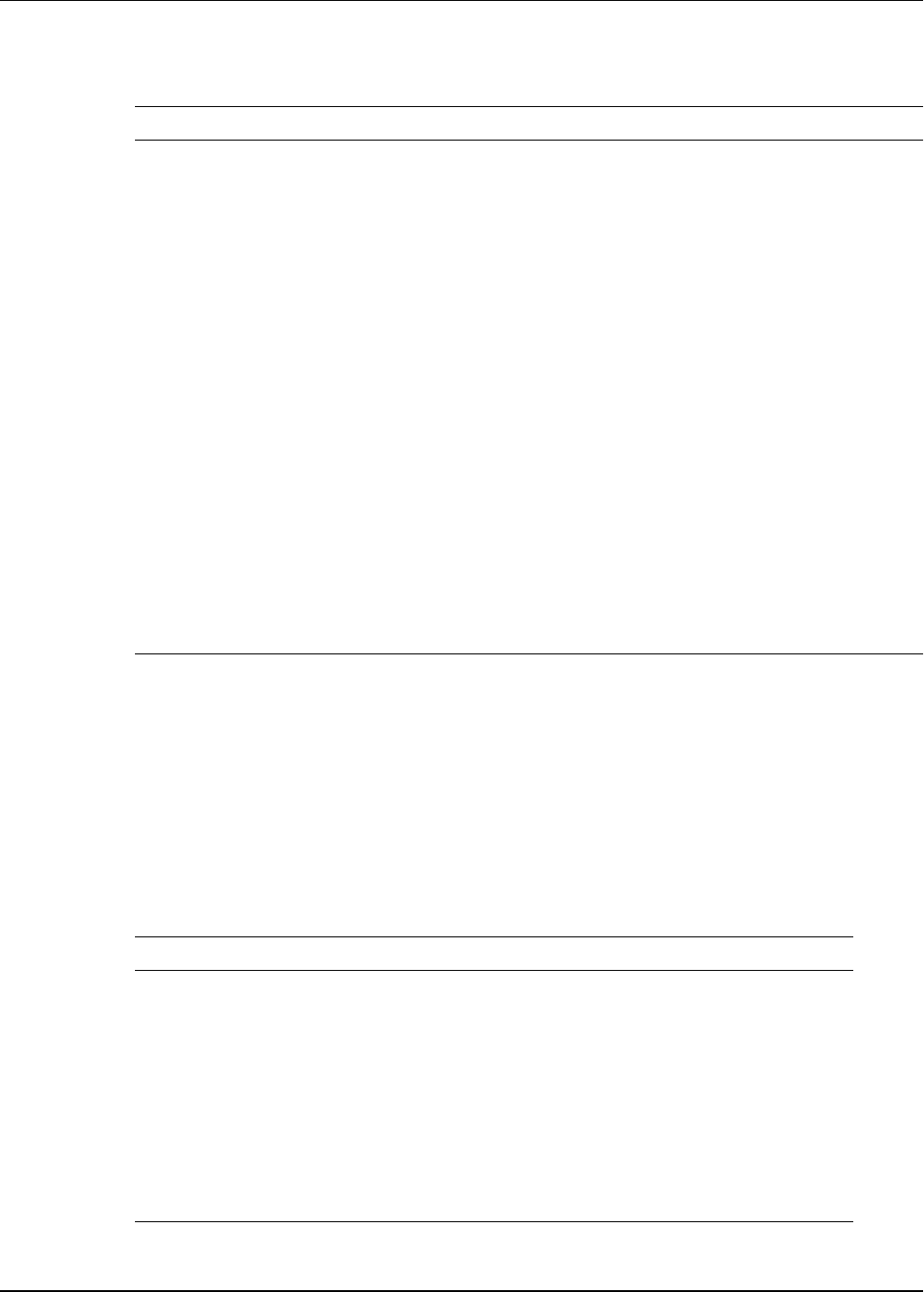
Importing Connectivity
5-50 Active System Manager User Guide, Release 7.1
Table 5-17 outlines the typical workflow checklist for importing links with the Import tool.
Table 5-17 Typical Workflow Checklist for Importing Links
Task
1. Perform a complete inventory of all links in your environment.
2. Optional. Manually validate the spreadsheet data.
This manual validation is required to identify and fix any illegal characters or field lengths within the input
field definitions.
3. Migrate the data from step 1 to populate a link inventory spreadsheet. For more information, see the
“Populating the Link Inventory Spreadsheet” section on page 5-50.
4. Migrate the data in the link inventory spreadsheet to a CSV file. Note: The CSV file also includes a set of
additional input field definitions that are used by the Active System Manager software. These additional
definitions include the following fields:
• Sequence
• Status
• Link Error
5. Validate the imported CSV file into the Active System Manager client. For more information, see the
“Validating CSV Link Files” section on page 5-52.
6. Fix any returned CSV errors.
7. Re-import the validated CSV file into the Active System Manager client.
Note: If you use the CSV editor in the Active System Manager client, re-importing the CSV file is
unnecessary.
8. Fix any remaining errors and re-import the validated CSV file.
9. Perform a final validation check to ensure that your links are correct.
Populating the Link Inventory Spreadsheet
To populate the link inventory spreadsheet, perform the following steps:
1. Perform a complete inventory links of all resources in your environment.
2. Enter the input field definitions for all links.
Table 5-18 defines the field properties. Use these definitions when you populate the link inventory
spreadsheet.
Table 5-18 Field Properties of Link Inventory Spreadsheet
Field Description
Link Name Optional. Represents the link name. If the link name is not provided, a link
name is automatically generated.
Link Description Optional. Represents the link description.
From Asset Tag Represents the asset tag of the resource from which the link must be made.
From Dis Version Optional. Represents the resource version. If the version is not provided, a
link is created on the active version of the resource; otherwise, an error
displays.
From Location Represents the interface location of From Resource to be linked.
To Asset Tag Represents the asset tag of the resource to which the link must be made.