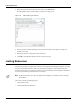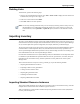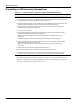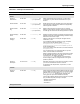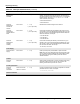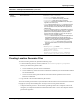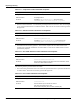User's Manual
Table Of Contents
- Contents
- About This Guide
- Chapter 1
- Active System Manager Overview
- Chapter 2
- Getting Started
- Chapter 3
- Account Management
- Chapter 4
- User Profile Management
- Managing Security Functions
- Managing Groups
- Defining Permissions
- Modifying Permissions
- Managing Authentication Repositories
- Chapter 5
- Inventory Management
- Understanding Resource Modeling
- Building a Standard Active System Manager Inventory
- Configuring Discovery Setup
- Running Discovery
- Using Resource Types
- Using Resource Instances
- Building Resource Instances
- Modifying Core Properties for Resource Instances
- Modifying Resource Instance Resource Availability Dates
- Modifying Resource Instance Interfaces
- Displaying the Resource Availability Calendar View
- Deleting Resource Instances
- Setting Inventory Parameter Values
- Resolving Resource Dependencies
- Using Resource Interface Types
- Linking Resources
- Importing Inventory
- Importing Connectivity
- Exporting Connectivity
- Managing Resource Pools
- Managing Maintenance Windows
- Managing Virtual Resources
- Chapter 6
- Firmware Management
- Creating Active System Manager Software Repositories
- Updating Dell Chassis Firmware from the Operations Center
- Updating Dell Server Firmware
- Updating Dell Blade/Rack Servers Firmware from the Operation Center
- Updating Dell Blade/Rack Servers Firmware from an Active Session
- Updating Dell Blade/Rack Servers Firmware Using the Attach Server Profile Virtual Operation
- Updating Dell Blade/Rack Servers Firmware through an Orchestration
- Updating Dell Blade/Rack Servers Firmware Using the Attach Server Profile Custom Operation
- Minimum Firmware Versions for Active System Manager Components
- Chapter 7
- Server Template and Profiles
- Creating a Server Template
- Editing a Server Template
- Adding or Editing BIOS Information on a Server Template
- Adding or Editing RAID Information on a Server Template
- Adding or Editing Firmware Settings on a Server Template
- Adding or Editing Networks Settings on a Server Template
- Naming Conventions when using Orchestrations
- Server Profiles
- Chapter 8
- Using Inventory
- Chapter 9
- Repository Management
- Chapter 10
- Network Management
- Chapter 11
- Template Management
- Template Types
- Working with Templates
- Creating New Templates
- Saving Templates
- Changing Template Ownership and Permissions
- Opening Templates
- Closing Templates
- Deleting Templates
- Managing Template History Details
- Filtering Templates
- Validating Templates
- Importing Templates
- Exporting Templates
- Attaching a Template Image
- Scheduling Templates
- Archiving Templates using the Templates View
- Restoring Archived Templates
- Updating Templates using the Template Editor
- Viewing and Modifying Template Properties
- Adding Resource Types
- Setting Resource Type Properties for Scheduling
- Deleting Resource Types
- Adding Resource Types Based on Manufacturer Only
- Adding Resource Instances
- Modifying Resource Properties
- Deleting Resource Instances
- Defining Provisioning Policies
- Supporting Layer 2 Switching
- Using Annotations
- Updating Templates using the Link Editor
- Associating an Orchestration Workflow with Templates
- Chapter 12
- Session Management
- Introducing the Sessions Perspective
- Working with Running Sessions
- Scheduling a Session Using Templates
- Creating an Instant Session
- Opening Sessions
- Opening the Session Editor
- Using the Sessions Calendar
- Viewing Session Properties
- Editing Default Session Properties
- Assigning and Changing Session Ownership
- Canceling Sessions
- Deleting Sessions
- Purging Sessions
- Rescheduling Sessions
- Managing Session Links
- Handling Link Preemption
- Managing Session Resources
- Associating Scripts to Sessions
- Archiving Sessions
- Supporting Layer 2 Switching
- Saving Sessions
- Configuring Session Notifications and Reminders
- Starting and Stopping ASAP Rescheduling
- Managing Virtual Resources
- Chapter 13
- Orchestration Management
- Chapter 14
- Working with Test and Script Execution
- Chapter 15
- Reports
- Chapter 16
- Settings
- Chapter 17
- Dashboard
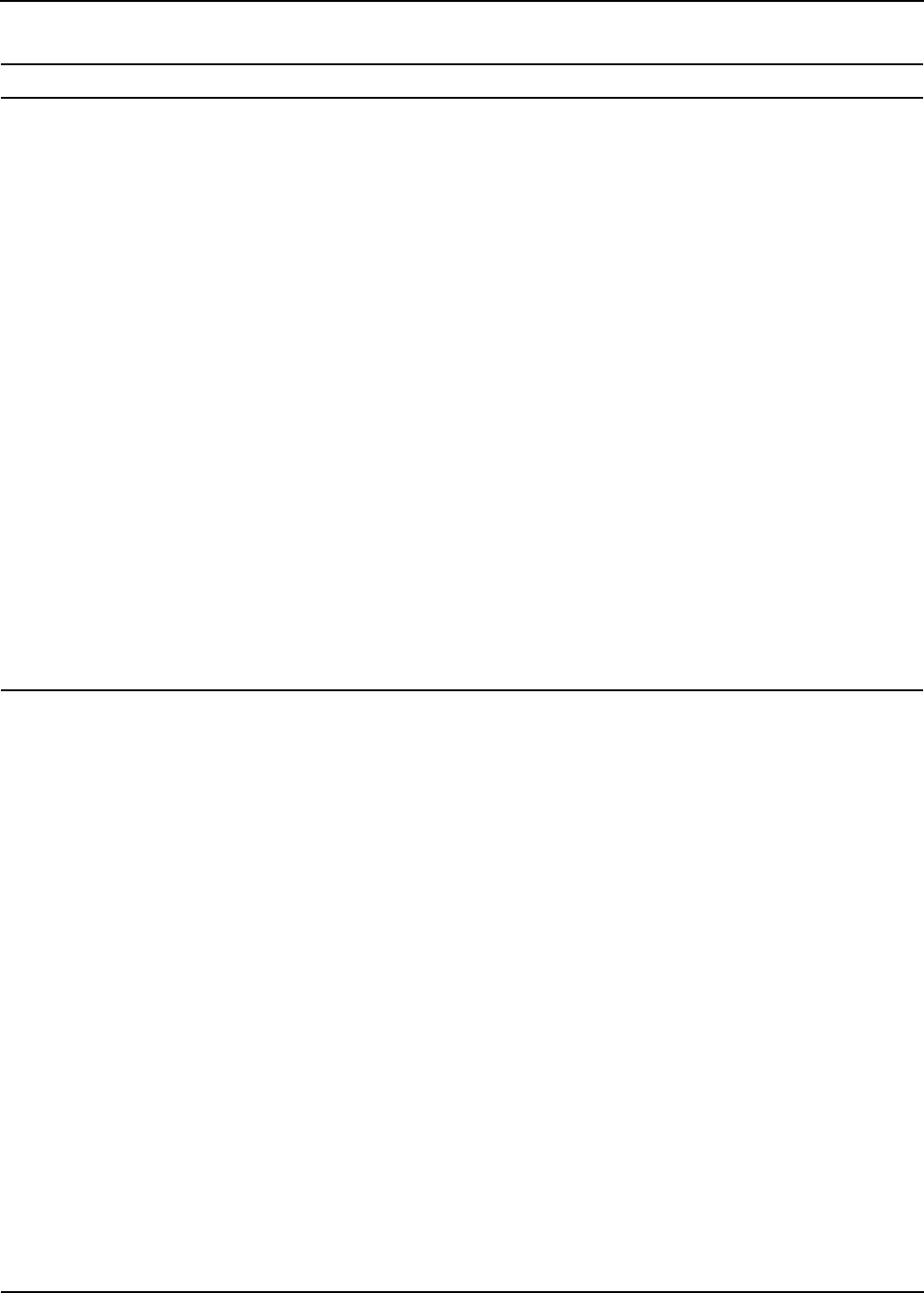
Importing Inventory
Inventory Management 5-43
Creating Location Generator Files
To create a location generator file, perform the following steps:
1. Create the following directory structure (within the lux/inventoryimport/plugindata
directory) for the location generator files:
a. Create a subdirectory for each resource manufacturer.
b. Create a subdirectory within each resource manufacturer subdirectory for each model that is defined
for each manufacturer.
c. Create a resource location generator file for each model. This file specifies how the resource
interfaces are addressed.
2. Copy each file to its associated subdirectory file location.
You use the location generator files to input information with the locations retrieved from Tool Command
Language (Tcl) scripts. The following three Tcl scripts can be used to generate locations:
• Component location generator—The Tcl file for generating locations for a component. This can be
changed as per component manufacturer/model information. Table 5-11 lists the component location
generator file properties.
Resource
Interface
Parameters
Field: 0 to 80 chars
Value: 0 to 50 chars
" \ ' < > & | {inventory, invParamName, invParamVal,
INTERFACE, TYPE, LOCATION}
• inventory—A keyword; always present.
• invParamName—Name of the inventory parameter.
• invParamVal—Value of the inventory parameter.
• INTERFACE—It will be always INTERFACE (no other type is
supported in the CSV import).
• TYPE—Optional. Interface type. If TYPE is specified, then this
inventory parameter will be applicable for that interface type
and if not specified, then this parameter will be applied to all
interface types.
• LOCATION: Optional (Location): If not specified then it will be
applicable for all the interface location of the TYPE interface. If
specified, then it will be applicable to a particular location.
There are two option available as of now: You can specify a
sequence (1,2.. etc) or specific location:
• Sequence tells the sequence (on which this parameter will
be applicable) generated by the location generator (for
example, if 2 means that this parameter will be applicable on
the 2nd location generated by the location generator).
• Specific Location means that the user must specify
the exact interface location on which this parameter will be
applicable.
For example:
• For a sequence type location:
{inventory,paramname,paramval,INTERFACE,
Fibre Channel LW,2}
• For a specific location:
{inventory,paramname,paramval,INTERFACE,
Fibre Channel LW,(Fibre_Channel_LW_00)}
Table 5-10 CSV Input Field Definitions (continued)
Field Name Field Length Illegal Characters Description