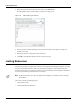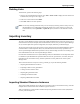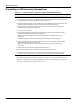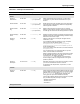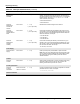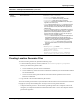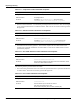User's Manual
Table Of Contents
- Contents
- About This Guide
- Chapter 1
- Active System Manager Overview
- Chapter 2
- Getting Started
- Chapter 3
- Account Management
- Chapter 4
- User Profile Management
- Managing Security Functions
- Managing Groups
- Defining Permissions
- Modifying Permissions
- Managing Authentication Repositories
- Chapter 5
- Inventory Management
- Understanding Resource Modeling
- Building a Standard Active System Manager Inventory
- Configuring Discovery Setup
- Running Discovery
- Using Resource Types
- Using Resource Instances
- Building Resource Instances
- Modifying Core Properties for Resource Instances
- Modifying Resource Instance Resource Availability Dates
- Modifying Resource Instance Interfaces
- Displaying the Resource Availability Calendar View
- Deleting Resource Instances
- Setting Inventory Parameter Values
- Resolving Resource Dependencies
- Using Resource Interface Types
- Linking Resources
- Importing Inventory
- Importing Connectivity
- Exporting Connectivity
- Managing Resource Pools
- Managing Maintenance Windows
- Managing Virtual Resources
- Chapter 6
- Firmware Management
- Creating Active System Manager Software Repositories
- Updating Dell Chassis Firmware from the Operations Center
- Updating Dell Server Firmware
- Updating Dell Blade/Rack Servers Firmware from the Operation Center
- Updating Dell Blade/Rack Servers Firmware from an Active Session
- Updating Dell Blade/Rack Servers Firmware Using the Attach Server Profile Virtual Operation
- Updating Dell Blade/Rack Servers Firmware through an Orchestration
- Updating Dell Blade/Rack Servers Firmware Using the Attach Server Profile Custom Operation
- Minimum Firmware Versions for Active System Manager Components
- Chapter 7
- Server Template and Profiles
- Creating a Server Template
- Editing a Server Template
- Adding or Editing BIOS Information on a Server Template
- Adding or Editing RAID Information on a Server Template
- Adding or Editing Firmware Settings on a Server Template
- Adding or Editing Networks Settings on a Server Template
- Naming Conventions when using Orchestrations
- Server Profiles
- Chapter 8
- Using Inventory
- Chapter 9
- Repository Management
- Chapter 10
- Network Management
- Chapter 11
- Template Management
- Template Types
- Working with Templates
- Creating New Templates
- Saving Templates
- Changing Template Ownership and Permissions
- Opening Templates
- Closing Templates
- Deleting Templates
- Managing Template History Details
- Filtering Templates
- Validating Templates
- Importing Templates
- Exporting Templates
- Attaching a Template Image
- Scheduling Templates
- Archiving Templates using the Templates View
- Restoring Archived Templates
- Updating Templates using the Template Editor
- Viewing and Modifying Template Properties
- Adding Resource Types
- Setting Resource Type Properties for Scheduling
- Deleting Resource Types
- Adding Resource Types Based on Manufacturer Only
- Adding Resource Instances
- Modifying Resource Properties
- Deleting Resource Instances
- Defining Provisioning Policies
- Supporting Layer 2 Switching
- Using Annotations
- Updating Templates using the Link Editor
- Associating an Orchestration Workflow with Templates
- Chapter 12
- Session Management
- Introducing the Sessions Perspective
- Working with Running Sessions
- Scheduling a Session Using Templates
- Creating an Instant Session
- Opening Sessions
- Opening the Session Editor
- Using the Sessions Calendar
- Viewing Session Properties
- Editing Default Session Properties
- Assigning and Changing Session Ownership
- Canceling Sessions
- Deleting Sessions
- Purging Sessions
- Rescheduling Sessions
- Managing Session Links
- Handling Link Preemption
- Managing Session Resources
- Associating Scripts to Sessions
- Archiving Sessions
- Supporting Layer 2 Switching
- Saving Sessions
- Configuring Session Notifications and Reminders
- Starting and Stopping ASAP Rescheduling
- Managing Virtual Resources
- Chapter 13
- Orchestration Management
- Chapter 14
- Working with Test and Script Execution
- Chapter 15
- Reports
- Chapter 16
- Settings
- Chapter 17
- Dashboard

Importing Inventory
Inventory Management 5-39
Deleting Links
To delete links, perform the following steps:
1. On the Active System Manager menu bar, click T
ools > Links > Edit to display the Links editor with
available links; see Figure 5-22 on page 5-37.
2. Select one or more links and click Delete.
3. Click File > Save to save this operation.
Note You can only delete physical links if they are not used by any Running sessions. If they are in use,
the Dependencies view will display automatically and list one or more sessions. To remove the
session links first, use the Quick Fix > Update All option, and then save the link editor one last
time.
Importing Inventory
The Active System Manager Inventory Import tool enables the administrator to import an inventory of, or
chassis-based resources (for example, cards and hierarchical resources) into your Active System Manager
server, and then update their specific configuration (for example, module or port blade changes).
The Inventory Import tool accepts this resource inventory data in the form of input field definitions that are
contained within a comma-separated value (CSV) file called the network inventory spreadsheet. The
Active System Manager administrator inputs this inventory data according to the rules set according to the
CSV field definitions into the Active System Manager software.
Once this data is loaded into the Active System Manager client, the administrator uses the Input CSV editor
to validate the input field definitions specified within the CSV file, provide status, error data, and report
information on the associated inventory, and then upload the inventory data into the Active System
Manager client.
This section describes how to import inventory, primarily by way of the following methods:
• Importing Standard Resource Instances
• Populating an SDI Inventory Spreadsheet
• Creating Location Generator Files
• Importing Plug-In Interface Files
• Validating CSV Resource Data
• Importing Validated Resource Data
Importing Standard Resource Instances
This section includes details for the overall process required to import your standard inventory, and some
examples of the associated CSV files for different types of resources.
Table 5-9 outlines the typical workflow checklist for importing standard resource instance (SDI)-based
inventory with the Import tool.