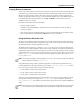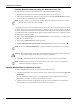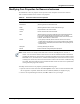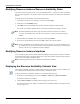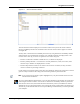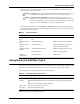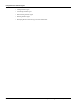User's Manual
Table Of Contents
- Contents
- About This Guide
- Chapter 1
- Active System Manager Overview
- Chapter 2
- Getting Started
- Chapter 3
- Account Management
- Chapter 4
- User Profile Management
- Managing Security Functions
- Managing Groups
- Defining Permissions
- Modifying Permissions
- Managing Authentication Repositories
- Chapter 5
- Inventory Management
- Understanding Resource Modeling
- Building a Standard Active System Manager Inventory
- Configuring Discovery Setup
- Running Discovery
- Using Resource Types
- Using Resource Instances
- Building Resource Instances
- Modifying Core Properties for Resource Instances
- Modifying Resource Instance Resource Availability Dates
- Modifying Resource Instance Interfaces
- Displaying the Resource Availability Calendar View
- Deleting Resource Instances
- Setting Inventory Parameter Values
- Resolving Resource Dependencies
- Using Resource Interface Types
- Linking Resources
- Importing Inventory
- Importing Connectivity
- Exporting Connectivity
- Managing Resource Pools
- Managing Maintenance Windows
- Managing Virtual Resources
- Chapter 6
- Firmware Management
- Creating Active System Manager Software Repositories
- Updating Dell Chassis Firmware from the Operations Center
- Updating Dell Server Firmware
- Updating Dell Blade/Rack Servers Firmware from the Operation Center
- Updating Dell Blade/Rack Servers Firmware from an Active Session
- Updating Dell Blade/Rack Servers Firmware Using the Attach Server Profile Virtual Operation
- Updating Dell Blade/Rack Servers Firmware through an Orchestration
- Updating Dell Blade/Rack Servers Firmware Using the Attach Server Profile Custom Operation
- Minimum Firmware Versions for Active System Manager Components
- Chapter 7
- Server Template and Profiles
- Creating a Server Template
- Editing a Server Template
- Adding or Editing BIOS Information on a Server Template
- Adding or Editing RAID Information on a Server Template
- Adding or Editing Firmware Settings on a Server Template
- Adding or Editing Networks Settings on a Server Template
- Naming Conventions when using Orchestrations
- Server Profiles
- Chapter 8
- Using Inventory
- Chapter 9
- Repository Management
- Chapter 10
- Network Management
- Chapter 11
- Template Management
- Template Types
- Working with Templates
- Creating New Templates
- Saving Templates
- Changing Template Ownership and Permissions
- Opening Templates
- Closing Templates
- Deleting Templates
- Managing Template History Details
- Filtering Templates
- Validating Templates
- Importing Templates
- Exporting Templates
- Attaching a Template Image
- Scheduling Templates
- Archiving Templates using the Templates View
- Restoring Archived Templates
- Updating Templates using the Template Editor
- Viewing and Modifying Template Properties
- Adding Resource Types
- Setting Resource Type Properties for Scheduling
- Deleting Resource Types
- Adding Resource Types Based on Manufacturer Only
- Adding Resource Instances
- Modifying Resource Properties
- Deleting Resource Instances
- Defining Provisioning Policies
- Supporting Layer 2 Switching
- Using Annotations
- Updating Templates using the Link Editor
- Associating an Orchestration Workflow with Templates
- Chapter 12
- Session Management
- Introducing the Sessions Perspective
- Working with Running Sessions
- Scheduling a Session Using Templates
- Creating an Instant Session
- Opening Sessions
- Opening the Session Editor
- Using the Sessions Calendar
- Viewing Session Properties
- Editing Default Session Properties
- Assigning and Changing Session Ownership
- Canceling Sessions
- Deleting Sessions
- Purging Sessions
- Rescheduling Sessions
- Managing Session Links
- Handling Link Preemption
- Managing Session Resources
- Associating Scripts to Sessions
- Archiving Sessions
- Supporting Layer 2 Switching
- Saving Sessions
- Configuring Session Notifications and Reminders
- Starting and Stopping ASAP Rescheduling
- Managing Virtual Resources
- Chapter 13
- Orchestration Management
- Chapter 14
- Working with Test and Script Execution
- Chapter 15
- Reports
- Chapter 16
- Settings
- Chapter 17
- Dashboard
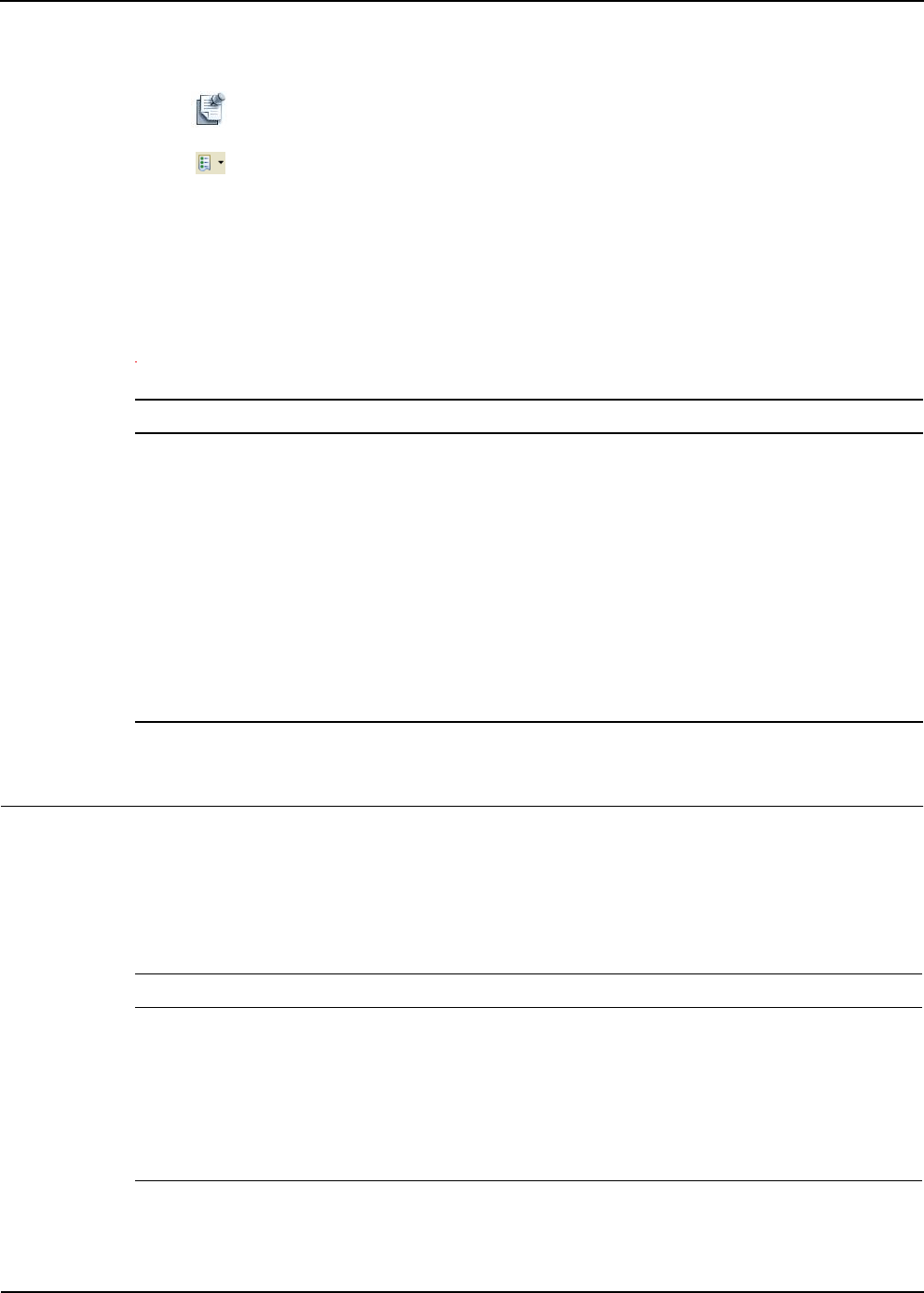
Using Resource Interface Types
Inventory Management 5-31
• Select one or more session dependencies, right-click and select Quick Fix > Cancel to cancel the
session. Table 5-7 describes the results.
Note The Quick Fix option tries to automatically delete the conflicting issue. However, if
those resources have dependencies of their own, you must resolve them first.
Note The Show Pr
evious Dependencies icon (located in the top-right corner of the
Dependencies view) allows you to select which level of dependencies to view. As you
resolve each dependency, it is removed from the list. When all the dependencies are
deleted, you can finish modifying or deleting the original resource.
• Select one entry, right-click and select Quick Fix > Update All to update all sessions (dependencies).
Resources and resource interfaces will be removed from those sessions, but the sessions will continue
in a Confirmed or Running state.
.
Table 5-7 Quick Fix Results
Attempted Task Conflict Displayed Quick Fix Action
Deleting a resource
type
Resource instances built on the resource
type.
Delete the dependent resource instances.
Modifying a resource
type
Standard resource types. Delete the dependent resource instances.
Deleting a resource
instance
Conflicting Sessions. Cancel or update sessions by removing
resources or resource interfaces.
Modifying a resource
instance
Conflicting Resource Instances. Delete the conflicting resource instances.
Conflicting sessions. Delete the conflicting sessions.
Breaking a
Compatibility Link
List of affected links. Delete the links.
Using Resource Interface Types
This section lists all the resource interface types and selected interface type compatibility available in your
environment. You can add or delete interface types, and associate certain interface types together.
Table 5-8 displays the fields associated with resource interface types.
Table 5-8 Resource Interface Type Fields
Field Name Description
Console Used for managing the resource locally, often a Serial EIA-232 port.
Interface Information that describes the interface. You can add this information when you add an interface
type.
Note: For resource types only, this field is unavailable.
Power Supply For example, 110 VAC, 220 VAC, or 48 VDC.
File System Used for managing the file system.
The following topics are described in this section: