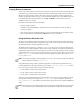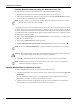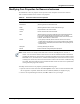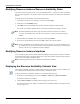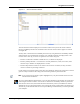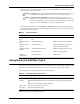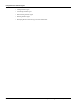User's Manual
Table Of Contents
- Contents
- About This Guide
- Chapter 1
- Active System Manager Overview
- Chapter 2
- Getting Started
- Chapter 3
- Account Management
- Chapter 4
- User Profile Management
- Managing Security Functions
- Managing Groups
- Defining Permissions
- Modifying Permissions
- Managing Authentication Repositories
- Chapter 5
- Inventory Management
- Understanding Resource Modeling
- Building a Standard Active System Manager Inventory
- Configuring Discovery Setup
- Running Discovery
- Using Resource Types
- Using Resource Instances
- Building Resource Instances
- Modifying Core Properties for Resource Instances
- Modifying Resource Instance Resource Availability Dates
- Modifying Resource Instance Interfaces
- Displaying the Resource Availability Calendar View
- Deleting Resource Instances
- Setting Inventory Parameter Values
- Resolving Resource Dependencies
- Using Resource Interface Types
- Linking Resources
- Importing Inventory
- Importing Connectivity
- Exporting Connectivity
- Managing Resource Pools
- Managing Maintenance Windows
- Managing Virtual Resources
- Chapter 6
- Firmware Management
- Creating Active System Manager Software Repositories
- Updating Dell Chassis Firmware from the Operations Center
- Updating Dell Server Firmware
- Updating Dell Blade/Rack Servers Firmware from the Operation Center
- Updating Dell Blade/Rack Servers Firmware from an Active Session
- Updating Dell Blade/Rack Servers Firmware Using the Attach Server Profile Virtual Operation
- Updating Dell Blade/Rack Servers Firmware through an Orchestration
- Updating Dell Blade/Rack Servers Firmware Using the Attach Server Profile Custom Operation
- Minimum Firmware Versions for Active System Manager Components
- Chapter 7
- Server Template and Profiles
- Creating a Server Template
- Editing a Server Template
- Adding or Editing BIOS Information on a Server Template
- Adding or Editing RAID Information on a Server Template
- Adding or Editing Firmware Settings on a Server Template
- Adding or Editing Networks Settings on a Server Template
- Naming Conventions when using Orchestrations
- Server Profiles
- Chapter 8
- Using Inventory
- Chapter 9
- Repository Management
- Chapter 10
- Network Management
- Chapter 11
- Template Management
- Template Types
- Working with Templates
- Creating New Templates
- Saving Templates
- Changing Template Ownership and Permissions
- Opening Templates
- Closing Templates
- Deleting Templates
- Managing Template History Details
- Filtering Templates
- Validating Templates
- Importing Templates
- Exporting Templates
- Attaching a Template Image
- Scheduling Templates
- Archiving Templates using the Templates View
- Restoring Archived Templates
- Updating Templates using the Template Editor
- Viewing and Modifying Template Properties
- Adding Resource Types
- Setting Resource Type Properties for Scheduling
- Deleting Resource Types
- Adding Resource Types Based on Manufacturer Only
- Adding Resource Instances
- Modifying Resource Properties
- Deleting Resource Instances
- Defining Provisioning Policies
- Supporting Layer 2 Switching
- Using Annotations
- Updating Templates using the Link Editor
- Associating an Orchestration Workflow with Templates
- Chapter 12
- Session Management
- Introducing the Sessions Perspective
- Working with Running Sessions
- Scheduling a Session Using Templates
- Creating an Instant Session
- Opening Sessions
- Opening the Session Editor
- Using the Sessions Calendar
- Viewing Session Properties
- Editing Default Session Properties
- Assigning and Changing Session Ownership
- Canceling Sessions
- Deleting Sessions
- Purging Sessions
- Rescheduling Sessions
- Managing Session Links
- Handling Link Preemption
- Managing Session Resources
- Associating Scripts to Sessions
- Archiving Sessions
- Supporting Layer 2 Switching
- Saving Sessions
- Configuring Session Notifications and Reminders
- Starting and Stopping ASAP Rescheduling
- Managing Virtual Resources
- Chapter 13
- Orchestration Management
- Chapter 14
- Working with Test and Script Execution
- Chapter 15
- Reports
- Chapter 16
- Settings
- Chapter 17
- Dashboard
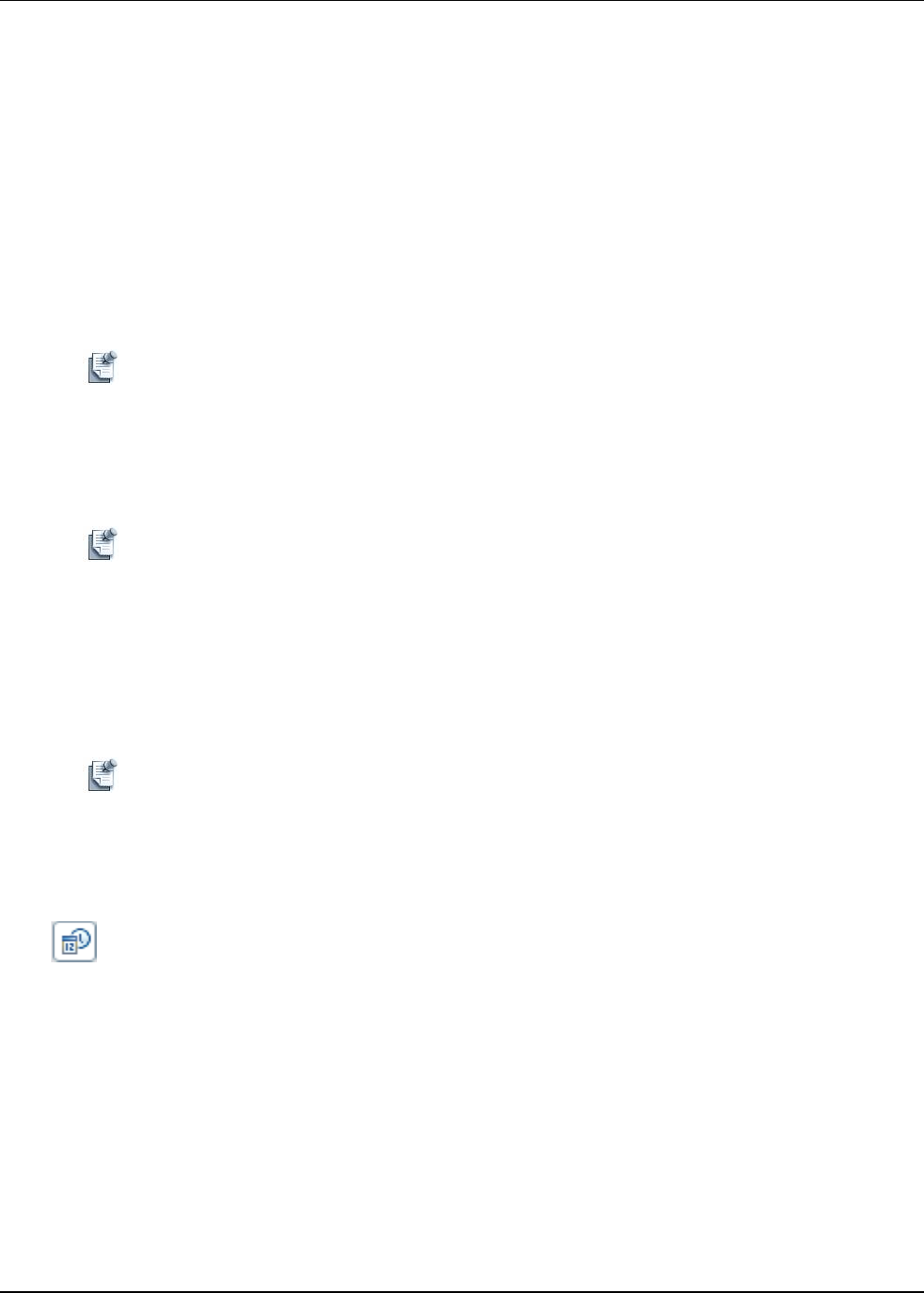
Using Resource Instances
5-28 Active System Manager User Guide, Release 7.1
Modifying Resource Instance Resource Availability Dates
The resource instance requires, at least, one set of availability dates (i.e., a from and a to date). Availability
dates are critical properties of the resource instance because the scheduler uses those dates to allocate the
resource.
To modify the resource availability, perform the following steps:
1. In the Resource Instances view, right-click a resource and select Open.
2. Scroll down to the Availability section.
3. Click Add and enter the availability dates (with an optional description) within the table.
You can edit any existing availability dates by selecting the date field and entering a new date.
Note The default availability time frame ranges from the current time and date to 12/31/2021 at
11:59 p.m. To modify the dates, click the arrow and select the correct period using the pop-up
calendar.
4. Optional. Delete an availability date by selecting it and clicking Remove.
5. On the Active System Manager menu bar, click File > Save to save the date updates.
Note Resource availabilities can be modified as long as the resource has not yet been scheduled. If you
try to modify, then save the resource instance, session dependencies may display. Canceling those
sessions is the only way to update the resource availability.
Modifying Resource Instance Interfaces
You can modify resource instance interface definitions (adding) or removing them as long as it still meets
the minimum requirements from the associated resource type. Each interface includes properties that you
can set. To save the changes, click File > Save.
Note Underlying physical connectivity information is displayed, if available.
Displaying the Resource Availability Calendar View
The Resource Availability calendar is a display option for the Resource Instances view that enables you to
view availability and status of specific resources against a variable time frame.
To display the Resource Availability calendar view, perform the following steps:
1. On the Active System Manager menu bar, click Window > Show View > Resource Instances.
The Resource Instances view displays.
2. Click the Show Calendar icon displayed in the top-right corner of the view.
The Resource Instances view displays with the Resource Availability calendar in the right side of the
view; see Figure 5-17.