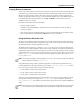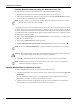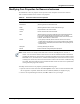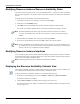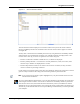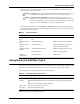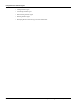User's Manual
Table Of Contents
- Contents
- About This Guide
- Chapter 1
- Active System Manager Overview
- Chapter 2
- Getting Started
- Chapter 3
- Account Management
- Chapter 4
- User Profile Management
- Managing Security Functions
- Managing Groups
- Defining Permissions
- Modifying Permissions
- Managing Authentication Repositories
- Chapter 5
- Inventory Management
- Understanding Resource Modeling
- Building a Standard Active System Manager Inventory
- Configuring Discovery Setup
- Running Discovery
- Using Resource Types
- Using Resource Instances
- Building Resource Instances
- Modifying Core Properties for Resource Instances
- Modifying Resource Instance Resource Availability Dates
- Modifying Resource Instance Interfaces
- Displaying the Resource Availability Calendar View
- Deleting Resource Instances
- Setting Inventory Parameter Values
- Resolving Resource Dependencies
- Using Resource Interface Types
- Linking Resources
- Importing Inventory
- Importing Connectivity
- Exporting Connectivity
- Managing Resource Pools
- Managing Maintenance Windows
- Managing Virtual Resources
- Chapter 6
- Firmware Management
- Creating Active System Manager Software Repositories
- Updating Dell Chassis Firmware from the Operations Center
- Updating Dell Server Firmware
- Updating Dell Blade/Rack Servers Firmware from the Operation Center
- Updating Dell Blade/Rack Servers Firmware from an Active Session
- Updating Dell Blade/Rack Servers Firmware Using the Attach Server Profile Virtual Operation
- Updating Dell Blade/Rack Servers Firmware through an Orchestration
- Updating Dell Blade/Rack Servers Firmware Using the Attach Server Profile Custom Operation
- Minimum Firmware Versions for Active System Manager Components
- Chapter 7
- Server Template and Profiles
- Creating a Server Template
- Editing a Server Template
- Adding or Editing BIOS Information on a Server Template
- Adding or Editing RAID Information on a Server Template
- Adding or Editing Firmware Settings on a Server Template
- Adding or Editing Networks Settings on a Server Template
- Naming Conventions when using Orchestrations
- Server Profiles
- Chapter 8
- Using Inventory
- Chapter 9
- Repository Management
- Chapter 10
- Network Management
- Chapter 11
- Template Management
- Template Types
- Working with Templates
- Creating New Templates
- Saving Templates
- Changing Template Ownership and Permissions
- Opening Templates
- Closing Templates
- Deleting Templates
- Managing Template History Details
- Filtering Templates
- Validating Templates
- Importing Templates
- Exporting Templates
- Attaching a Template Image
- Scheduling Templates
- Archiving Templates using the Templates View
- Restoring Archived Templates
- Updating Templates using the Template Editor
- Viewing and Modifying Template Properties
- Adding Resource Types
- Setting Resource Type Properties for Scheduling
- Deleting Resource Types
- Adding Resource Types Based on Manufacturer Only
- Adding Resource Instances
- Modifying Resource Properties
- Deleting Resource Instances
- Defining Provisioning Policies
- Supporting Layer 2 Switching
- Using Annotations
- Updating Templates using the Link Editor
- Associating an Orchestration Workflow with Templates
- Chapter 12
- Session Management
- Introducing the Sessions Perspective
- Working with Running Sessions
- Scheduling a Session Using Templates
- Creating an Instant Session
- Opening Sessions
- Opening the Session Editor
- Using the Sessions Calendar
- Viewing Session Properties
- Editing Default Session Properties
- Assigning and Changing Session Ownership
- Canceling Sessions
- Deleting Sessions
- Purging Sessions
- Rescheduling Sessions
- Managing Session Links
- Handling Link Preemption
- Managing Session Resources
- Associating Scripts to Sessions
- Archiving Sessions
- Supporting Layer 2 Switching
- Saving Sessions
- Configuring Session Notifications and Reminders
- Starting and Stopping ASAP Rescheduling
- Managing Virtual Resources
- Chapter 13
- Orchestration Management
- Chapter 14
- Working with Test and Script Execution
- Chapter 15
- Reports
- Chapter 16
- Settings
- Chapter 17
- Dashboard
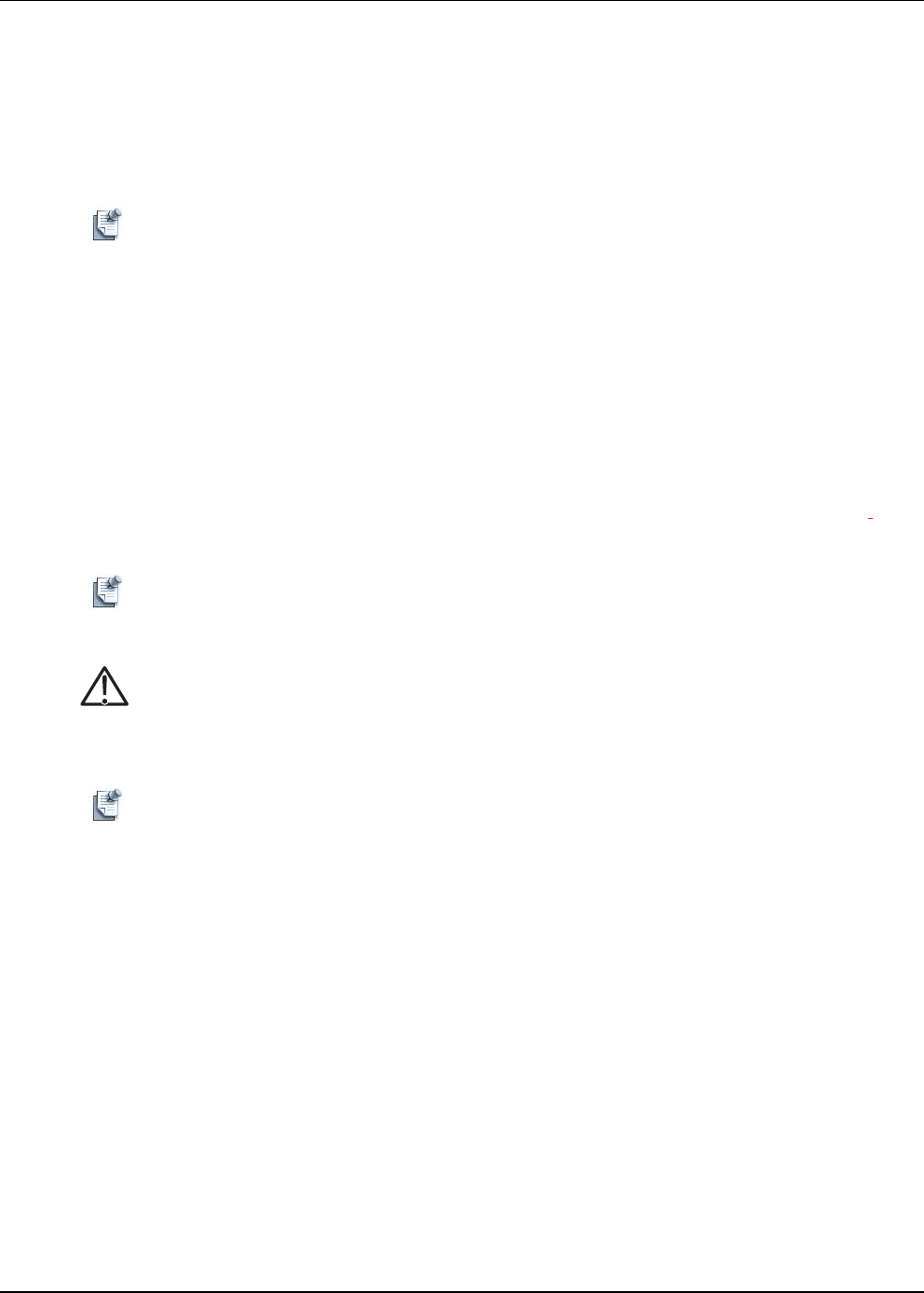
Using Resource Instances
5-26 Active System Manager User Guide, Release 7.1
Copying Resource Instances Using the Advanced Clone Tool
To copy a resource instance via the Advanced Clone tool, perform the following steps:
1. Open the Inventory perspective; see the “Opening Perspectives” section on page 1-7.
2. In the Resource Instances view, right-click a resource instance and select Advanced Clone to display
the Advanced Clone of Resource Instance dialog box.
Note To create a single copy, in the Resource Instance editor, right-click a resource instance and select
Save As. Enter a unique name and click OK.
This dialog box accepts one or two column inputs from Excel. If you have a spreadsheet with two columns
of unique names, you can paste them into the bulk save dialog box. If there are names already in the list, or
if you are only pasting one column, the Inventory perspective prompts you to overwrite the existing names
or append the new data, and confirms which column to paste the data. If there are two columns, it assumes
the asset tags are in the left column.
3. Enter a unique Asset Tag Pattern and click the Generator icon. For example, AT (1..10) will generate
AT1, AT2...AT10 distinct tags.
4. Enter a unique Name Pattern and click the generator.
5. Click the Open generated resource instances in workspace option to open in the workspace.
Caution Risk of poor computer performance. Dell recommends that you not perform this if you create a
large number of copies. It can affect your computer’s performance.
Note There is also a Keep availability flag to copy the availabilities of the copied resource instances.
6. Click OK to automatically add the resource instance to the server and open it in the workspace.
Note Dell recommends that you not create more resource instances than you have your preferences
allocated for under the “Preferences” section.
Updating Multiple Resource Instances at Once
To update multiple resource instances at once, perform the following steps:
1. In the Resource Instances view, select one or more resource instances, right-click and select Open with
Multi-Editor.
The selected resource instances open in a spreadsheet editor. For more information about using
multi-editors, see Chapter 1, “Active System Manager Overview.”
2. Update the resource instances as appropriate; see the next section, “Modifying Core Properties for
Resource Instances,” for updating the resource instance core properties.