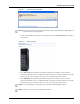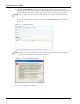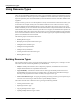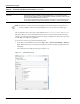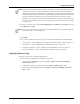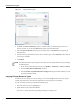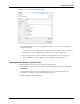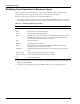User's Manual
Table Of Contents
- Contents
- About This Guide
- Chapter 1
- Active System Manager Overview
- Chapter 2
- Getting Started
- Chapter 3
- Account Management
- Chapter 4
- User Profile Management
- Managing Security Functions
- Managing Groups
- Defining Permissions
- Modifying Permissions
- Managing Authentication Repositories
- Chapter 5
- Inventory Management
- Understanding Resource Modeling
- Building a Standard Active System Manager Inventory
- Configuring Discovery Setup
- Running Discovery
- Using Resource Types
- Using Resource Instances
- Building Resource Instances
- Modifying Core Properties for Resource Instances
- Modifying Resource Instance Resource Availability Dates
- Modifying Resource Instance Interfaces
- Displaying the Resource Availability Calendar View
- Deleting Resource Instances
- Setting Inventory Parameter Values
- Resolving Resource Dependencies
- Using Resource Interface Types
- Linking Resources
- Importing Inventory
- Importing Connectivity
- Exporting Connectivity
- Managing Resource Pools
- Managing Maintenance Windows
- Managing Virtual Resources
- Chapter 6
- Firmware Management
- Creating Active System Manager Software Repositories
- Updating Dell Chassis Firmware from the Operations Center
- Updating Dell Server Firmware
- Updating Dell Blade/Rack Servers Firmware from the Operation Center
- Updating Dell Blade/Rack Servers Firmware from an Active Session
- Updating Dell Blade/Rack Servers Firmware Using the Attach Server Profile Virtual Operation
- Updating Dell Blade/Rack Servers Firmware through an Orchestration
- Updating Dell Blade/Rack Servers Firmware Using the Attach Server Profile Custom Operation
- Minimum Firmware Versions for Active System Manager Components
- Chapter 7
- Server Template and Profiles
- Creating a Server Template
- Editing a Server Template
- Adding or Editing BIOS Information on a Server Template
- Adding or Editing RAID Information on a Server Template
- Adding or Editing Firmware Settings on a Server Template
- Adding or Editing Networks Settings on a Server Template
- Naming Conventions when using Orchestrations
- Server Profiles
- Chapter 8
- Using Inventory
- Chapter 9
- Repository Management
- Chapter 10
- Network Management
- Chapter 11
- Template Management
- Template Types
- Working with Templates
- Creating New Templates
- Saving Templates
- Changing Template Ownership and Permissions
- Opening Templates
- Closing Templates
- Deleting Templates
- Managing Template History Details
- Filtering Templates
- Validating Templates
- Importing Templates
- Exporting Templates
- Attaching a Template Image
- Scheduling Templates
- Archiving Templates using the Templates View
- Restoring Archived Templates
- Updating Templates using the Template Editor
- Viewing and Modifying Template Properties
- Adding Resource Types
- Setting Resource Type Properties for Scheduling
- Deleting Resource Types
- Adding Resource Types Based on Manufacturer Only
- Adding Resource Instances
- Modifying Resource Properties
- Deleting Resource Instances
- Defining Provisioning Policies
- Supporting Layer 2 Switching
- Using Annotations
- Updating Templates using the Link Editor
- Associating an Orchestration Workflow with Templates
- Chapter 12
- Session Management
- Introducing the Sessions Perspective
- Working with Running Sessions
- Scheduling a Session Using Templates
- Creating an Instant Session
- Opening Sessions
- Opening the Session Editor
- Using the Sessions Calendar
- Viewing Session Properties
- Editing Default Session Properties
- Assigning and Changing Session Ownership
- Canceling Sessions
- Deleting Sessions
- Purging Sessions
- Rescheduling Sessions
- Managing Session Links
- Handling Link Preemption
- Managing Session Resources
- Associating Scripts to Sessions
- Archiving Sessions
- Supporting Layer 2 Switching
- Saving Sessions
- Configuring Session Notifications and Reminders
- Starting and Stopping ASAP Rescheduling
- Managing Virtual Resources
- Chapter 13
- Orchestration Management
- Chapter 14
- Working with Test and Script Execution
- Chapter 15
- Reports
- Chapter 16
- Settings
- Chapter 17
- Dashboard
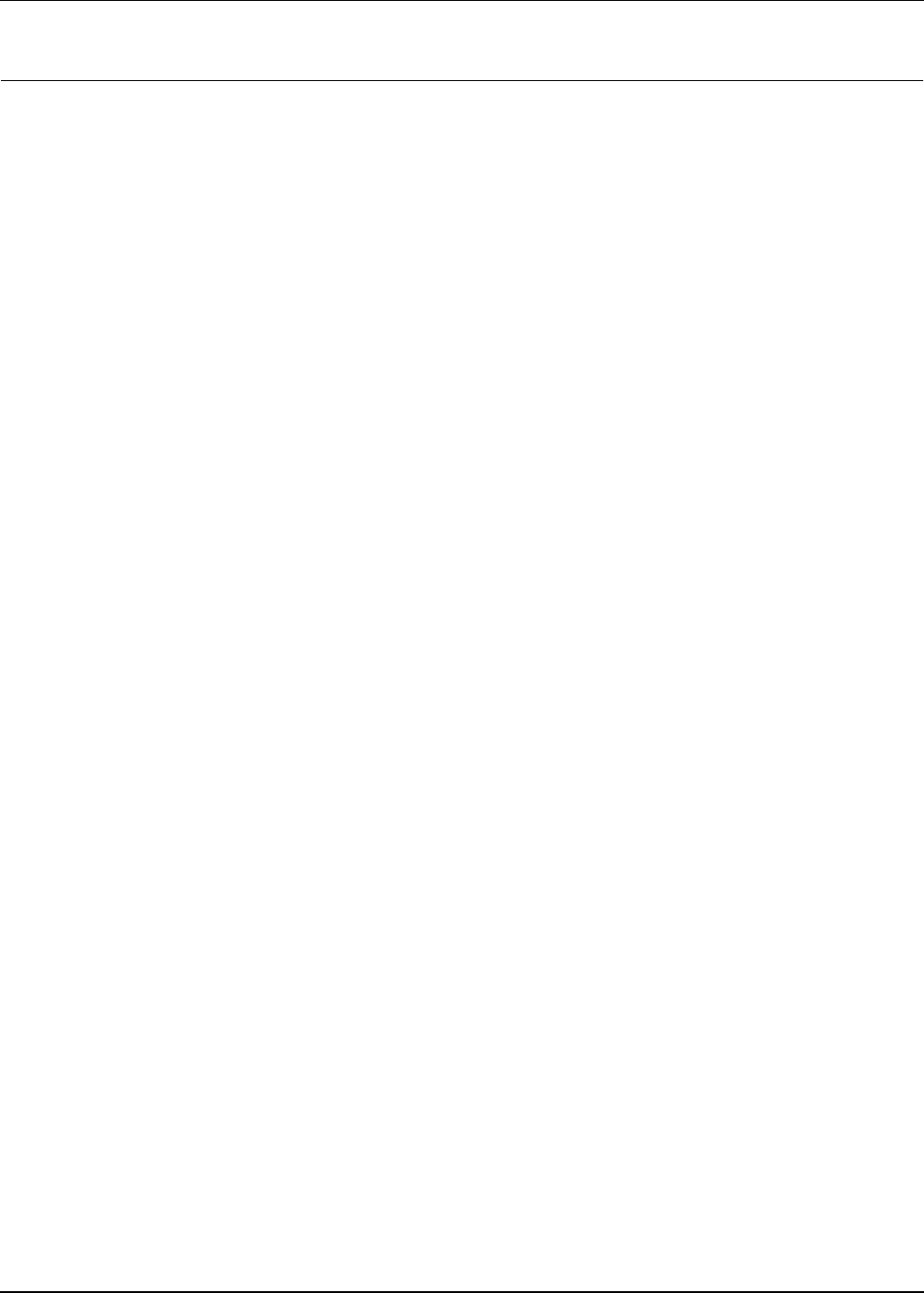
Using Resource Types
5-8 Active System Manager User Guide, Release 7.1
Using Resource Types
The Active System Manager software uses resource types to model the various types of hardware resources
in your environment. A resource type serves as a template for resource instances. A resource type does not
represent a particular piece of network hardware; it describes the basic structure of the basic model for that
equipment.
A single resource type can serve as the template for a variety of actual resource instances that exist in your
environment. For example, assume your environment includes 50 servers. These servers have varying
elements: different ports and different software versions. The purpose of a resource type is to serve as a
baseline model that you can use to describe each individual resource’s unique characteristics. This baseline
model describes the total number of interface ports that a server supports, the minimum time required to set
up the software image, and so forth. Later, this resource type is accessed and modeled to fit one particular
server as a resource instance. However, more than one resource type may be required if mutually exclusive
options are available for the resource model.
The following topics are described in this section:
• Building Resource Types
• Modifying Core Properties for Resource Types
• Adding Resource Interface Types
• Adding Provisioning Parameters
• Adding Inventory Parameters
• Creating Custom Icons for Resource Types
• Deleting Resource Types
Building Resource Types
You can build a resource type by copying an existing resource type, importing one, or creating a new one.
This section describes some of the guidelines you should follow:
• Analyze—Identify what interfaces, other components, properties, and attributes the resource has.
Compile the information into a spreadsheet for reference.
• Copy and Modify—Find the most similar resource of that type that already resides in the Active
System Manager inventory and use it as a starting point. Copy that resource and make the changes
necessary to the properties and interfaces to match your target resource type.
• Create a New Resource Type—If copying or importing an existing resource type is not practical, you
can create a new resource type within the Active System Manager software.
This section describes how to build a resource type using the following methods:
• Creating a New Resource Type
• Importing a Resource Type
• Copying Existing Resource Types
• Updating Multiple Resource Types at Once