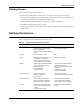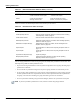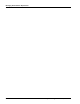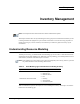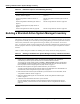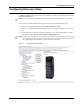User's Manual
Table Of Contents
- Contents
- About This Guide
- Chapter 1
- Active System Manager Overview
- Chapter 2
- Getting Started
- Chapter 3
- Account Management
- Chapter 4
- User Profile Management
- Managing Security Functions
- Managing Groups
- Defining Permissions
- Modifying Permissions
- Managing Authentication Repositories
- Chapter 5
- Inventory Management
- Understanding Resource Modeling
- Building a Standard Active System Manager Inventory
- Configuring Discovery Setup
- Running Discovery
- Using Resource Types
- Using Resource Instances
- Building Resource Instances
- Modifying Core Properties for Resource Instances
- Modifying Resource Instance Resource Availability Dates
- Modifying Resource Instance Interfaces
- Displaying the Resource Availability Calendar View
- Deleting Resource Instances
- Setting Inventory Parameter Values
- Resolving Resource Dependencies
- Using Resource Interface Types
- Linking Resources
- Importing Inventory
- Importing Connectivity
- Exporting Connectivity
- Managing Resource Pools
- Managing Maintenance Windows
- Managing Virtual Resources
- Chapter 6
- Firmware Management
- Creating Active System Manager Software Repositories
- Updating Dell Chassis Firmware from the Operations Center
- Updating Dell Server Firmware
- Updating Dell Blade/Rack Servers Firmware from the Operation Center
- Updating Dell Blade/Rack Servers Firmware from an Active Session
- Updating Dell Blade/Rack Servers Firmware Using the Attach Server Profile Virtual Operation
- Updating Dell Blade/Rack Servers Firmware through an Orchestration
- Updating Dell Blade/Rack Servers Firmware Using the Attach Server Profile Custom Operation
- Minimum Firmware Versions for Active System Manager Components
- Chapter 7
- Server Template and Profiles
- Creating a Server Template
- Editing a Server Template
- Adding or Editing BIOS Information on a Server Template
- Adding or Editing RAID Information on a Server Template
- Adding or Editing Firmware Settings on a Server Template
- Adding or Editing Networks Settings on a Server Template
- Naming Conventions when using Orchestrations
- Server Profiles
- Chapter 8
- Using Inventory
- Chapter 9
- Repository Management
- Chapter 10
- Network Management
- Chapter 11
- Template Management
- Template Types
- Working with Templates
- Creating New Templates
- Saving Templates
- Changing Template Ownership and Permissions
- Opening Templates
- Closing Templates
- Deleting Templates
- Managing Template History Details
- Filtering Templates
- Validating Templates
- Importing Templates
- Exporting Templates
- Attaching a Template Image
- Scheduling Templates
- Archiving Templates using the Templates View
- Restoring Archived Templates
- Updating Templates using the Template Editor
- Viewing and Modifying Template Properties
- Adding Resource Types
- Setting Resource Type Properties for Scheduling
- Deleting Resource Types
- Adding Resource Types Based on Manufacturer Only
- Adding Resource Instances
- Modifying Resource Properties
- Deleting Resource Instances
- Defining Provisioning Policies
- Supporting Layer 2 Switching
- Using Annotations
- Updating Templates using the Link Editor
- Associating an Orchestration Workflow with Templates
- Chapter 12
- Session Management
- Introducing the Sessions Perspective
- Working with Running Sessions
- Scheduling a Session Using Templates
- Creating an Instant Session
- Opening Sessions
- Opening the Session Editor
- Using the Sessions Calendar
- Viewing Session Properties
- Editing Default Session Properties
- Assigning and Changing Session Ownership
- Canceling Sessions
- Deleting Sessions
- Purging Sessions
- Rescheduling Sessions
- Managing Session Links
- Handling Link Preemption
- Managing Session Resources
- Associating Scripts to Sessions
- Archiving Sessions
- Supporting Layer 2 Switching
- Saving Sessions
- Configuring Session Notifications and Reminders
- Starting and Stopping ASAP Rescheduling
- Managing Virtual Resources
- Chapter 13
- Orchestration Management
- Chapter 14
- Working with Test and Script Execution
- Chapter 15
- Reports
- Chapter 16
- Settings
- Chapter 17
- Dashboard
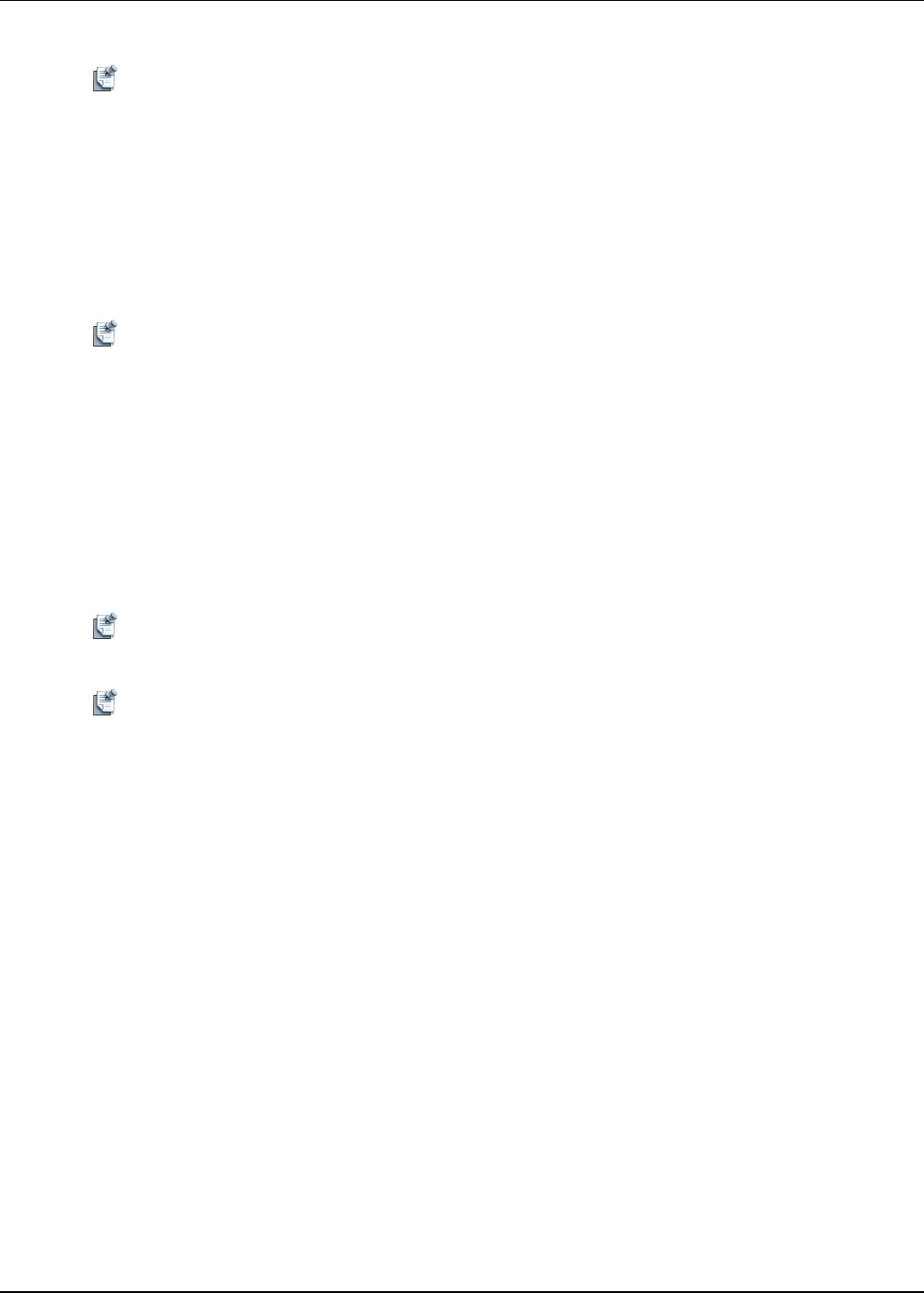
Note The Discovery Configuration Setup editor enables you to configure the discovery for the following
Dell Active System Manager elements: chassis, servers, storage arrays, and switches (top of rack
[TOR] and infrastructure).
Before you proceed, it is recommended to:
• Gather IP addresses and access credentials associated with the chassis or blade infrastructure
elements, storage arrays, and switches (TOR).
• Ensure that all elements have network connectivity, and that the associated element management
interfaces are accessible from the Active System Manager server.
Note By default, all the Active System Manager systems and system elements that are added to the
discovery configuration are checked. However, the discovery is performed on all the checked
systems and system elements. To eliminate a system from the discovery process, un-check that
particular system, see Figure 5-1.
Configuring Discovery Setup
5-4 Active System Manager User Guide, Release 7.1
The system domain is pre-configured with the Active System Manager. Based on your deployment, your
administrator can have configure multiple domains.
3. Click Add System to select your Active System type and populate the information required for each
element, such as username, password, IP addresses, and so on. (Mandatory fields are marked in red with
an asterisk.) For specific details that maps your environment, refer to the Active System Manager
Solution Guide.
Note In case of AS800 and AS1000 systems, the IOA blade servers are configured during Discovery, and
their IP addresses change, if the user specifies static or DHCP blade servers and IOAs.
However, if you have IOMs or SAN switches in your Chassis, then ensure that the root password
and community string entered in Chassis Discover and Configuration Attributes section must
match the root password and community string already configured on the switches.
Note As per the current element definition available in the OVF, the following system types are supported
by the Active System Manager: AS50, AS200, AS800, AS1000, vCenter, HyperV.
For each system type (server, storage, networking), the minimum and maximum number of system
elements to be included in the Discovery configuration are already defined in the system. If the number
of elements in the Discovery configuration is less than the defined number, the system displays the
following error: