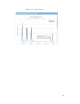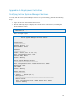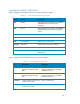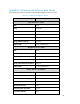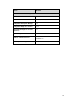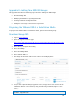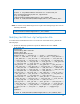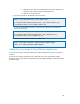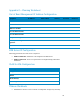Solution Guide
Table Of Contents
- Introduction to the Active System 1000 Solution
- Audience
- Support
- Technical Documentation
- Overview
- Active System 1000-Supported Configurations
- Active System Manager Deployment
- Deployment Options
- Deployment Prerequisites
- Deploying OVF
- Changing Key Access Credentials
- Assigning IP Address to the Active System Manager
- Accessing the Active System Manager Web Client for the First Time
- Adding Additional Licenses
- Configuring Active System Manager Services
- Installing the Active System Manager Client
- Active System Manager Setup
- User and Group Management
- Discovering Active System 1000 Components
- Software Repositories in Active System Manager Appliance
- Updating Repository Elements for ISO Bootable Images
- Updating Repository Elements for IOA Switch configuration and Images
- Updating Repository Elements for Brocade Firmware Repository
- Updating Repository Elements for Brocade Switch Configuration
- Updating Repository Elements for ToR Switch Configurations and Images
- Updating Repository Elements for VMware Baseline Images
- Configuring Networks
- Physical Templates and Orchestration
- Workload Provisioning Using Logical Templates
- Operation Center View—Administrative Operations
- Dashboard Reports
- Resource Allocation by Sessions Report
- Resource Allocation by Hosts Report
- Resource Allocation by Groups Report
- Top Ten Resource Allocation Report
- Top Ten Resource Utilization Report
- VM Utilization by Session Report
- Host Utilization (Consolidated) Report
- Cluster Utilization (Consolidated) Report
- Storage Utilization (Consolidated) Report
- CPU and Memory Utilization Showback Report
- Appendix A—Deployment Activities
- Appendix B—Build of Materials
- Appendix C—Firmware and Software Base Lineup
- Appendix E—Adding New ESXi ISO Images
- Appendix G— Planning Worksheet
- Appendix I—FAQs

89
o ESXi license Key. The value is added if the license key information is
available in the resource adapter configuration file.
o Name of the Local datastore
3. Copy the ks.cfg file to the HTTP Server base location.
mkdir –p /var/www/html/esxi5.1_dell_ISOBoot_New/
cp /home/delladmin/ISOBootImages/esxi5.1_dell_ISOBoot_New/ks.cfg
/var/www/html/esxi5.1_dell_ISOBoot_New/ks.cfg
In case the existing image directory is replaced, then skip above commands and
execute the following
mkdir –p /var/www/html/esxi5.1_dell_ISOBoot
cp /home/delladmin/ISOBootImages/esxi5.1_dell_ISOBoot/ks.cfg
/var/www/html/esxi5.1_dell_ISOBoot/ks.cfg
4. Update the file permission on the newly added image
chown –R delladmin:delladmin /home/delladmin/ISOBootImages
chmod –R +w /home/delladmin/ISOBootImages/
Adding the new image to the software repositories
In case the new image is added by replacing the earlier image directory, then no change is
required.
In case the new image is added with a new name/directory then “ISO Bootable Image”
repository needs to be updated as described in section Updating Repository Elements for ISO
Bootable Images