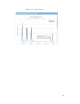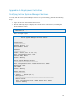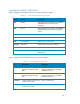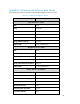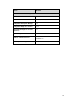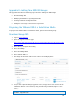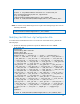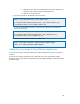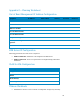Solution Guide
Table Of Contents
- Introduction to the Active System 1000 Solution
- Audience
- Support
- Technical Documentation
- Overview
- Active System 1000-Supported Configurations
- Active System Manager Deployment
- Deployment Options
- Deployment Prerequisites
- Deploying OVF
- Changing Key Access Credentials
- Assigning IP Address to the Active System Manager
- Accessing the Active System Manager Web Client for the First Time
- Adding Additional Licenses
- Configuring Active System Manager Services
- Installing the Active System Manager Client
- Active System Manager Setup
- User and Group Management
- Discovering Active System 1000 Components
- Software Repositories in Active System Manager Appliance
- Updating Repository Elements for ISO Bootable Images
- Updating Repository Elements for IOA Switch configuration and Images
- Updating Repository Elements for Brocade Firmware Repository
- Updating Repository Elements for Brocade Switch Configuration
- Updating Repository Elements for ToR Switch Configurations and Images
- Updating Repository Elements for VMware Baseline Images
- Configuring Networks
- Physical Templates and Orchestration
- Workload Provisioning Using Logical Templates
- Operation Center View—Administrative Operations
- Dashboard Reports
- Resource Allocation by Sessions Report
- Resource Allocation by Hosts Report
- Resource Allocation by Groups Report
- Top Ten Resource Allocation Report
- Top Ten Resource Utilization Report
- VM Utilization by Session Report
- Host Utilization (Consolidated) Report
- Cluster Utilization (Consolidated) Report
- Storage Utilization (Consolidated) Report
- CPU and Memory Utilization Showback Report
- Appendix A—Deployment Activities
- Appendix B—Build of Materials
- Appendix C—Firmware and Software Base Lineup
- Appendix E—Adding New ESXi ISO Images
- Appendix G— Planning Worksheet
- Appendix I—FAQs
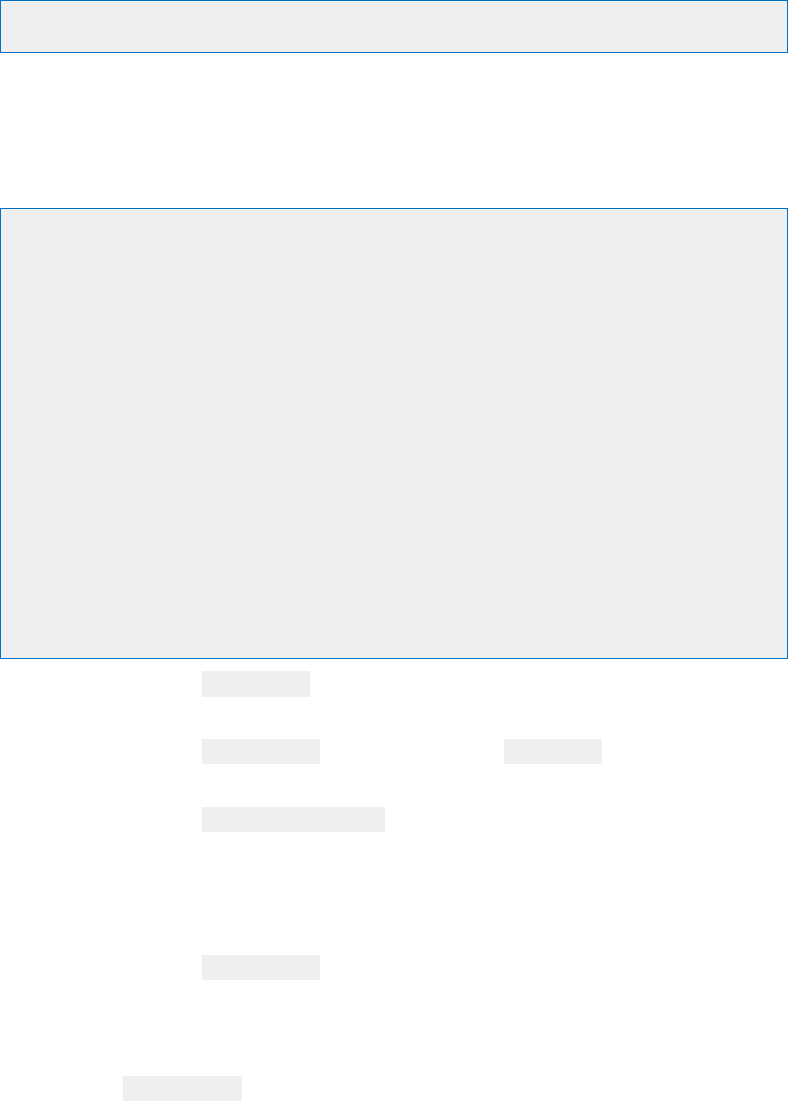
88
Creating a Kickstart Configuration File
To create a kickstart configuration file, perform the following steps:
1. Create the image directory on the HTTP server base location:
# cd /home/delladmin/ISOBootImages/esxi5.1_dell_ISOBoot_New
The name of the directory needs to be same as the image directory created on the
TFTP server.
2. Create a file named “ks.cfg” inside the image directory.
The content of the file will as shown below:
# Sample scripted installation file
# Accept the VMware End User License Agreement
vmaccepteula
# Set the root password for the DCUI and ESXi Shell
rootpw <PASSWORD>
clearpart --firstdisk=<FIRSTDISK> --overwritevmfs
# Install on the first local disk available on machine
install --firstdisk=<FIRSTDISK> --overwritevmfs
# Set the network to DHCP on the first network adapater, use the
specified hostname and do not create a portgroup for the VMs
<NETWORKCONTENT>
# reboots the host after the scripted installation is completed
reboot
%firstboot --interpreter=busybox
<FIRSTBOOTDATA>
• The value of <PASSWORD> will be replaced with the password string defined
in the Resource Adapter configuration file. The default value is iforgot.
• The value of <FIRSTDISK> will be replaced by local/usb, depending on the
boot sequence defined in the deployment template.
• The value of <NETWORKCONTENT> will be replaced for the DHCP or static IP
address configuration. The default configuration is dhcp. In case the value
of the IP address, subnet mask, and name-server is provided in the
inventory, then the static IP address configuration will be applied on the
server.
• The value of <FIRSTBOOT> will be replaced by the network configuration
template file, available inside the Resource Adapter package. The
configuration is based on the specifications for the Active System 1000
VMware Deployment document.
• The <FIRSTBOOT> configuration also includes:
o iSCSI initiator configuration