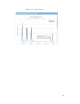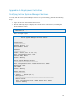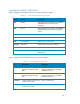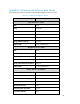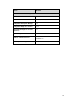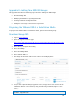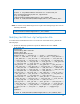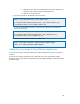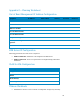Solution Guide
Table Of Contents
- Introduction to the Active System 1000 Solution
- Audience
- Support
- Technical Documentation
- Overview
- Active System 1000-Supported Configurations
- Active System Manager Deployment
- Deployment Options
- Deployment Prerequisites
- Deploying OVF
- Changing Key Access Credentials
- Assigning IP Address to the Active System Manager
- Accessing the Active System Manager Web Client for the First Time
- Adding Additional Licenses
- Configuring Active System Manager Services
- Installing the Active System Manager Client
- Active System Manager Setup
- User and Group Management
- Discovering Active System 1000 Components
- Software Repositories in Active System Manager Appliance
- Updating Repository Elements for ISO Bootable Images
- Updating Repository Elements for IOA Switch configuration and Images
- Updating Repository Elements for Brocade Firmware Repository
- Updating Repository Elements for Brocade Switch Configuration
- Updating Repository Elements for ToR Switch Configurations and Images
- Updating Repository Elements for VMware Baseline Images
- Configuring Networks
- Physical Templates and Orchestration
- Workload Provisioning Using Logical Templates
- Operation Center View—Administrative Operations
- Dashboard Reports
- Resource Allocation by Sessions Report
- Resource Allocation by Hosts Report
- Resource Allocation by Groups Report
- Top Ten Resource Allocation Report
- Top Ten Resource Utilization Report
- VM Utilization by Session Report
- Host Utilization (Consolidated) Report
- Cluster Utilization (Consolidated) Report
- Storage Utilization (Consolidated) Report
- CPU and Memory Utilization Showback Report
- Appendix A—Deployment Activities
- Appendix B—Build of Materials
- Appendix C—Firmware and Software Base Lineup
- Appendix E—Adding New ESXi ISO Images
- Appendix G— Planning Worksheet
- Appendix I—FAQs
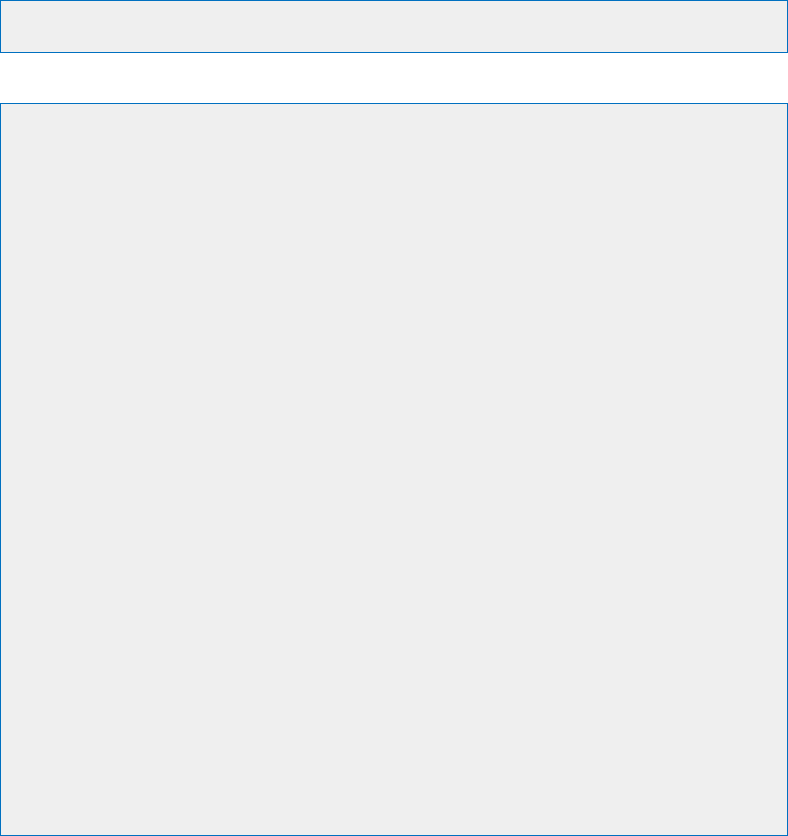
82
Appendix A—Deployment Activities
Verifying Active System Manager Services
To verify that all Active System Manager services are up and running, perform the following
steps:
1. Log in as the user who installed the services.
1. Run the following script to display the current status of all services, including the
Oracle database status:
cd asm-galeforce/gf/sbin
./asmstatus.sh
Below is sample output:
Active System Manager Services Status
Installation
----------------
Release Version: 7.0
Build Number: 21286
Database
----------------
Vendor: Oracle (Ver: 11.2.0.1.0)
Host: asm-galeforce Port: 1521
Service name: DB11G
Status: Running
Active System Manager Service
----------------------------------
Host: asm-galeforce Port: 40500 Secure Port: 50500
Enterprise: Dell
Lab: DEMO
Status: Running
Domain Services
----------------
1. Domain : System (Id: 1)
Description:
------------------------------------------------------
Session server
Host: asm-galeforce Port: 40500 Secure Port: 50500
Status: Running