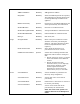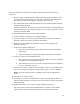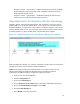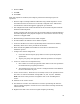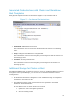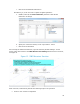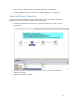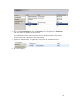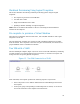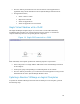Solution Guide
Table Of Contents
- Introduction to the Active System 1000 Solution
- Audience
- Support
- Technical Documentation
- Overview
- Active System 1000-Supported Configurations
- Active System Manager Deployment
- Deployment Options
- Deployment Prerequisites
- Deploying OVF
- Changing Key Access Credentials
- Assigning IP Address to the Active System Manager
- Accessing the Active System Manager Web Client for the First Time
- Adding Additional Licenses
- Configuring Active System Manager Services
- Installing the Active System Manager Client
- Active System Manager Setup
- User and Group Management
- Discovering Active System 1000 Components
- Software Repositories in Active System Manager Appliance
- Updating Repository Elements for ISO Bootable Images
- Updating Repository Elements for IOA Switch configuration and Images
- Updating Repository Elements for Brocade Firmware Repository
- Updating Repository Elements for Brocade Switch Configuration
- Updating Repository Elements for ToR Switch Configurations and Images
- Updating Repository Elements for VMware Baseline Images
- Configuring Networks
- Physical Templates and Orchestration
- Workload Provisioning Using Logical Templates
- Operation Center View—Administrative Operations
- Dashboard Reports
- Resource Allocation by Sessions Report
- Resource Allocation by Hosts Report
- Resource Allocation by Groups Report
- Top Ten Resource Allocation Report
- Top Ten Resource Utilization Report
- VM Utilization by Session Report
- Host Utilization (Consolidated) Report
- Cluster Utilization (Consolidated) Report
- Storage Utilization (Consolidated) Report
- CPU and Memory Utilization Showback Report
- Appendix A—Deployment Activities
- Appendix B—Build of Materials
- Appendix C—Firmware and Software Base Lineup
- Appendix E—Adding New ESXi ISO Images
- Appendix G— Planning Worksheet
- Appendix I—FAQs
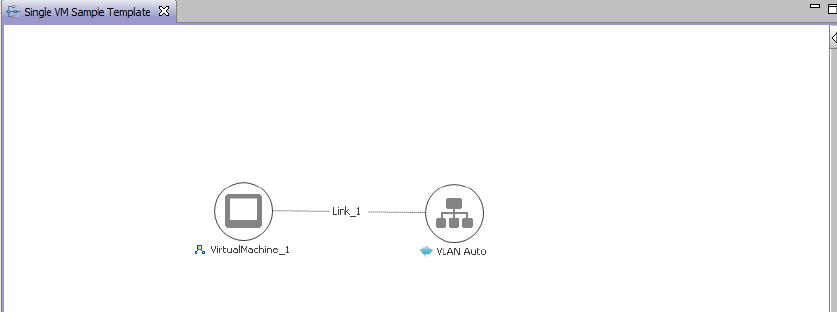
60
• Once the VMs are provisioned the user can also launch custom applications as
applicable using custom methods from Active System Manager- Windows client.
• For Application launch,
• Select a VM in a session
• Right click on the VM
• Select the Applications
• Select the Application to be launched
Single Virtual Machine with a VLAN
The Single VM Sample template (Figure 15) can be used to create VM workloads by
scheduling logical template over existing physical resources session, to consume the
compute and storage resources of specific physical components.
Single VM Connected to a VLAN Figure 14.
When scheduled, this template performs the following sequence of operations:-
• Clones and powers on a single VMware VMs based on the Gold VM image associated
in the template.
• Creates port-groups corresponding to a VLAN component on the vSwitch
• Once the VMs are provisioned, you can also launch custom applications using custom
methods from the Active System Manager Windows client.
Updating a Baseline VM Image on Logical Templates
To update the baseline VM image associated with the VM object in the template, perform
the following steps: