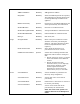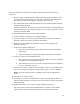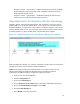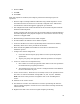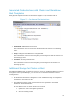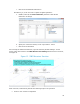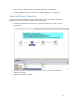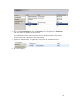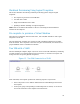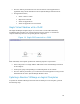Solution Guide
Table Of Contents
- Introduction to the Active System 1000 Solution
- Audience
- Support
- Technical Documentation
- Overview
- Active System 1000-Supported Configurations
- Active System Manager Deployment
- Deployment Options
- Deployment Prerequisites
- Deploying OVF
- Changing Key Access Credentials
- Assigning IP Address to the Active System Manager
- Accessing the Active System Manager Web Client for the First Time
- Adding Additional Licenses
- Configuring Active System Manager Services
- Installing the Active System Manager Client
- Active System Manager Setup
- User and Group Management
- Discovering Active System 1000 Components
- Software Repositories in Active System Manager Appliance
- Updating Repository Elements for ISO Bootable Images
- Updating Repository Elements for IOA Switch configuration and Images
- Updating Repository Elements for Brocade Firmware Repository
- Updating Repository Elements for Brocade Switch Configuration
- Updating Repository Elements for ToR Switch Configurations and Images
- Updating Repository Elements for VMware Baseline Images
- Configuring Networks
- Physical Templates and Orchestration
- Workload Provisioning Using Logical Templates
- Operation Center View—Administrative Operations
- Dashboard Reports
- Resource Allocation by Sessions Report
- Resource Allocation by Hosts Report
- Resource Allocation by Groups Report
- Top Ten Resource Allocation Report
- Top Ten Resource Utilization Report
- VM Utilization by Session Report
- Host Utilization (Consolidated) Report
- Cluster Utilization (Consolidated) Report
- Storage Utilization (Consolidated) Report
- CPU and Memory Utilization Showback Report
- Appendix A—Deployment Activities
- Appendix B—Build of Materials
- Appendix C—Firmware and Software Base Lineup
- Appendix E—Adding New ESXi ISO Images
- Appendix G— Planning Worksheet
- Appendix I—FAQs
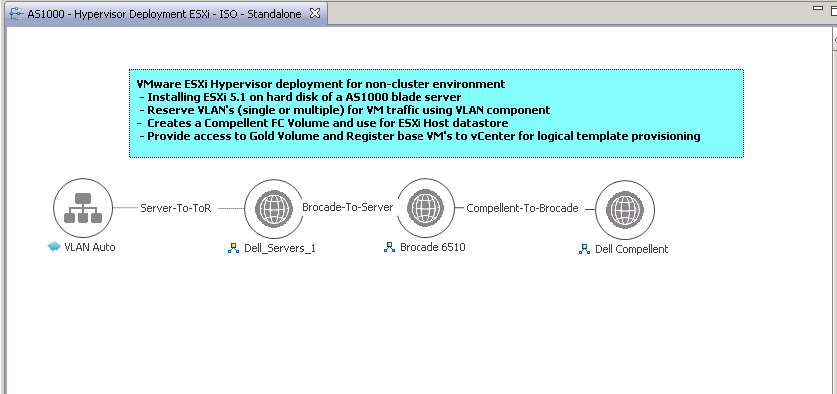
53
Navigate to Cluster → Edit Settings → vSphere HA dialog box and select the Enable:
Disallow VM power on operations that violate availability constraints check box
under Admission Control section.
Navigate to Cluster → Edit Settings → VM Monitoring dialog box and select the
Custom check box under Default Cluster Settings section.
Single Blade Server for Standalone ESX Host Provisioning
Template ‘AS1000 - Hypervisor Deployment ESXi – ISO – Standalone’ and can be used for
installing ESXi 5.1 on an SD card using ISO Boot. You can specify only one blade server for
standalone ESXi host provisioning per session using the standalone template. If you need to
provision multiple blade servers, you will need to either initiate multiple sessions using the
standalone template or deploy an ESXi cluster using the ESXi cluster template.
Single Blade Server for Standalone ESX Host Provisioning Figure 10.
While scheduling the template, user would be prompted to provide values for orchestration
parameters which are same as defined in Table 8 and Figure 9.
NOTE: Traffic shaping can limit the bandwidth usage of your VMs. To make sure that
VMware Traffic Shaping is disabled for Workload before scheduling the Physical
Orchestration for ESXi provisioning, complete the following procedure:
1. From vCenter, click on the ESXi host.
2. Click the Configuration tab.
3. Click on the Networking link.
4. Click on Properties of the vSwitch which contains the VM-Workgroup port group.
5. Click on the VM-Workgroup port group and click Edit.
6. Click the Traffic Shaping tab.
7. Select Disable in the drop-down menu.