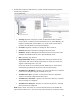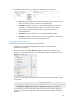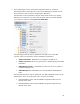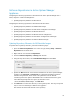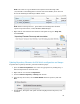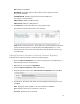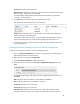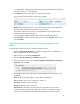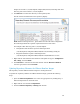Solution Guide
Table Of Contents
- Introduction to the Active System 1000 Solution
- Audience
- Support
- Technical Documentation
- Overview
- Active System 1000-Supported Configurations
- Active System Manager Deployment
- Deployment Options
- Deployment Prerequisites
- Deploying OVF
- Changing Key Access Credentials
- Assigning IP Address to the Active System Manager
- Accessing the Active System Manager Web Client for the First Time
- Adding Additional Licenses
- Configuring Active System Manager Services
- Installing the Active System Manager Client
- Active System Manager Setup
- User and Group Management
- Discovering Active System 1000 Components
- Software Repositories in Active System Manager Appliance
- Updating Repository Elements for ISO Bootable Images
- Updating Repository Elements for IOA Switch configuration and Images
- Updating Repository Elements for Brocade Firmware Repository
- Updating Repository Elements for Brocade Switch Configuration
- Updating Repository Elements for ToR Switch Configurations and Images
- Updating Repository Elements for VMware Baseline Images
- Configuring Networks
- Physical Templates and Orchestration
- Workload Provisioning Using Logical Templates
- Operation Center View—Administrative Operations
- Dashboard Reports
- Resource Allocation by Sessions Report
- Resource Allocation by Hosts Report
- Resource Allocation by Groups Report
- Top Ten Resource Allocation Report
- Top Ten Resource Utilization Report
- VM Utilization by Session Report
- Host Utilization (Consolidated) Report
- Cluster Utilization (Consolidated) Report
- Storage Utilization (Consolidated) Report
- CPU and Memory Utilization Showback Report
- Appendix A—Deployment Activities
- Appendix B—Build of Materials
- Appendix C—Firmware and Software Base Lineup
- Appendix E—Adding New ESXi ISO Images
- Appendix G— Planning Worksheet
- Appendix I—FAQs

36
NOTE: User needs to copy the Windows 2012 System Center ISO image under
/var/nfs folder on the ASM appliance with the same name WS2012_DC.iso.This will
be used for installing the ISO image on Blade servers.
NOTE: Before initiating ‘Discover’, please make sure ISO image files should be
copied at required location ‘/home/delladmin/ISOBootImages’.
7. Right-click the selected discovered elements and update the Type to Image File,
and click Finish.
Updating Repository Elements for IOA Switch configuration and Images
To update these repository elements, perform the following steps:
1. Open the Software Repositories view in the setup perspective by clicking Setup ->
Software Repositories on the thick client.
2. Right-click the view and select Repositories.
3. Click the Software Repository > Existing radio buttons.
4. Using the drop-down menu, select Dell IO Module Firmware repository and click
Next.
5. Provide Name, Description and update the following Repositories Properties, and
click Next.