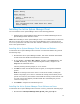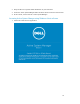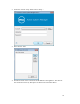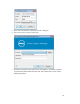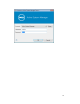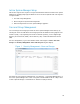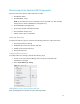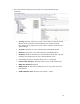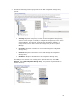Solution Guide
Table Of Contents
- Introduction to the Active System 1000 Solution
- Audience
- Support
- Technical Documentation
- Overview
- Active System 1000-Supported Configurations
- Active System Manager Deployment
- Deployment Options
- Deployment Prerequisites
- Deploying OVF
- Changing Key Access Credentials
- Assigning IP Address to the Active System Manager
- Accessing the Active System Manager Web Client for the First Time
- Adding Additional Licenses
- Configuring Active System Manager Services
- Installing the Active System Manager Client
- Active System Manager Setup
- User and Group Management
- Discovering Active System 1000 Components
- Software Repositories in Active System Manager Appliance
- Updating Repository Elements for ISO Bootable Images
- Updating Repository Elements for IOA Switch configuration and Images
- Updating Repository Elements for Brocade Firmware Repository
- Updating Repository Elements for Brocade Switch Configuration
- Updating Repository Elements for ToR Switch Configurations and Images
- Updating Repository Elements for VMware Baseline Images
- Configuring Networks
- Physical Templates and Orchestration
- Workload Provisioning Using Logical Templates
- Operation Center View—Administrative Operations
- Dashboard Reports
- Resource Allocation by Sessions Report
- Resource Allocation by Hosts Report
- Resource Allocation by Groups Report
- Top Ten Resource Allocation Report
- Top Ten Resource Utilization Report
- VM Utilization by Session Report
- Host Utilization (Consolidated) Report
- Cluster Utilization (Consolidated) Report
- Storage Utilization (Consolidated) Report
- CPU and Memory Utilization Showback Report
- Appendix A—Deployment Activities
- Appendix B—Build of Materials
- Appendix C—Firmware and Software Base Lineup
- Appendix E—Adding New ESXi ISO Images
- Appendix G— Planning Worksheet
- Appendix I—FAQs

21
Lab: DEMO
Status: Running
Domain Services
----------------
1. Domain : System (Id: 1)
Description:
------------------------------------------------------
Session server
Host: asm-galeforce Port: 40500 Secure Port: 50500
Status: Running
Installing the Active System Manager Client
You can install the Active System Manager Client on the following platforms:
• Installing Active System Manager Client Software on WindowsInstalling the Active
System Manager Client Software on Linux
NOTE: When installing an Active System Manager client, it is recommended to use the same
NTP server for the client system as the Active System Manager server so that client and
server are sychronized to the same same date and time. Otherwise, orchestrations may not
start at the expected times.
Installing Active System Manager Client Software on Windows
To install the Active System Manager Client software on a Microsoft Windows OS, perform
the following steps:
1. Download the Active System Manager installer, x64 version should be downloaded
for x64 OS and x32 should be downloaded for x32 based OS
2. On your desktop, click Start > Run > Browse, navigate to the setup.exe file, and
click OK. Alternatively, from your Windows Explorer window, navigate to the
setup.exe file and double-click it.
A Security Warning window prompts you to run the file.
3. Click Run to enable the installation wizard to guide you through the installation
process.
NOTE: If an existing version of the client is on the client machine, invoking the
installer will prompt you to select to uninstall the existing version already on the
system. Once selected, the installer will uninstall the existing version and then exit.
You must perform the originally intended install after uninstalling the previous
version as a single step.
4. Click Finish to complete the installation process.
Installing the Active System Manager Client Software on Linux
To install the Active System Manager Client software on Linux, perform the following steps:
1. Download the ActiveSystemManager-linux.gtk.x86_7.0.0_xyzt.zip file.