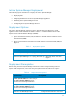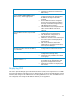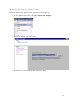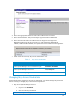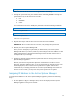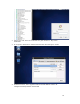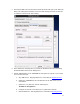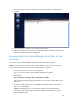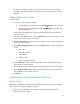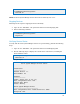Solution Guide
Table Of Contents
- Introduction to the Active System 1000 Solution
- Audience
- Support
- Technical Documentation
- Overview
- Active System 1000-Supported Configurations
- Active System Manager Deployment
- Deployment Options
- Deployment Prerequisites
- Deploying OVF
- Changing Key Access Credentials
- Assigning IP Address to the Active System Manager
- Accessing the Active System Manager Web Client for the First Time
- Adding Additional Licenses
- Configuring Active System Manager Services
- Installing the Active System Manager Client
- Active System Manager Setup
- User and Group Management
- Discovering Active System 1000 Components
- Software Repositories in Active System Manager Appliance
- Updating Repository Elements for ISO Bootable Images
- Updating Repository Elements for IOA Switch configuration and Images
- Updating Repository Elements for Brocade Firmware Repository
- Updating Repository Elements for Brocade Switch Configuration
- Updating Repository Elements for ToR Switch Configurations and Images
- Updating Repository Elements for VMware Baseline Images
- Configuring Networks
- Physical Templates and Orchestration
- Workload Provisioning Using Logical Templates
- Operation Center View—Administrative Operations
- Dashboard Reports
- Resource Allocation by Sessions Report
- Resource Allocation by Hosts Report
- Resource Allocation by Groups Report
- Top Ten Resource Allocation Report
- Top Ten Resource Utilization Report
- VM Utilization by Session Report
- Host Utilization (Consolidated) Report
- Cluster Utilization (Consolidated) Report
- Storage Utilization (Consolidated) Report
- CPU and Memory Utilization Showback Report
- Appendix A—Deployment Activities
- Appendix B—Build of Materials
- Appendix C—Firmware and Software Base Lineup
- Appendix E—Adding New ESXi ISO Images
- Appendix G— Planning Worksheet
- Appendix I—FAQs
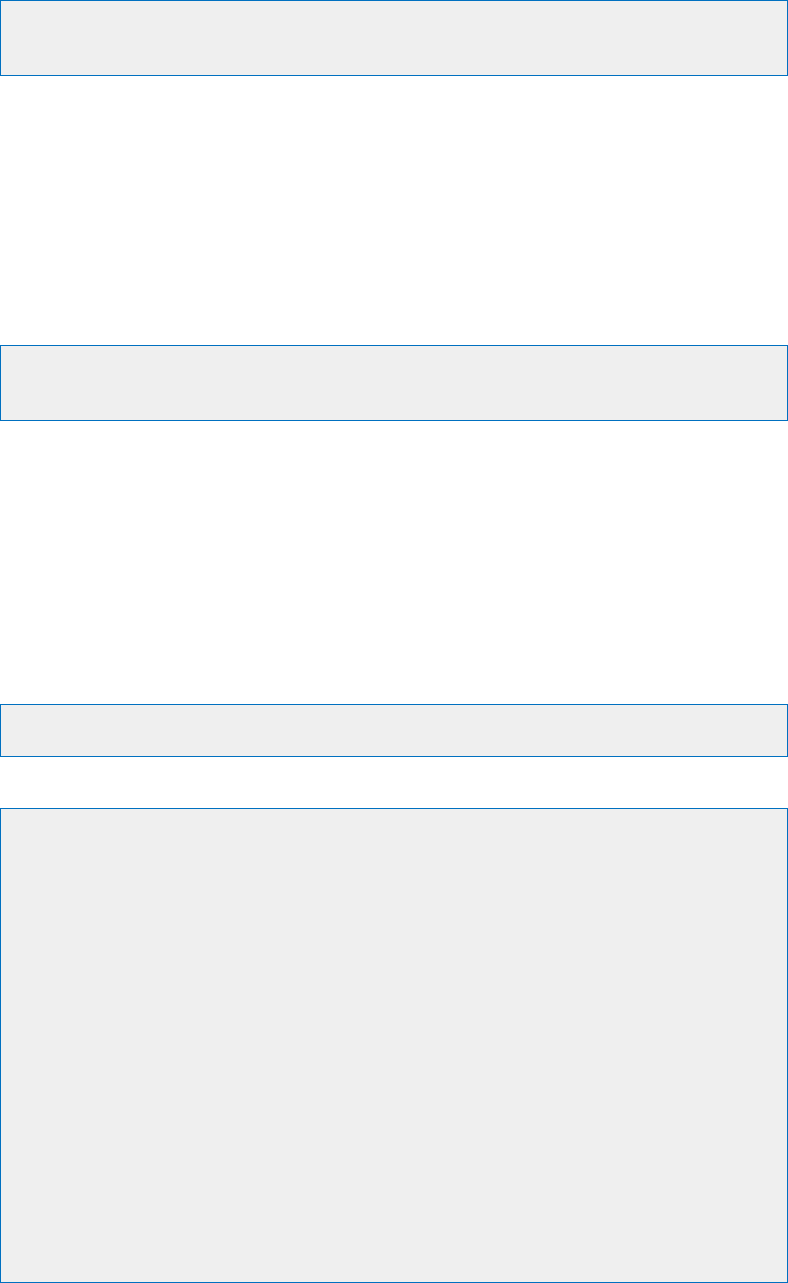
20
cd $HOME/asm-galeforce/gf/sbin
./startasm.sh
NOTE: The Active System Manager services must not be started by user “root”
Stopping Services
Following are the steps for stopping the services manually.
3. Log in as user “delladmin”. The password is listed in section Deploying OVF
4. Execute following command
cd $HOME/asm-galeforce/gf/sbin
./stopasm.sh
Verifying Service Status
To verify that all Active System Manager services are up and running, perform the following
steps:
5. Log in as user “delladmin”. The password is listed in sectionDeploying OVF.
6. Run the following script to display the current status of all services, including the
Oracle database status:
cd asm-galeforce/gf/sbin
./asmstatus.sh
Sample output:
Active System Manager Services Status
Installation
----------------
Release Version: 7.1
Build Number: 471
Database
----------------
Vendor: Oracle (Ver: 11.2.0.1.0)
Host: asm-galeforce Port: 1521
Service name: DB11G
Status: Running
Active System Manager Service
----------------------------------
Host: asm-galeforce Port: 40500 Secure Port: 50500
Enterprise: Dell