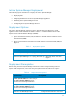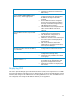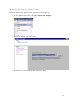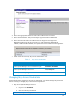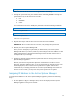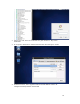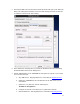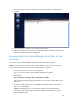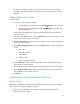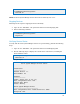Solution Guide
Table Of Contents
- Introduction to the Active System 1000 Solution
- Audience
- Support
- Technical Documentation
- Overview
- Active System 1000-Supported Configurations
- Active System Manager Deployment
- Deployment Options
- Deployment Prerequisites
- Deploying OVF
- Changing Key Access Credentials
- Assigning IP Address to the Active System Manager
- Accessing the Active System Manager Web Client for the First Time
- Adding Additional Licenses
- Configuring Active System Manager Services
- Installing the Active System Manager Client
- Active System Manager Setup
- User and Group Management
- Discovering Active System 1000 Components
- Software Repositories in Active System Manager Appliance
- Updating Repository Elements for ISO Bootable Images
- Updating Repository Elements for IOA Switch configuration and Images
- Updating Repository Elements for Brocade Firmware Repository
- Updating Repository Elements for Brocade Switch Configuration
- Updating Repository Elements for ToR Switch Configurations and Images
- Updating Repository Elements for VMware Baseline Images
- Configuring Networks
- Physical Templates and Orchestration
- Workload Provisioning Using Logical Templates
- Operation Center View—Administrative Operations
- Dashboard Reports
- Resource Allocation by Sessions Report
- Resource Allocation by Hosts Report
- Resource Allocation by Groups Report
- Top Ten Resource Allocation Report
- Top Ten Resource Utilization Report
- VM Utilization by Session Report
- Host Utilization (Consolidated) Report
- Cluster Utilization (Consolidated) Report
- Storage Utilization (Consolidated) Report
- CPU and Memory Utilization Showback Report
- Appendix A—Deployment Activities
- Appendix B—Build of Materials
- Appendix C—Firmware and Software Base Lineup
- Appendix E—Adding New ESXi ISO Images
- Appendix G— Planning Worksheet
- Appendix I—FAQs
19
3. In the License Deployment page, copy and paste the content of the license file
provided in the License File text box. Click Submit to log on to the Active System
Manager.
Adding Additional Licenses
To add a license:
1. Perform one of the following methods:
• To add a license using web client, click Settings
License on the menu bar.
• To add a license using thick client, click Tools
Settings on the menu bar,
and click License tab.
The License screen displays the current licensing information and associated live
(current) counters.
2. Optional. In the License screen, click the Refresh icon to refresh the resource count
and view the currently allocated resources.
3. Click Get New License. The next license screen allows you to request and deploy or
install new product license.
4. In the Request Product License section, click NOW and enter the following contact
details:
• First name
• Last name (optional)
• Email address
• Company name
• Group or organization name
5. Click Send Email to send an email (support@dell.com) to the Dell Support team,
requesting for a product license.
6. The Dell Support team responds to your software license request with a license file.
7. In the Deploy Product License section, copy and paste the content of the license
file provided in the License File text box.
8. Click Submit.
Configuring Active System Manager Services
Starting Services
Appliance is configured to start Active System Manager Services during start-up. Following
are the steps for starting the appliance manually.
1. Log in as user “delladmin”. The password is listed in section Deploying OVF.
2. Execute following command