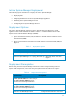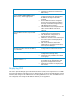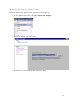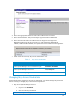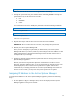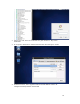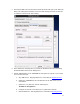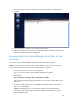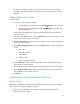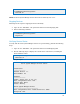Solution Guide
Table Of Contents
- Introduction to the Active System 1000 Solution
- Audience
- Support
- Technical Documentation
- Overview
- Active System 1000-Supported Configurations
- Active System Manager Deployment
- Deployment Options
- Deployment Prerequisites
- Deploying OVF
- Changing Key Access Credentials
- Assigning IP Address to the Active System Manager
- Accessing the Active System Manager Web Client for the First Time
- Adding Additional Licenses
- Configuring Active System Manager Services
- Installing the Active System Manager Client
- Active System Manager Setup
- User and Group Management
- Discovering Active System 1000 Components
- Software Repositories in Active System Manager Appliance
- Updating Repository Elements for ISO Bootable Images
- Updating Repository Elements for IOA Switch configuration and Images
- Updating Repository Elements for Brocade Firmware Repository
- Updating Repository Elements for Brocade Switch Configuration
- Updating Repository Elements for ToR Switch Configurations and Images
- Updating Repository Elements for VMware Baseline Images
- Configuring Networks
- Physical Templates and Orchestration
- Workload Provisioning Using Logical Templates
- Operation Center View—Administrative Operations
- Dashboard Reports
- Resource Allocation by Sessions Report
- Resource Allocation by Hosts Report
- Resource Allocation by Groups Report
- Top Ten Resource Allocation Report
- Top Ten Resource Utilization Report
- VM Utilization by Session Report
- Host Utilization (Consolidated) Report
- Cluster Utilization (Consolidated) Report
- Storage Utilization (Consolidated) Report
- CPU and Memory Utilization Showback Report
- Appendix A—Deployment Activities
- Appendix B—Build of Materials
- Appendix C—Firmware and Software Base Lineup
- Appendix E—Adding New ESXi ISO Images
- Appendix G— Planning Worksheet
- Appendix I—FAQs
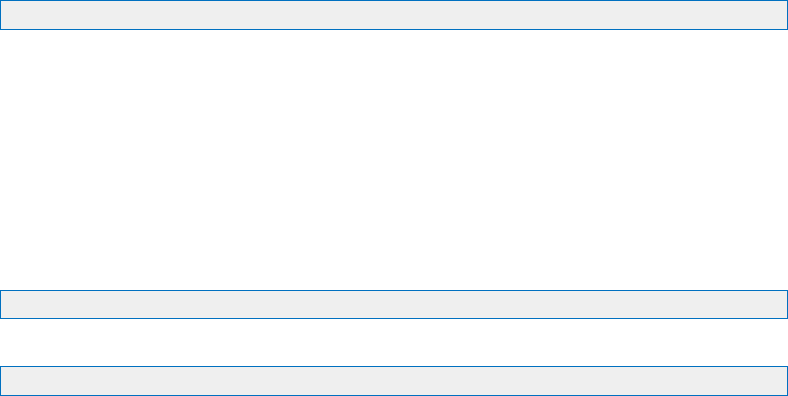
15
./stopasm.sh
Make sure that all of the services are stopped before continuing.
2. Change the passwords using the standard Linux command passwd to change the
passwords for any of the three stock accounts.
o root
o delladmin
o oracle
You will need root access to modify the passwords. Run the following commands:
su
<Enter root password>
passwd delladmin
<Enter new password>
<Re-enter new password>
3. Repeat these steps until all three user accounts have been modified.
IMPORTANT: Do not rename the user accounts, only change their passwords.
4. Reboot your Active System Manager VM.
After you have changed your passwords you
must reboot your Active System
Manager VM. Before you reboot, make any other changes such as IP address or time
(NTP) configurations as described in following sections and then reboot once to
encompass all of your changes.
5. Update any already existing software repositories that are running on the Active
System Manager appliance.
Most of your software repositories depend on credentials to be able to access
firmware, ISO files, PXE boot files, etc. If the passwords are changed as part of an
initial deployment, there will be fewer repositories to update with the new
credentials. If you change passwords on an Active System Manage server that has
been in use for a while, you may have many more repositories to update.
Assigning IP Address to the Active System Manager
To assign the IP Address to the Active System Manager appliance perform the following
steps.
1. On the vSphere or Hyper-v manager client, select the deployed Active System
Manager appliance and open its console.