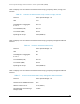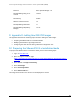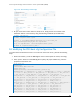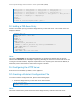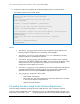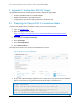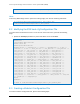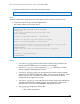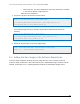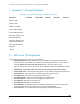Solution Guide
Active System Manager Solution Guide—Active System 800 (AS800)
96
E Appendix E—Adding New ESXi ISO Images
This appendix describes the following topics related to adding new ESXi images:
Preparing the VMware ESXi 5.x Installation Media
Modifying the ESXi boot.cfg Configuration File
Configuring the HTTP ServerCreating a Kickstart Configuration File
E.1 Preparing the VMware ESXi 5.x Installation Media
To prepare the VMware ESXi 5.x installation media, perform the following steps:
3. Log in to www.dell.com.
4. Open the support and driver page
(http://www.dell.com/support/drivers/us/en/04/ProductSelector/Select?rquery=fkey-e-
Drivers_PS)
5. Select Server > Storage & Networking.
6. Select PowerEdge.
7. Select PowerEdge M620.
8. Select VMware ESXi 5.1.
The image will be listed in the “Drivers for OS Deployment” section.
Figure 108. Drivers for OS Deployment
9. On your Active System Manager appliance server, simply extract the contents of the installation
ISO into a new directory using the following commands (login as the root user”) :
# mkdir /tmp/dellISO
# mkdir /home/delladmin/ISOBootImages/esxi5.1_dell_ISOBoot_New
# mount -o loop VMware-VMvisor-Installer-5.1.0-799733.x86_64-
Dell_Customized_RecoveryCD_A00.iso /tmp/dellISO
# cp -fr /tmp/dellISO /home/delladmin/ISOBootImages/esxi5.1_dell_ISOBoot_New