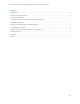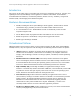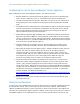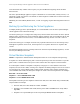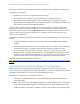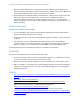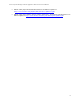Practices Guide
Active System Manager Virtual Appliance Best Practices for VMware
7
This pattern continues with each additional snapshot, resulting in what is called the “snapshot chain.”
It is important to remember:
Snapshots do not replace a comprehensive backup strategy.
Use snapshots prior to applying a guest operating system or application patches.
Specifically for Active System Manager, create a snapshot prior to applying Active System
Manager patches or making fundamental configuration changes. See VMware documentation for
instructions on creating and managing VM snapshots.
The best practice is to have only one snapshot in the snapshot manager at all times, because VM
snapshots can quickly outgrow the base VMDK. Also, it is recommended to commit snapshots to the
base disk at least once every week (click Delete All in snapshot manager). This keeps the size and the
amount of data stored in temporary snapshot files to a minimum, helps to prevent data loss, and
improves server performance.
For example, if making major upgrades to a program such as Microsoft® Exchange, then best practices
include:
Commit all snapshots to the base disk (server-flat.vmdk) by clicking Delete All in snapshot
manager.
After committing the snapshots, take a new snapshot. Make sure to label it with an informative
description—for example, you might include the date and time the snapshot was taken.
If server changes cause instability that requires reverting to a previous state, then open
snapshot manager, highlight the desired snapshot, and click Revert. This will return the server
to the exact state of the indicated snapshot. Keep in mind that any new files created since the
snapshot to which the server is reverting will be completely deleted and unrecoverable.
For detailed information about VMware snapshots, see
http://kb.VMware.com/selfservice/microsites/search.do?language=en_US&cmd=displayKC&externalId=
1025279.
Updating the Active System Manager Virtual Appliance
Updating the Active System Manager virtual appliance upgrades the software to the most recent
version, including any operating system security patches that are required. For detailed instructions on
updating the virtual appliance, see the Active System Manager User Guide.
Best practices for updating the virtual appliance include:
Use vMotion to apply ESX patches to the Active System Manager appliance without causing
solution downtime.
Make sure that the Active System Manager appliance runs inside a vSphere cluster, and that the
cluster has enough available capacity to sustain placing any one host into maintenance mode.
If DRS is disabled, then manually use vMotion to migrate all host VMs to other available servers.