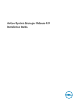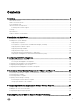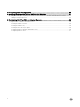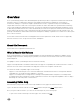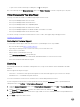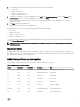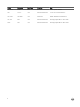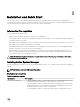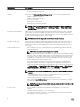Install Guide
• To open context-sensitive online help for a dialog box, click? in the dialog box.
Also, in the online help, use the Enter search items option in the Table of Contents to search for a specific topic or keyword.
Other Documents You May Need
See http://www.dell.com/asmdocs for additional supporting documents such as:
• Active System Manager Release 8.3 User’s Guide
• Active System Manager Release 8.3 Release Notes
• Active System Manager Release 8.3 Compatibility Matrix
• Active System Manager Release 8.2 SDK Reference Guide
• Active System Manager Integration for VMware vRealize Orchestrator user’s Guide
• Active System Manager Release 8.3 API Reference Guide
You can also see http://www.dell.com/asmtechcenter for how-to videos, white papers, blogs, and support forums.
www.dell.com/asmtechcenter
Contacting Dell Technical Support
To contact Dell Technical Support, make sure that the Active System Manager Service Tag is available.
• Go to the tech direct portal https://techdirect.dell.com
• Log in using your existing account or create an account if you do not have an account.
• Create a case for your incident.
• Add your Active System Manager service tag.
• Select Active System Manager as the Incident type.
• Type the relevant information in the Problem Details, and add attachments or screen shots if necessary.
• Fill in contact information and submit the request.
Licensing
ASM licensing is based on the total number of managed resources, except for the VMware vCenter and Windows SCVMM
instances.
ASM 8.3 supports following license types:
• Trial License — A trial license can be procured through the account team and it supports up to 25 resources for 90 days.
• Standard License — A standard license grants full access.
You receive an email from customer service with instructions for downloading ASM and your license.
If you are using ASM for the first time, you must upload the license file using the Initial Setup wizard. To upload and activate
subsequent licenses, click Settings → Virtual Appliance Management.
1. Under the License Management section, on the Virtual Appliance Management page, click Add. The License Management
window is displayed.
2. Click Browse beside Upload License and select an evaluation license file, and then click Open.
The License Management window with the license type, number of resources, and expiration date of the uploaded license is
displayed.
3. Click Save to apply the evaluation license.
6