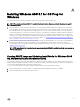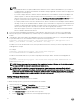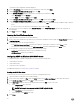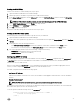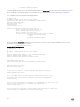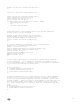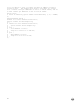Install Guide
B
Configuring DHCP or PXE on External Servers
The PXE service requires a DHCP server configured to provide boot server (TFTP PXE server) information and specific start-up file
information. ASM PXE implementation uses the iPXE specification so that the configuration details include instructions to allow
legacy PXE servers and resources to boot properly to this iPXE implementation.
This section provides information about configuring DHCP on the following servers. The information includes only the basic
configuration options and declarations required for an iPXE environment. These details should be used as a cumulative addition to
the settings currently used in your DHCP implementation (if you already have a DHCP environment).
• Microsoft Windows 2012 Server. See Configure DHCP on Windows 2012 DHCP Server
• Microsoft Windows 2008 Server R2. See Configure DHCP on Windows 2008 DHCP Server
• Linux DHCPd (ISC DHCP). See Configuring DHCP for Linux
NOTE: Ensure that your DHCP scope has enough IP addresses. The installation process can temporarily consume
between 4-8 IPs during the initial PXE boot process. This is based on interface card configuration and the number of
physical interfaces on the server. These IPs only used temporarily during server configuration and installation.
Configure DHCP on Windows 2012 DHCP Server
To configure the DHCP on Windows 2012 DHCP Server, perform the following tasks:
1. Create DHCP User Class
2. Create DHCP Policy
3. Create Boot File scope option
For additional information, see http://ipxe.org/howto/msdhcp
Creating the DHCP User Class
You must create the user class for the DHCP server before creating the DHCP Policy.
1. Open the Windows 2012 DHCP Server DHCP Manager.
2. In the console tree, navigate to IPv4. Right-click IPv4, and then click Define User Classes from the drop-down menu.
3. In the DHCP User Classes dialog box, click Add.
4. In the New Class dialog box, type the following information and click OK to create a user class.
a. In the Display Name box, type iPXE.
NOTE: The binary for the output of the ASCII “iPXE” is (69 50 58 45).
b. In the Description box, enter iPXE Clients.
c. In the data pane, under ASCII, enter iPXE.
5. Click Close.
Creating the DHCP Policy
1. Open the Windows 2012 DHCP Server DHCP Manager.
2. In the console tree, expand the scope that services your ASM OS Installation network. Right-click Policies and select New
Policy.
35