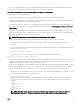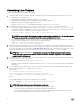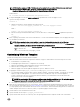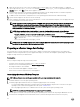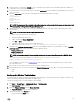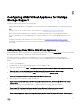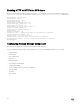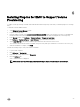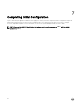Install Guide
NOTE: Interface naming on RHEL 7 VM depends on the various factors provided at https://access.redhat.com/
documentation/en-US/Red_Hat_Enterprise_Linux/7/html/Networking_Guide/ch-
Consistent_Network_Device_Naming.html#sec-Naming_Schemes_Hierarchy
Debian/Ubuntu:
rm /lib/udev/rules.d/75-persistent-net-generator.rules
6.
Configure cronjob to execute the puppet_certname.sh script and restart or start the puppet service.
Type the following commands:
crontab –e
a. Add the following line to this file and then save and exit the file.
@reboot /usr/local/bin/puppet_certname.sh; /etc/init.d/puppet restart
RHEL 7
@reboot /usr/local/bin/puppet_certname.sh
b. Run the following command, and ensure that you see the above line, to verify that the crontab is updated as expected or
not,
crontab -l
7. After completing customization, turn off the virtual machine. To create a virtual machine template, follow the appropriate steps
for virtualization environment.
NOTE: After preparing the base virtual machine, in case the virtual machine is restarted, do the following:
• The puppet verification file will need to be deleted from system. This file can be found in Windows at C:\ProgramData
\puppet_verification_run.txt or in Linux at /var/lib/puppet_verification_run.txt.
• Delete the ssl directory located at /var/lib/puppet/ssl for Linux VMs and C:\ProgramData\PuppetLabs\puppet\etc
\ssl for Windows VM.
• Remove the certname entry from puppet_conf file.
Customizing Windows Template
Perform the following task to customize Windows template:
1. Make sure all instructions have been completed for VMware or Hyper-V virtual machines as noted in the previous section.
a. Install VMware tools (VMware only).
b. Install puppet agent and ensure it is configured to run on startup.
c. Make sure ASM appliance and virtual machine time are synchronized by NTP.
d. Make sure DNS is configured for “dellasm” to resolve.
e. Make sure puppet.conf file has updated configuration to point to “dellasm” as server.
2. Copy puppet certname scripts puppet_certname.bat and puppet_certname.rb to the virtual machine.
a. You can find the puppet certificate name scripts for Windows (puppet_certname.bat and ppet_certname.rb) in /opt/asm-
deployer/scripts on ASM appliance. You can move these files to /var/lib/razor/repo-store. The ASM appliance
location /var/lib/razor/repo-store is a share that can be mounted to your virtual machine if the virtual machine has
network connectivity to the ASM appliance.
NOTE: The version of the INI file in puppet certificate script should be specified as 2.0.2. To verify this, open the
puppet_certname.sh file and check that the INI file version is specified as 2.0.2 or not.
b. On a Windows virtual machine, you must copy these scripts to “C:\”.
3. Make sure the virtual machine has access to the internet, as this is required to download and install the necessary ruby gem
files. Download the required gem files from https://rubygems.org/ and move the gem files to the appropriate place on the host
you are preparing. If your virtual machine will not have access to the Internet, then download the ruby gem files for "inifile" and
"hashie" and place them in the "C:\" directory where you copied the puppet certname scripts.
4. Launch Windows Task Scheduler and create a task.
5. Specify that task runs the script “C:\puppet_certname.bat.”.
6. Specify that the task run in the “C:\” directory, this is an optional parameter but is required for ASM clone customization.
23