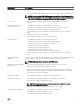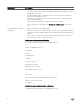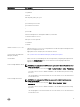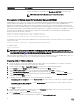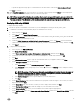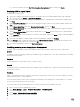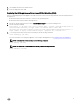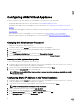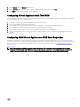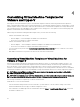Install Guide
• To preallocate physical storage space to virtual machines at the time a disk is created, click thick provisioned format.
Click Next to continue.
10. On the Ready to Complete page, review the options you selected on previous pages and click Finish to run the deployment
job. A completion status window displays where you can track job progress.
NOTE: When deploying Virtual Machines to an existing vCenter cluster using an ASM template, make sure that all OS
Installation or Public or Private LAN networks (which are used on the Virtual Machine) are defined as Networks in ASM.
The name parameter of the Networks in ASM should match with the name of the port groups on the ESXi hosts.
Deploying ASM using SCVMM
To deploy ASM using SCVMM:
1. Extract the .zip file for ASM build to a local folder on your SCVMM appliance <ASM_INSTALLER_ROOT_DIR>.
2. To add ASM to the Library of Physical Library Objects in SCVMM, do the following:
a. In the left pane, click Library.
b. In the Home tab, click Import Physical Resource.
c. Click the Add Resource button. Browse to the location of ASM .vhd file: <ASM_INSTALLER_ROOT_DIR>\Virtual Hard
Disks\Dell-ActiveSystemManager-8.3-.vhd
d. Under the Select library server and destination for imported resources section, click Browse. Select the destination
folder in which ASM install VHD is located (for example, My_SCVMM -> MSCVMMLibrary -> VHDs), and then click OK.
e. Click Import.
3. To deploy ASM virtual appliance:
a. In the left pane, click VMs and Services.
b. Click Create Virtual Machine.
c. Select Use an existing virtual machine, VM template, or virtual hard disk, and then click the Browse.
d. From the list of sources, select VHD -> Dell-ActiveSystemManager-8.3- <bulid>.vhd, and then click OK.
e. Click Next.
f. In the Virtual machine name text box, type the virtual machine name for your appliance, and then click Next.
g. On the Configure Hardware page, do the following:
1. In the Compatibility section, set Cloud Capability Profile to Hyper-V.
2. In the Processors section, change the processor value to 4, and then in the Memory section, change the memory
value to 16 GB.
NOTE: The number of "big" processes that can be executed in parallel by default is set to the number of
processors assigned to a VM. For example, if you give your appliance 8 processors, it executes eight
processes at once instead of the default 4 processes.
3. In the Network Adapter 1 section, assign the adapter to your PXE VM Network.
4. Click Next.
h. On the Select Destination page, select the destination host group that contains the Hyper-V server where you want to
deploy ASM VM. Click Next.
i. On the Select Host page, select the host on which you want to deploy ASM, and then click Next.
j. On the Configuration Settings page, make the changes for your environment, if necessary.
k. On the Select networks page, select your OS Installation network and configure it appropriately.
l. On the Add Properties page, set to Always turn on the Virtual Machine and the OS as CentOS Linux (64 bit), and then
click Next.
15