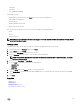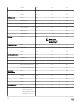Users Guide
Deleting a user
The Delete option allows you to remove an existing ASM user. Perform the following tasks to delete a user:
1. On the home page, click Settings and then click Users.
2. On the Users page, select one or more user accounts to delete.
3. Click Delete.
Click Yes in the warning message to delete the account(s).
Editing a user
The Edit option allows you to edit an ASM user profile. Perform the following tasks to edit a user profile:
1. On the home page, click Settings, and then click Users.
2. On the Users page, select a single user account which you require to edit.
3. Click Edit.
NOTE: For security purpose, please confirm your password before editing the user.
4. You can modify the following user account information from this window:
• First Name
• Last Name
• Role
• Email
• Phone
• Enable User
NOTE: If you select the Enable user check box, user is able to log in to ASM. If you disable the check box, user will
not able to log in to ASM interface.
5. Click Save.
Related links
Users
Creating a user
Deleting a user
Enabling or disabling users
Importing Active Directory Users
Enabling or disabling users
The Enable option allows you to change the user account state to Enabled and the Disable option allows you to change the user
account state to Disabled. Perform the steps following to enable or disable the user account state:
1. On the home page, click Settings, and then click Users.
2. On the Users page, select one or more user accounts to enable/disable.
3. In the menu, click Enable or Disable, to update the State to Enabled or Disabled, as selected.
NOTE: For an already
Enabled
user account State, the Enable option in the menu is deactivated, and for an already
Disabled
user account State, the Disable option in the menu is deactivated.
Directory services
The Directory Services functionality allows you to create Directory Service that ASM can access for importing remote users.
102