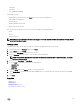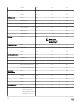Users Guide
• Last Name
• First Name
• State (Enabled or Disabled)
On this page, you can:
• Click refresh icon on the top left of the Users tab to retrieve the newly added users.
• Edit or delete an existing user.
• Create local user.
• Enable or disable a user account.
• Import Active Directory Users.
Also, you can click the specific user account to view the following user-related information:
• Email
• Phone
• Directory Services
NOTE: You can also refresh the information on the page. To sort the users list based on the entries in a column, click the
arrow next the column header.
Creating a user
The Create option allows you to create an ASM user. Enter the following information to create a user.
1. On the home page, click Settings, and then click Users.
2. On the Users page, click Create.
3. Enter a unique User Name to identify the user account.
4. Enter a Password that a user enters to access ASM. Confirm the password.
NOTE: The password length must be between 8–32 characters and must include at least one number, one capital
letter, one lowercase letter.
5. Enter the user’s First Name and Last Name.
6. From the Role drop-down list, select one of the following roles:
• Administrator
• Standard
• Read only
7. Enter the Email address and Phone number for contacting the user.
8. Select Enable User to create the account with an Enabled status, or clear this option to create the account with a Disabled
status.
9. Click Save.
Related links
Users
Editing a user
Deleting a user
Enabling or disabling users
Importing Active Directory Users
101