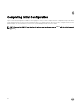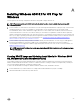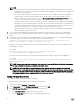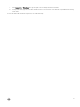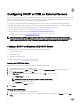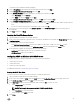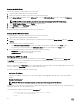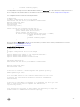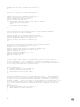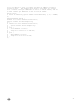Install Guide
The DHCP Policy Conguration Wizard is displayed.
3. Next to Policy Name, type iPXE and enter the description as iPXE Client. Click Next.
4. On the Congure Conditions for the policy page, click Add.
5. In the Add/Edit Condition dialog box, perform the following actions, and then click OK.
• Select User Class from the Criteria list.
• Select iPXE from the list of Values and click Add.
6. On the Congure Conditions for the policy page, select the AND operator and click Next.
7. On the Congure settings for the policy page, select the AND operator and click Next.
• If you want to use only the portion of the DHCP scope for PXE, click Yes, and then enter the IP address range to limit the
policy.
• If you do not want to use the portion of the DHCP scope for PXE, click No.
8. For PXE service to function properly, under Available Options, select 067 Bootle Name, and enter the string value as
bootstrap.ipxe.
9. Click Next, and then click Finish.
Creating the Boot File Scope Option
1. Open the Windows 2012 DHCP Server DHCP Manager.
2. In the console tree, expand the scope that services your ASM OS Installation network. Right-click Scope Options and select
Congure Options.
3. In the right pane, enter the following information:
• Click 066 Boot Server Host Name and enter the IP address or DNS name of ASM server in the Value column.
• For PXE service to function properly, click 067 Bootle Name and enter undionly.kpxe in the Value column.
4. In the right pane, congure the following based on your network settings:
• 003 Router (default gateway that is on the OS Installation network)
• 006 Name Server (DNS server IP address)
Conguring DHCP on Windows 2008 DHCP Server
To congure the DHCP on Windows 2008 DHCP Server, perform the following tasks:
1. Create DHCP User Class
2. Create DHCP Policy
3. Create Boot File Scope Option
For additional information, see http://ipxe.org/howto/msdhcp
Creating the DHCP User Class
You must create the user class for the DHCP server before creating the DHCP Policy.
1. Open the Windows 2008 DHCP Server DHCP manager.
2. In the console tree, navigate to IPv4. Right-click IPv4, and then click Dene User Classes from the drop-down menu.
3. In the DHCP User Class dialog box, click Add to create a user class.
4. In the New Class dialog box, enter the following information and click OK to create a user class.
a. In the Display Name box, enter iPXE.
NOTE: The binary for the output of the ASCII “iPXE” is (69 50 58 45).
b. In the Description box, enter iPXE Clients.
c. In the data pane, under ASCII, enter iPXE.
5. Click Close.
33