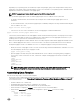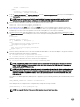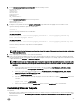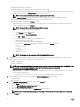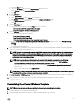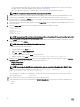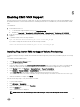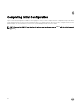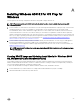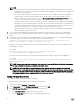Install Guide
5
Enabling EMC VNX Support
ASM uses Navicli to perform operations on EMC VNX. For discovery and deployments that involve VNX, the ASM Appliance must
be installed with Navicli. You must install the Navicli tool manually, because the tool is available only to licensed Customers of EMC
VNX.
To install Navicli:
1. Download the Navicli Tool.
a. To download the supported RPM version, go to Support.emc.com.
b. Navigate to Downloads → Downloads for VNX/VNXe Family → Recommended → Navisphere CLI 7.33.8.1.19.
2. Copy the downloaded rpm(that is NaviCLI-Linux-64-x86-en_US-7.33.8.1.19-1.x86 _64.rpm) to home directory of the ASM
Appliance.
3. To install the RPM, run the following command:
rpm -ivh NaviCLI-Linux-64-x86-en_US-7.33.8.1.19-1.x86_64.rpm
If you want to change the execution mode, run the following command:
chmod 755 NaviCLI-Linux-64-x86-en_US-7.33.8.1.19-1.x86_64.rpm
Installing Plug-ins for EMC to Support Volume Provisioning
To support volume provisioning on a EMC VNX 5300 and VNX 5400 storage array, ensure that you install the plug-ins on a storage
array.
To install the Software Enabler feature:
1. Start Unisphere Service Manager (USM).
2. Log in to the storage array.
3. Copy the enabler (.ena le) to the c:\emc\repository\Downloads\VNX folder on the windows host where you installed USM.
Create the folder in case the folder does not exist. The le is available on the disks that shipped with your storage array.
4. In the System window, click Software → System Software → Prepare for Installation.
5. Click Software → System Software → Install Software to proceed with the installation.
6. Select Install VNX OE for block and/or enablers option and follow the instructions on the screen.
The controllers reboot after the feature is installed. This process may take up to 45 minutes for each Service Processor (SP).
7. When the installation is complete, click Finish.
Perform the following steps to verify if the feature is installed:
1. Log in to EMC Unisphere.
2. Click All System → System List.
3. Right-click the storage array and select Properties.
4. Click the Software tab.
A list of enabled features is displayed.
NOTE: Ensure that Thin Provisioning is listed under Packages. If not, follow the steps to add the feature.
27