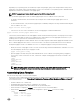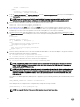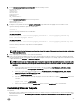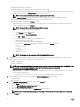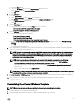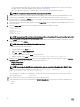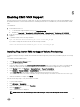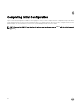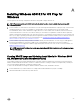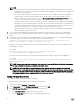Install Guide
a. Create theNew trigger.
b. Select the At startup option from the Begin the task drop-down menu.
c. Select Enabled under the Advanced Settings section.
d. Click OK.
5. Click the Actions tab.
a. Create New Action.
b. Select Start a program from the Action drop-down menu.
c. Click Browse to navigate to the C: drive and select the puppet_certname.bat script.
d. In the Start in (optional) eld, type C:\
e. Click OK.
6. Click the Conditions tab.
a. Ensure that following options under the Power section are selected:
• Start the task only if the computer is on AC power.
• Stop if the computer switches to battery power
7. Click the Settings tab.
a. Ensure that following options are selected:
• Allow task to be run on demand
• Stop the task if it runs longer than:
• If the running task does not end when requested, force it to stop
b. From the If the tasks are already running, then the following rule applies drop-down menu, select Stop the existing
instance:
c. Click OK.
You are prompted for a password.
8. After completing the customization, turn o the virtual machine. To create a virtual machine template, follow the appropriate
steps for your virtualization environment now.
NOTE: To create a virtual machine template in SCVMM, ensure the virtual machine template OS Conguration has
an administrator password and if necessary, a Windows product key set. To do this, right-click the virtual machine
template and select "Properties", then select "OS Conguration" and enter a password in Admin Password and a
product key in the Product Key settings.
NOTE: After preparing the base virtual machine, in case the virtual machine is restarted, do the following:
• Delete the puppet verication le from the system. This le can be found in Windows at C:\ProgramData
\puppet_verication_run.txt or in Linux at /var/lib/puppet_verication_run.txt.
• Delete the ssl directory at /var/lib/puppet/ssl for Linux VMs and C:\ProgramData\PuppetLabs\puppet\etc\ssl for
Windows VM.
• Remove the certname entry from puppet_conf le.
NOTE: HyperV - Ensure that the VM template is not created using the Microsoft System Preparation Tool (sysprep)
to avoid any failure during unattended operating system installation.
9. Click Run Inventory in ASM Resources UI page on the SCVMM instance to ensure that up-to-date information is available in
ASM.
10. After you deploy the template, you can test the guest operating system by running the following command:
> puppet agent -t
Customizing the vCenter Windows Template
NOTE: Ensure that you have met the pre-requisites before you begin customizing the template.
1. Install the VMware tools on the guest operating system.
2. Install the puppet agent and ensure that you congure the puppet agent to run at startup.
25