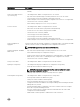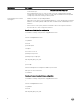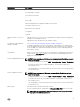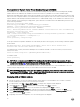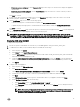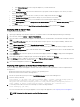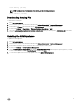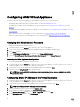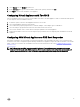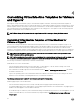Install Guide
4
Customizing Virtual Machine Templates for VMware
and Hyper-V
ASM supports cloning virtual machines (VM) or virtual machine templates in VMware, and cloning virtual machine templates in
Hyper-V and in Red Hat Enterprise Linux. For ASM virtual machine or virtual machine template cloning, the virtual machine or virtual
machine templates must be customized to make sure that virtual machine or virtual machine templates have a unique identier and
can communicate back to the ASM Appliance upon completion of the cloning process. This requires several customizing steps that
depend on virtual machine which is needed to be cloned.
NOTE: When cloning the VM, ensure that the original name used while creating or cloning the VM is retained.
Customizing Virtual Machine Templates or Virtual Machines for
VMware or Hyper-V
ASM can clone existing virtual machines and virtual machine templates in vCenter, or virtual machine templates in Hyper-V. The
source virtual machines and virtual machine templates must be customized according to the instructions provided in this section.
After customization, you must shut down the virtual machine and you cannot restart the virtual machine. For VMware virtual
machines or virtual machine templates, cloning is supported as long as you are cloning within the same data center. For SCVMM the
virtual machine templates must exist in the SCVMM library. Cloning virtual machines directly is not currently supported for Hyper-V.
NOTE: Before cloning VMware and Hyper-V VMs, ensure that the virtual machine used for cloning is dened with a
DHCP conguration in the operating system.
NOTE: After customization, if you restart the virtual machines, the virtual machine will no longer be valid for cloning, and
in that case, the verication le must be deleted. See later in this section about deleting the verication le.
The following customization is required only for VMware virtual machines:
Install VMware Tools on the virtual machine:
• If the virtual machine being used does not have a DVD drive, you must add one. To do this, edit the settings of the virtual
machine and add a DVD drive through your VMware management console.
• Once a DVD drive is available, right-click the virtual machine and select Guest → Install/Upgrade VMware Tools. This mounts
the media for VMware tools.
• Log in to the operating system of the virtual machine and run the VMware tools installer within the OS running on the virtual
machine. For more information on installing VMware tools, see VMware documentation.
The following customization is required for both VMware and Hyper-V virtual machine.
Install the puppet agent on the virtual machine:
• If the virtual machine being used was successfully created by ASM, the puppet agent will already be installed.
• To install the puppet agent on the virtual machine, copy the puppet agent install les to the virtual machine. The puppet agent is
available on the ASM appliance for both Windows and Linux.
in /var/lib/razor/repo-store directory. If the virtual machine being customized has network access to the ASM appliance, you can
connect to this same directory as a network share directory using the address: \\<ASM appliance hostname or IP>\razor
\puppet-agent.
20