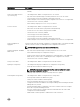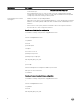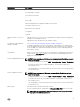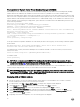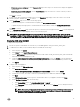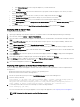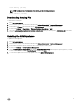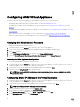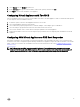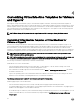Install Guide
3
Conguring ASM Virtual Appliance
You must congure the following settings in the virtual appliance console before you start using ASM:
• Change Dell administrator password. For more information, see Changing Delladmin Password
• Congure static IP Address in the virtual appliance. For more information, see Conguring Static IP Address in the Virtual
Appliance
• Congure ASM Virtual Appliance as PXE boot responder. For more information, see Conguring ASM Virtual Appliance as PXE
Boot Responder
• Import Windows ISO on the virtual appliance. For more information, see Deploying WinPE on the Virtual Appliance
• Deploy the WinPE image le to the virtual appliance. For more information, see Deploying WinPE on the Virtual Appliance
Changing Dell Administrator Password
To change the Dell administrator default password:
1. In VMware Sphere, click the Console tab to open the console of the virtual appliance.
2. Log in to the console with the default user name delladmin and password delladmin and press Enter.
3. Click I Agree for EULA.
4. On the Initial Appliance Conguration user interface, click Change Admin Password.
5. Enter the Current Password, New Password, Conrm New Password, and click Change Password.
Accessing the Initial Appliance Conguration
To access the Initial Appliance Conguration after the rst run:
1. In VMware Sphere, click the Console tab to open the console of the virtual appliance or use the SSH protocol to connect to
ASM virtual appliance IP—ssh needs to be enabled on the appliance.
2. Log in to the console with the default user name delladmin and password and press Enter.
3. Enter the command asm_init_shell at the command prompt.
NOTE: If you use the ASM 8.3.1 user interface, to log in you must use the user name as
admin
with the default
password as
admin
.
Conguring Static IP Address in the Virtual Appliance
1. In VMware Sphere, click the Console tab to open the console of the virtual appliance or use the SSH protocol to connect to
ASM virtual appliance IP (ssh needs to be enabled on the appliance).
2. Log in to the console with the user name delladmin, enter current password, and then press Enter.
NOTE: The default password for
delladmin
account is
delladmin
.
3. At the command line interface, run the command asm_init_shell.
4. In the Appliance Conguration dialog box, click Network Conguration.
5. In the Network Connections dialog box, click Wired → Auto eth0, and then click Edit.
6. In the Editing Auto eth0 dialog box, click IPv4 Settings tab.
18