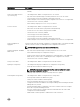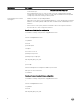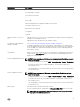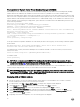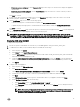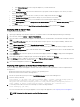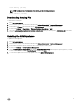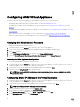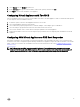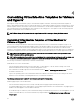Install Guide
Pre-requisites for System Center Virtual Machine Manager (SCVMM)
ASM manages resource on Microsoft System Center Virtual Machine Manager through Windows Remote Management (WinRM).
Windows RM must be enabled on the SCVMM server and on Active Directory and DNS servers used in SCVMM/HyperV
deployments. ASM deployments support Active Directory and DNS servers which exist on the same machine. If Active Directory and
DNS servers exist on separate machines, some manual tear down may be required to remove host entries from the DNS server. ASM
requires WinRM to utilize default port and basic authentication. To enable WinRM settings, on the SCVMM server and on the Active
Directory and DNS server used in Hyper-V deployments, open a Windows PowerShell interface with administrator permissions and
run the following commands:
Write-Host "Configuring HTTPS WinRM"
$DomainFullyQualifiedName = $env:DomainFullyQualifiedName
$DNSName = "$env:computername.$env:DomainFullyQualifiedName"
Write-Host "Fully Qualified Domain Name: $DNSName"
$cert = New-SelfSignedCertificate -DnsName $DNSName -CertStoreLocation Cert:\LocalMachine\My
Write-Host "Certificate Info: $cert"
$thumbprint = $cert.thumbprint
$cmd = "winrm create winrm/config/Listener?Address=*+Transport=HTTPS @{Hostname=\`"$DNSName
\`";CertificateThumbprint=\`"$thumbprint\`"}"
cmd /c $cmd
winrm quickconfig -transport:https
In case port 5986 that is required for WinRM HTTPS is blocked by the Active Directory policy, run the following command to update
the rewall rule:
New-NetFirewallRule -DisplayName "WinRM HTTPS" -Action Allow -AsJob -Enabled True -
LocalPort 5986 -Protocol TCP -Direction InBound
The default amount of memory allocated for WinRM processes is limited to 150 MB. To avoid out of memory errors, increase the
memory size to 1024:
winrm set winrm/config/winrs '@{MaxMemoryPerShellMB="1024"}'
For Windows 2008:
winrm quickconfig
NOTE: There is a known issue with WMF 3.0. The MaxMemoryPerShellMB conguration may be ignored. For more
information, see the Microsoft knowledge base article KB2842230. The x for Windows 8/Windows 2012 x64 (non R2) is
available at the following link. The x is not necessary for Windows 2012 R2.
Make sure that the SCVMM time is synchronized with the time of the associated timer server. If the SCVMM timer is set to 'o'
mode by using the deployed Hyper-V hosts, you cannot add hosts and create clusters in SCVMM.
NOTE: If SCVMM is managing servers from other domains or sub domains, ensure that those domain names are added
under Advanced TCP/IP Settings → DNS → Append these DNS suxes (in order) section. You can access the Advanced
TCP/IP settings in the network conguration on the SCVMM server.
Deploying ASM on VMware vSphere
1. Extract the .zip le to a location accessible by VMware vSphere Client. It is recommended to use a local drive or CD/DVD,
because installing from a network location can take up to 30 minutes.
2. In vSphere Client, select File → Deploy OVF Template. The Deploy OVF Template wizard is displayed.
3. On the Source page, click Browse, and then select the OVF package. Click Next to continue.
4. On the OVF Template Details page, review the information that is displayed. Click Next to continue.
5. On the End User License Agreement page, read the license agreement and click Accept. To continue, click Next.
6. On the Name and Location page, enter a name with up to 80 characters and then, select an Inventory Location where the
template is stored. Click Next to continue.
7. Depending on the vCenter conguration, one of the following options are displayed:
14