Users Guide
Table Of Contents
- Active System Manager Release 8.3.1 User’s Guide
- Overview
- Getting started with ASM 8.3.1
- Initial Setup
- Dashboard
- Services
- Deploying service
- Add existing service
- Viewing service details
- Editing service information
- Deleting service
- Exporting service details
- Retrying service
- Viewing all settings
- Migrating servers (service mobility)
- Migrating servers
- Upgrading components
- Adding components to an existing service deployment
- Deleting resources from service
- Templates
- Managing templates
- Viewing template details
- Creating template
- Editing template information
- Building template overview
- Building and publishing template
- Importing template
- Exporting template
- Uploading external template
- Editing template
- Viewing template details
- Deleting template
- Cloning template
- Deploying service
- Deploying multiple instances of service
- Adding Attachments
- Decommissioning services provisioned by ASM
- Component types
- Component combinations in templates
- Additional template information
- Managing templates
- Resources
- Resource health status
- Resource operational state
- Port View
- Resource firmware compliance status
- Updating firmware
- Removing resources
- Viewing firmware and software compliance report
- Discovery overview
- Configuring resources or chassis
- Removing discovered resources
- Configuring default firmware repository
- Running firmware compliance
- Configuring global chassis settings
- Configuring unique chassis settings
- Configuring unique server settings
- Configuring unique I/O module settings
- I/O module configuration
- Completing the chassis configuration
- Adding or editing Chassis Management Controller (CMC) user
- Adding or editing Integrated Dell Remote Access Controller (iDRAC) user
- Updating resource inventory
- Viewing resource details
- Understanding server pools
- Settings
- Troubleshooting
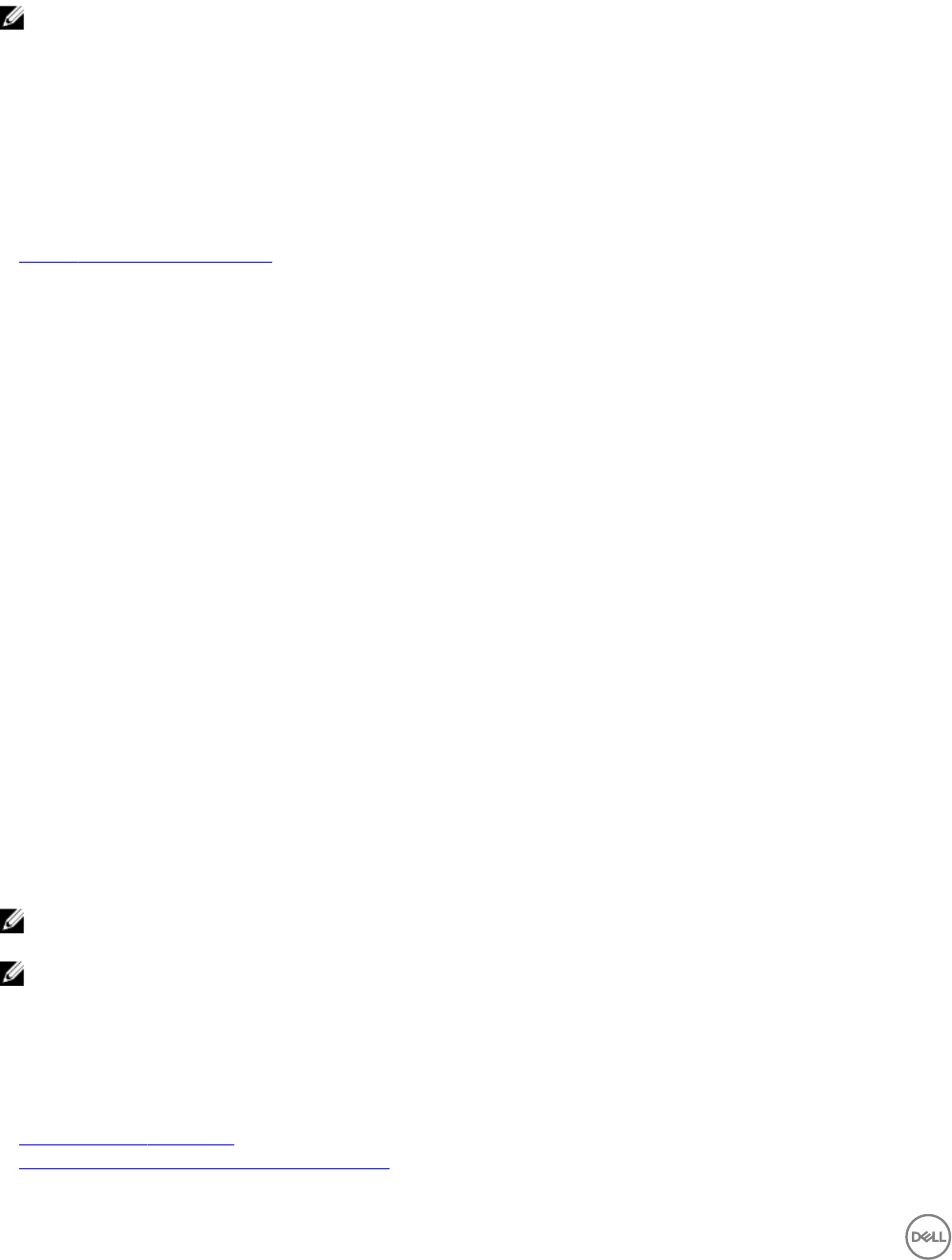
The VLAN ID must be a number between 1 and 4094. If using a at network (no VLANs), type a value of 1.
Deleting a network
NOTE: You should not delete a network that is referenced in a template. This aects the services that are deployed using
this template.
To delete a network:
1. On the home page, click Settings, and then click Networks.
The Networks page is displayed.
2. Click the network that you want to delete, and then click Delete.
3. Click OK when the conrmation message is displayed.
Related links
Dening or editing existing network
Repositories
On the repositories page, you can perform the following operations:
• OS Image Repositories tab — Enables you to create OS image repositories.
• Firmware/Software Repositories tab — Enables you to upload rmware and software repositories.
The OS Image Repositories tab displays the following information:
• State — Displays the following states:
– Available — Indicates that the OS image repository is downloaded and copied successfully on the appliance.
– Pending — Indicates that the OS image repository download process is in progress.
– Error — Indicates that there is an issue downloading the OS image repository.
• Repository — Display the name of the repository.
• Image Type — Displays the operating system type.
• Source Path — Displays the share path of the repository in a le share.
• In Use — Displays the following options:
– True — Indicates that the OS image repository is in use.
– False — Indicates that the OS image repository is not in use.
• Available Actions — Select any one of the following options:
– Delete
– Edit
– Resynchronize
NOTE: You cannot perform any actions on repositories that are in use. However, you can delete repositories that are in an
Available state but not in use.
NOTE: All the options are available only for repositories in an Error state.
From this page, you can:
• Click Add to add a new repository.
• Select a repository from the list and click Remove to remove a repository.
Related links
Types of rmware repositories
Understanding Firmware/Software Repositories tab
98










