Users Guide
Table Of Contents
- Active System Manager Release 8.3.1 User’s Guide
- Overview
- Getting started with ASM 8.3.1
- Initial Setup
- Dashboard
- Services
- Deploying service
- Add existing service
- Viewing service details
- Editing service information
- Deleting service
- Exporting service details
- Retrying service
- Viewing all settings
- Migrating servers (service mobility)
- Migrating servers
- Upgrading components
- Adding components to an existing service deployment
- Deleting resources from service
- Templates
- Managing templates
- Viewing template details
- Creating template
- Editing template information
- Building template overview
- Building and publishing template
- Importing template
- Exporting template
- Uploading external template
- Editing template
- Viewing template details
- Deleting template
- Cloning template
- Deploying service
- Deploying multiple instances of service
- Adding Attachments
- Decommissioning services provisioned by ASM
- Component types
- Component combinations in templates
- Additional template information
- Managing templates
- Resources
- Resource health status
- Resource operational state
- Port View
- Resource firmware compliance status
- Updating firmware
- Removing resources
- Viewing firmware and software compliance report
- Discovery overview
- Configuring resources or chassis
- Removing discovered resources
- Configuring default firmware repository
- Running firmware compliance
- Configuring global chassis settings
- Configuring unique chassis settings
- Configuring unique server settings
- Configuring unique I/O module settings
- I/O module configuration
- Completing the chassis configuration
- Adding or editing Chassis Management Controller (CMC) user
- Adding or editing Integrated Dell Remote Access Controller (iDRAC) user
- Updating resource inventory
- Viewing resource details
- Understanding server pools
- Settings
- Troubleshooting
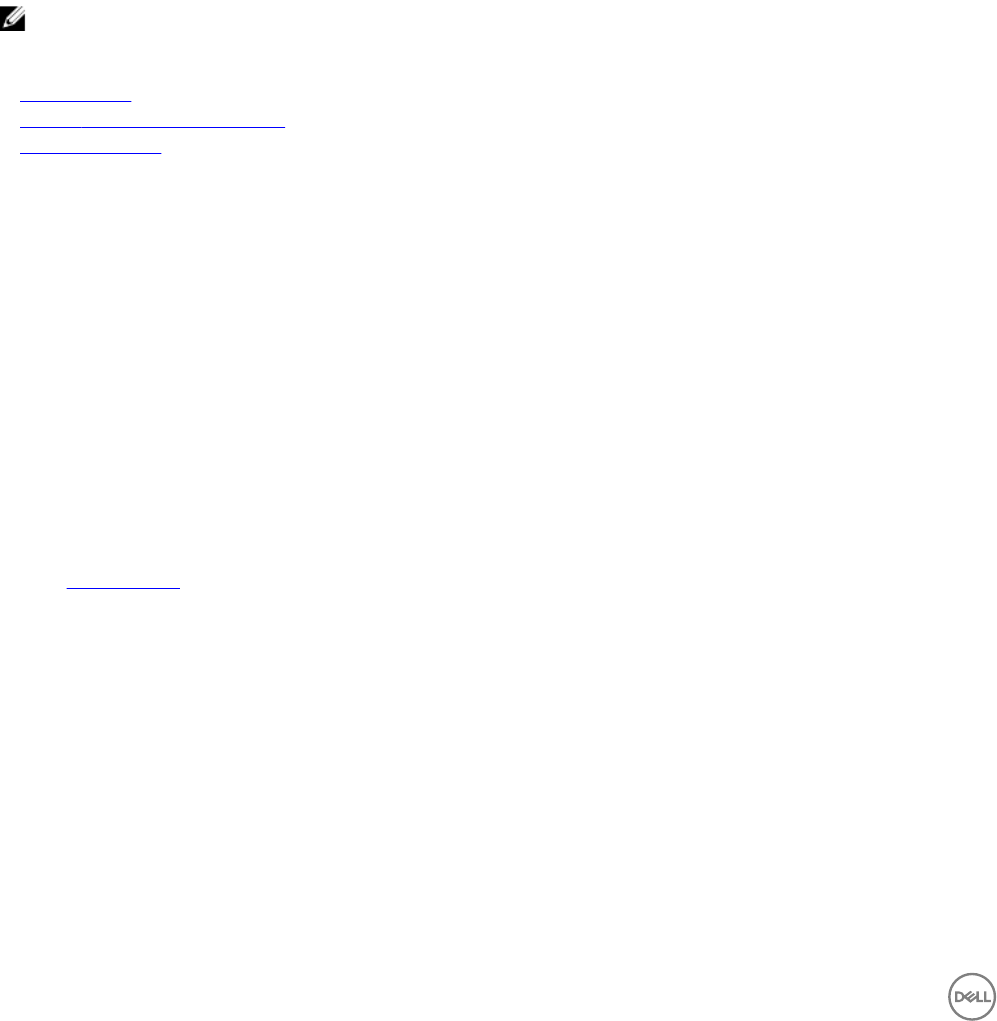
For a DHCP network following information is displayed:
• Last Updated By
• Date Last Updated
• Created By
• Date Created
You can lter the IPs by selecting any of the following options from the View drop-down menu, under the Static IP Address Details
section:
• ALL IP Addresses
• IP Addressees in Use
• Available IP Addresses
NOTE: You can also select the links under the IP Addresses in Use column. The IPs are automatically ltered based on
the IP addresses In Use criteria.
Related links
Network types
Dening or editing existing network
Deleting a network
Dening or editing existing network
Adding the details of an existing network enables ASM to automatically congure chassis, servers, and I/O modules that are
connected to the network.
To dene or edit an existing network:
1. On the home page, click Settings, and then click Networks.
The Networks page is displayed.
2. Perform one of the following:
• To dene a network, click Dene.
The Dene Network page is displayed.
• To edit an existing network, select the network that you want to modify, and click Edit. The Edit Network page is displayed.
3. In the Name eld, type the name of the network.
4. Optionally, in the Description eld, type a description for the network.
5. From the Network Type drop-down list, select one of the following network types. For more information about network types,
see Network Types
• Private LAN
• Public LAN
• SAN [Software iSCSI]
• Hypervisor Management
• Hypervisor Migration
• Hypervisor Cluster Private
• OS Installation
• Fileshare
• FIP Snooping
• VSAN
• Hardware Management
96










