Users Guide
Table Of Contents
- Active System Manager Release 8.3.1 User’s Guide
- Overview
- Getting started with ASM 8.3.1
- Initial Setup
- Dashboard
- Services
- Deploying service
- Add existing service
- Viewing service details
- Editing service information
- Deleting service
- Exporting service details
- Retrying service
- Viewing all settings
- Migrating servers (service mobility)
- Migrating servers
- Upgrading components
- Adding components to an existing service deployment
- Deleting resources from service
- Templates
- Managing templates
- Viewing template details
- Creating template
- Editing template information
- Building template overview
- Building and publishing template
- Importing template
- Exporting template
- Uploading external template
- Editing template
- Viewing template details
- Deleting template
- Cloning template
- Deploying service
- Deploying multiple instances of service
- Adding Attachments
- Decommissioning services provisioned by ASM
- Component types
- Component combinations in templates
- Additional template information
- Managing templates
- Resources
- Resource health status
- Resource operational state
- Port View
- Resource firmware compliance status
- Updating firmware
- Removing resources
- Viewing firmware and software compliance report
- Discovery overview
- Configuring resources or chassis
- Removing discovered resources
- Configuring default firmware repository
- Running firmware compliance
- Configuring global chassis settings
- Configuring unique chassis settings
- Configuring unique server settings
- Configuring unique I/O module settings
- I/O module configuration
- Completing the chassis configuration
- Adding or editing Chassis Management Controller (CMC) user
- Adding or editing Integrated Dell Remote Access Controller (iDRAC) user
- Updating resource inventory
- Viewing resource details
- Understanding server pools
- Settings
- Troubleshooting
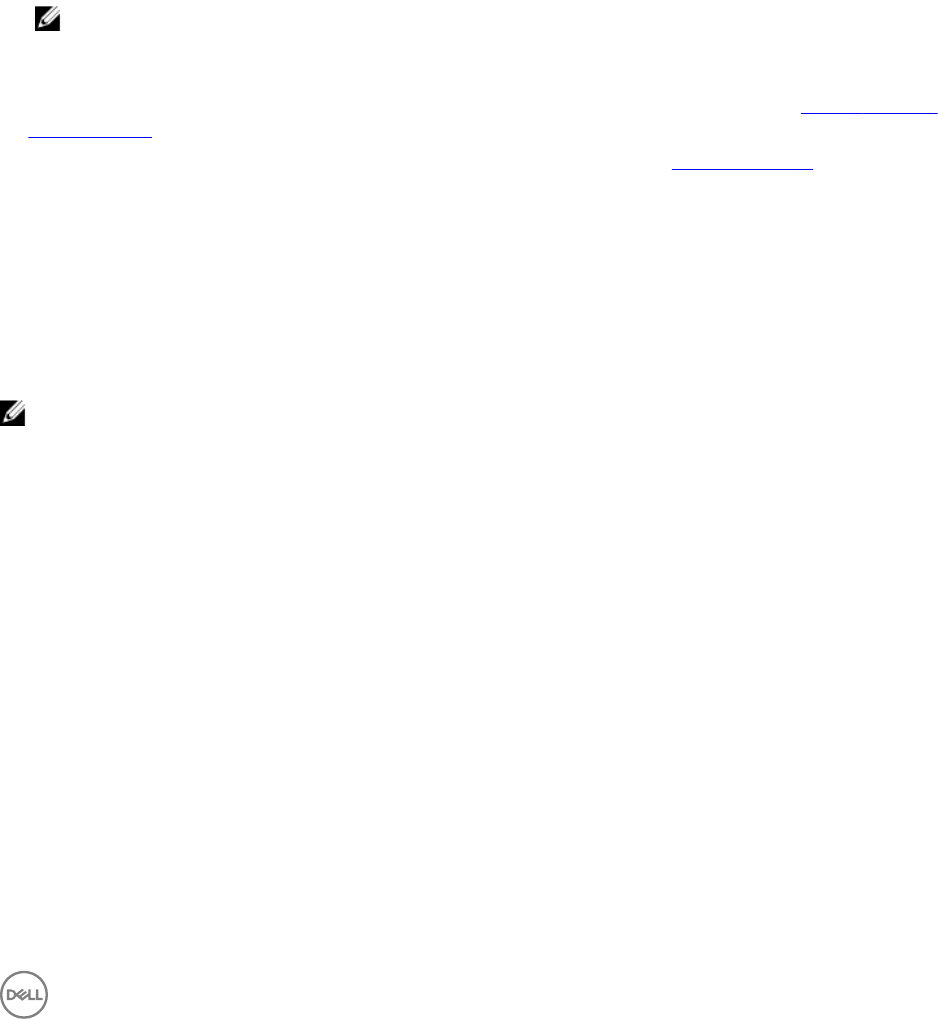
Networking
The Networks page displays information about networks dened in ASM, including:
• Name
• Description
• Network Type
• VLAN ID
• IP Address Setting
• Starting IP Address
• Ending IP Address
• IP Addresses in Use
NOTE: IP Address in Use indicates number of IPs are in use out of available IPs.
On the Networks page, you can:
• Dene or edit an existing network. For more information on dening or editing an existing network, see Dening or editing
existing network.
• Delete an existing network. For more information on deleting an existing network, see Deleting a network.
• Click Export All to export all the network details to a .csv le.
• Export network details for a specic network. To export the specic network details, select a network, and then click Export
Network Details.
Also, you can click a network to see the following details in the Summary tab:
• Name of the user who created and modied the network.
• Date and time that the network was created and last modied.
NOTE: To sort the column by network names, click the arrow next the column header. You can also refresh the
information on the page.
If you select a network from Networks list under Settings, the network details are displayed.
For a static network following information is displayed:
• Subnet Mask
• Gateway
• Primary DNS
• Secondary DNS
• DNS Sux
• Last Updated By
• Date Last Updated
• Created By
• Date Created
• Static IP Details
95










