Users Guide
Table Of Contents
- Active System Manager Release 8.3.1 User’s Guide
- Overview
- Getting started with ASM 8.3.1
- Initial Setup
- Dashboard
- Services
- Deploying service
- Add existing service
- Viewing service details
- Editing service information
- Deleting service
- Exporting service details
- Retrying service
- Viewing all settings
- Migrating servers (service mobility)
- Migrating servers
- Upgrading components
- Adding components to an existing service deployment
- Deleting resources from service
- Templates
- Managing templates
- Viewing template details
- Creating template
- Editing template information
- Building template overview
- Building and publishing template
- Importing template
- Exporting template
- Uploading external template
- Editing template
- Viewing template details
- Deleting template
- Cloning template
- Deploying service
- Deploying multiple instances of service
- Adding Attachments
- Decommissioning services provisioned by ASM
- Component types
- Component combinations in templates
- Additional template information
- Managing templates
- Resources
- Resource health status
- Resource operational state
- Port View
- Resource firmware compliance status
- Updating firmware
- Removing resources
- Viewing firmware and software compliance report
- Discovery overview
- Configuring resources or chassis
- Removing discovered resources
- Configuring default firmware repository
- Running firmware compliance
- Configuring global chassis settings
- Configuring unique chassis settings
- Configuring unique server settings
- Configuring unique I/O module settings
- I/O module configuration
- Completing the chassis configuration
- Adding or editing Chassis Management Controller (CMC) user
- Adding or editing Integrated Dell Remote Access Controller (iDRAC) user
- Updating resource inventory
- Viewing resource details
- Understanding server pools
- Settings
- Troubleshooting
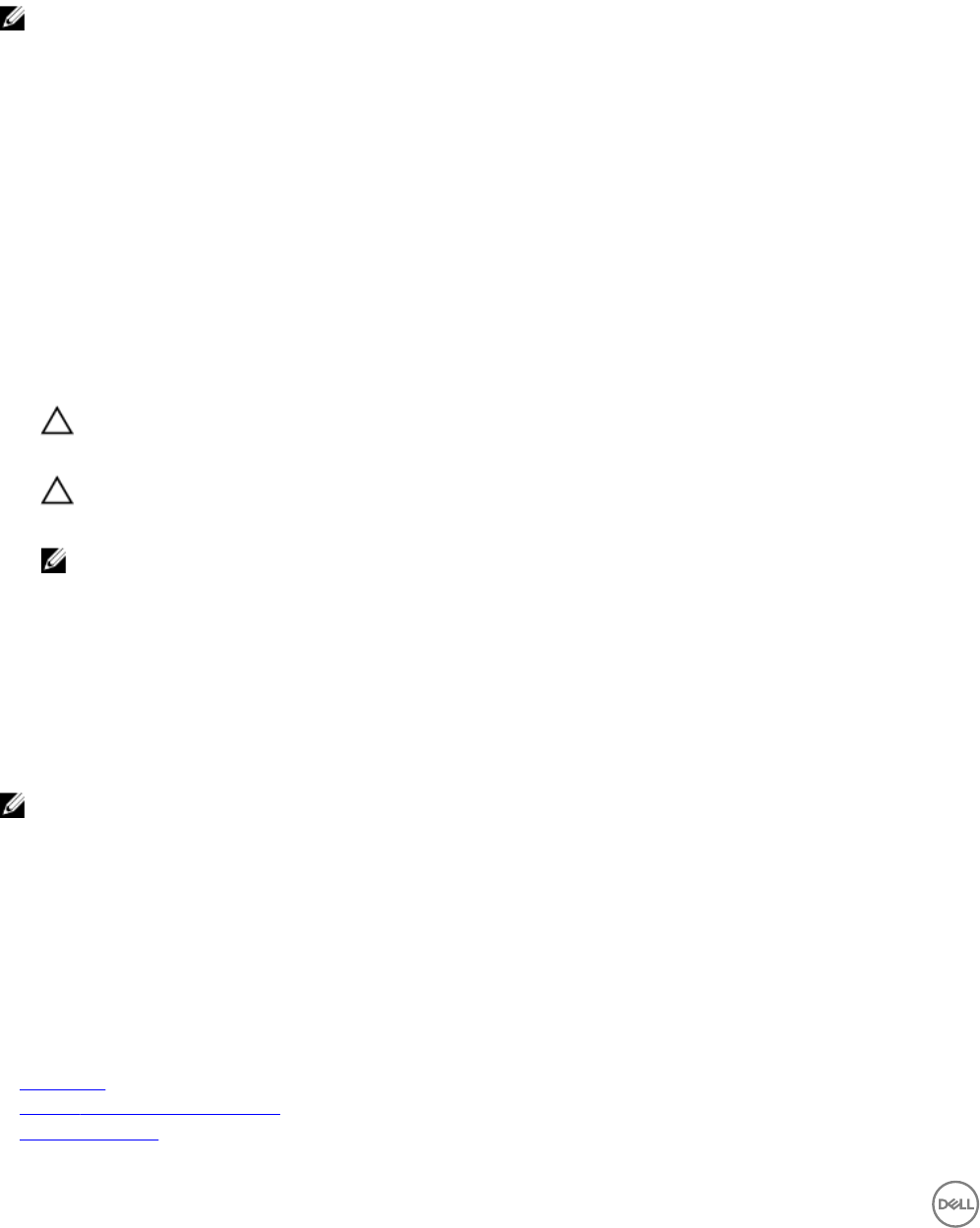
On this page, you can:
• View log entries
• Export all log entries to a .csv le
• Purge all log entries
NOTE: To sort entries by a specic category, click the arrow next to a column name.
Exporting all log entries
You can export all current log entries to a comma-delimited (.csv) le for troubleshooting.
1. On the home page, click Settings, and then click Application Logs.
2. On the Application Logs page, click Export All.
3. Open or save the le.
Purging log entries
You can delete log entries based on date and severity.
1. On the home page, click Settings and then click Application Logs.
2. On the Application Logs page, click Purge.
3. To delete entries by date, in the Current and Older Than box, enter a date.
CAUTION: If you do not select a date, then all entries with the selected severity level(s) are deleted.
4. To delete entries by severity level, select Information, Warning, or Critical.
CAUTION: If you do not select a severity level, then all entries older than the selected date are deleted.
5. Click Apply.
NOTE: You must enter date and select severity level to delete log entries based on date and severity.
Networks
ASM manages LAN (private, public, and hypervisor management), hypervisor migration, hypervisor cluster private, OS Installation,
File Share, and SAN (iSCSI) networks.
To facilitate network communication, you can add ranges of static IP addresses that ASM assigns to resources for iSCSI initiators.
You can also create virtual identity pools of MAC, IQN, WWPN, and WWNN virtual identities that ASM assigns to virtual NICs.
NOTE: When the OS Installation network is set to Static, OS Installation is supported only for installing Linux, ESXi, and
Windows on bare-metal systems with Intel NICs.
Also, make sure that the following network pre-requisites are met:
• The virtual appliance is able to communicate with the out-of-band management network.
• The virtual appliance is able to communicate with the OS Installation network in which the appliance is deployed.
• The virtual appliance is able to communicate with the hypervisor management network.
• The DHCP server is fully functional with appropriate PXE settings to PXE boot images from ASM or Razor in your deployment
network.
Related links
Networking
Dening or editing existing network
Deleting a network
94










