Users Guide
Table Of Contents
- Active System Manager Release 8.3.1 User’s Guide
- Overview
- Getting started with ASM 8.3.1
- Initial Setup
- Dashboard
- Services
- Deploying service
- Add existing service
- Viewing service details
- Editing service information
- Deleting service
- Exporting service details
- Retrying service
- Viewing all settings
- Migrating servers (service mobility)
- Migrating servers
- Upgrading components
- Adding components to an existing service deployment
- Deleting resources from service
- Templates
- Managing templates
- Viewing template details
- Creating template
- Editing template information
- Building template overview
- Building and publishing template
- Importing template
- Exporting template
- Uploading external template
- Editing template
- Viewing template details
- Deleting template
- Cloning template
- Deploying service
- Deploying multiple instances of service
- Adding Attachments
- Decommissioning services provisioned by ASM
- Component types
- Component combinations in templates
- Additional template information
- Managing templates
- Resources
- Resource health status
- Resource operational state
- Port View
- Resource firmware compliance status
- Updating firmware
- Removing resources
- Viewing firmware and software compliance report
- Discovery overview
- Configuring resources or chassis
- Removing discovered resources
- Configuring default firmware repository
- Running firmware compliance
- Configuring global chassis settings
- Configuring unique chassis settings
- Configuring unique server settings
- Configuring unique I/O module settings
- I/O module configuration
- Completing the chassis configuration
- Adding or editing Chassis Management Controller (CMC) user
- Adding or editing Integrated Dell Remote Access Controller (iDRAC) user
- Updating resource inventory
- Viewing resource details
- Understanding server pools
- Settings
- Troubleshooting
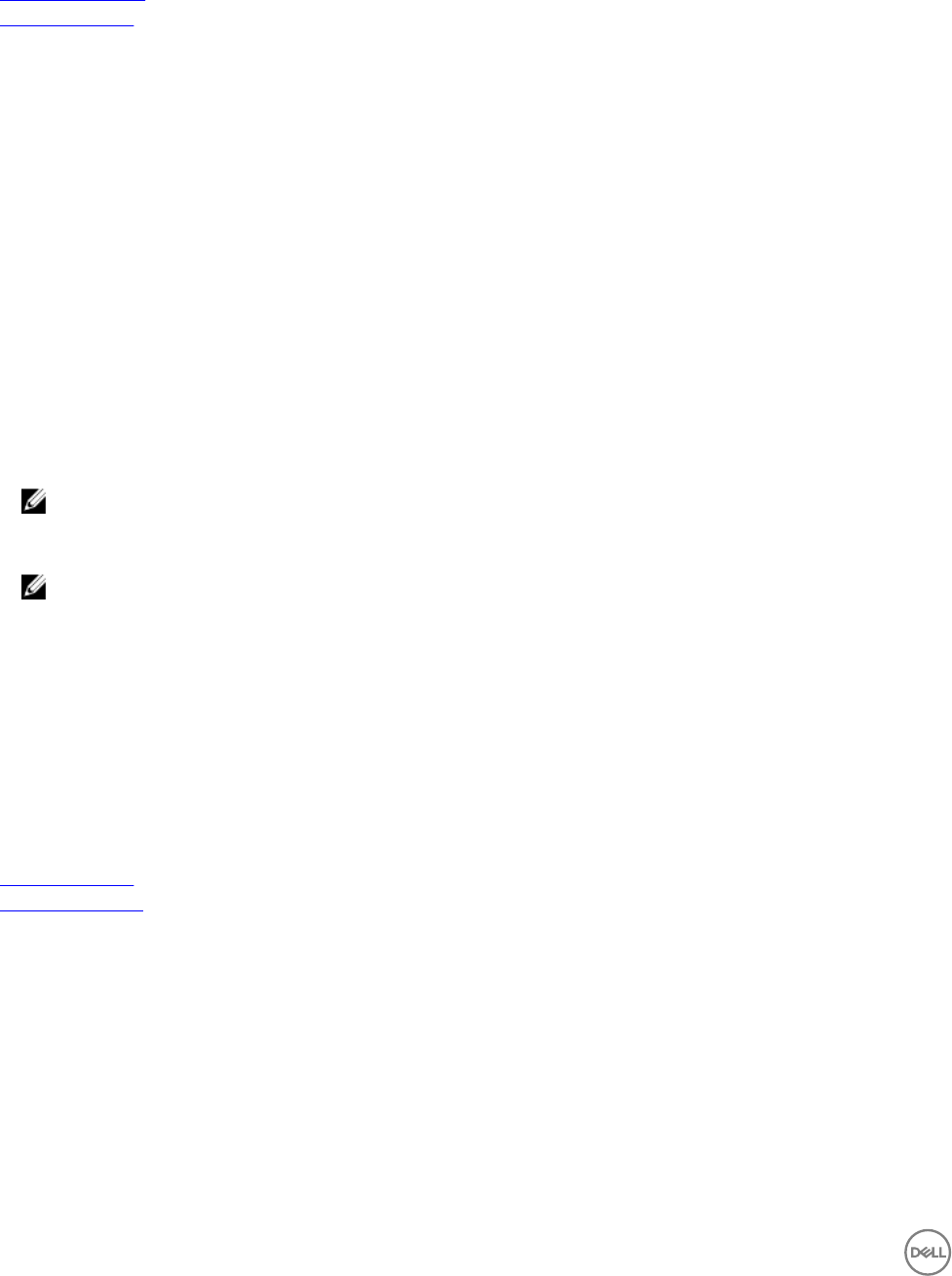
• Delete Existing Credentials
Related links
Creating credentials
Editing credentials
Creating credentials
To create credentials:
1. On the home page, click Settings, and then click Credentials Management.
2. On the Credentials Management page, click Create.
3. In the Create Credentials dialog box, from the Credential Type drop-down list, select one of the following resource types for
which you want to create the credentials:
• Chassis
• Server
• Switch
• vCenter
• SCVMM
• Storage
• Element Manager
4. In the Credential Name eld, type the name to identify the credential.
5. In the User Name eld, type the user name for the credential.
NOTE:
root
is the only valid user name for root-level credentials on chassis (CMC), servers (iDRAC), and I/O
modules. You can add local CMC and iDRAC users with user names other than
root
.
6. In the Password and the Conrm Password boxes, type the password for the credential.
NOTE: For valid user name and password formats, see the iDRAC, CMC, I/O module, or see the storage third-party
documentation.
7. Optionally, for VMware vCenter, SCVMM and Element Manager, in the Domain box, enter the domain ID.
8. Optionally, for switch credentials:
a. Under Protocol, click one of the following connection protocols used to access the resource from remote.
• Telnet
• SSH
b. Under SNMP Conguration, in the SNMP v2 Community String box, type the SNMP v2 community string required to
access the resource.
9. To save the credential, click Save.
Related links
Editing credentials
Deleting credentials
Editing credentials
To edit a credential:
1. On the home page, click Settings, and then click Credentials Management.
2. On the Credential Management page, click a credential that you want to edit, and then click Edit.
3. Modify the credential information in the Edit Credentials dialog box.
4. Click Save.
92










