Users Guide
Table Of Contents
- Active System Manager Release 8.3.1 User’s Guide
- Overview
- Getting started with ASM 8.3.1
- Initial Setup
- Dashboard
- Services
- Deploying service
- Add existing service
- Viewing service details
- Editing service information
- Deleting service
- Exporting service details
- Retrying service
- Viewing all settings
- Migrating servers (service mobility)
- Migrating servers
- Upgrading components
- Adding components to an existing service deployment
- Deleting resources from service
- Templates
- Managing templates
- Viewing template details
- Creating template
- Editing template information
- Building template overview
- Building and publishing template
- Importing template
- Exporting template
- Uploading external template
- Editing template
- Viewing template details
- Deleting template
- Cloning template
- Deploying service
- Deploying multiple instances of service
- Adding Attachments
- Decommissioning services provisioned by ASM
- Component types
- Component combinations in templates
- Additional template information
- Managing templates
- Resources
- Resource health status
- Resource operational state
- Port View
- Resource firmware compliance status
- Updating firmware
- Removing resources
- Viewing firmware and software compliance report
- Discovery overview
- Configuring resources or chassis
- Removing discovered resources
- Configuring default firmware repository
- Running firmware compliance
- Configuring global chassis settings
- Configuring unique chassis settings
- Configuring unique server settings
- Configuring unique I/O module settings
- I/O module configuration
- Completing the chassis configuration
- Adding or editing Chassis Management Controller (CMC) user
- Adding or editing Integrated Dell Remote Access Controller (iDRAC) user
- Updating resource inventory
- Viewing resource details
- Understanding server pools
- Settings
- Troubleshooting
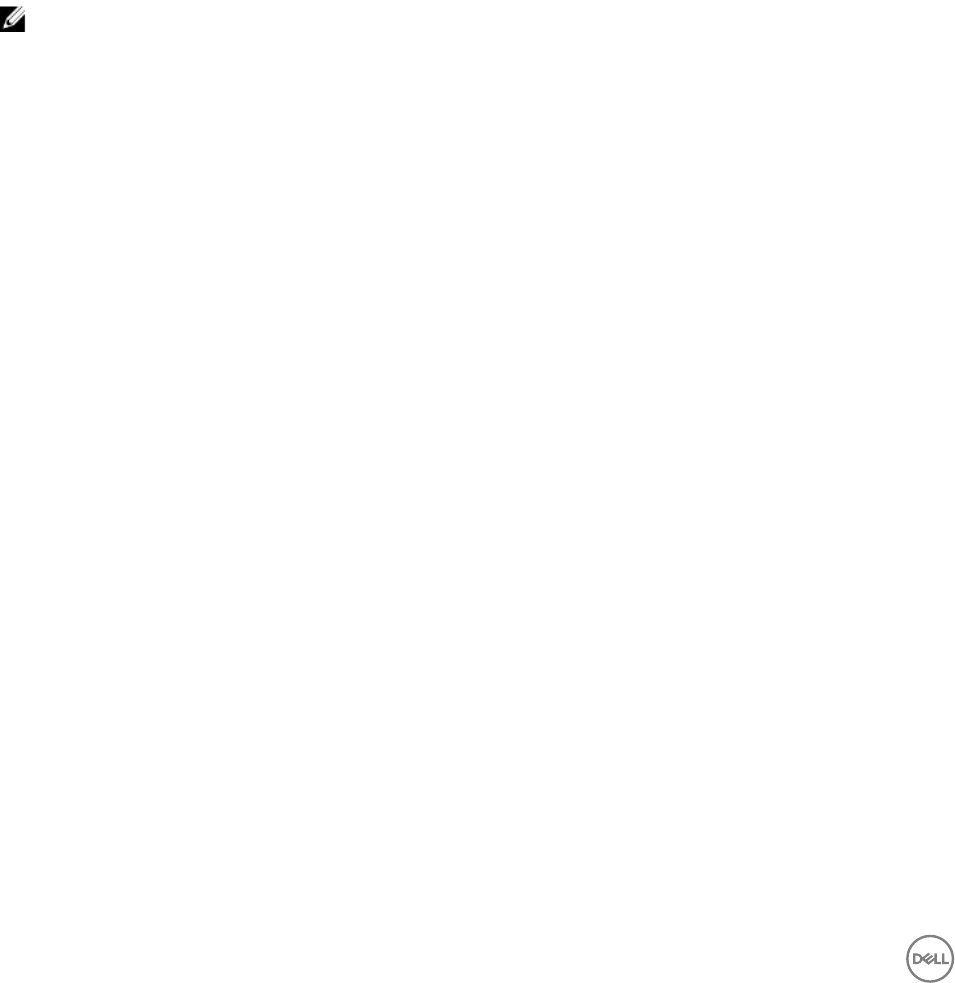
• Resource Module conguration les
Editing backup settings and details
1. On the home page, click Settings, and then click Backup and Restore.
2. On the Backup and Restore page, under Settings and Details section, click Edit.
The Settings And Details page is displayed.
3. Optionally, to indicate the network share location where the backup le is saved, type a backup directory path in the Backup
Directory Path box. Use one of the following formats:
• NFS — host:/share/
• CIFS — \\host\share\
If username and password are required to access the network share, in the Backup Directory User Name and Backup
Directory Password boxes, you can type a user name and a password.
4. To open the backup le, in the Encryption Password box type a password. Verify the encryption password by typing the
password in the Conrm Encryption Password box.
NOTE: The password can include any alphanumeric characters such as!@#$%*
5. Click Save.
Editing automatically scheduled backups
On this page, you can specify the days and time to run automatically scheduled backups. To change the location where backup les
are saved or the password accessing a backup le, see Editing Backup Settings and Details.
1. On the home page, click Settings, and then click Backup and Restore.
2. On the Backup and Restore page, under the Automatically Scheduled Backups section, click Edit.
The Automatically Scheduled Backup dialog box is displayed.
3. To schedule automatic backups, next to Automatically Scheduled Backups, select Enabled. To discontinue automatically
scheduled backups, select Disabled.
4. To specify day(s) on which backup must occur, select the days in Days for Backup.
5. From the Time for Backup drop-down list, select the time.
6. Click Save.
Backup now
In addition to automatically scheduled backups, you can manually run an immediate backup.
1. On the home page, click Settings, and then click Backup and Restore.
2. On the Backup and Restore page, click Backup Now.
3. Select one of the following options:
• To use the general settings that are applied to all backup les, select Use Backup Directory Path and Encryption Password
from Settings and Details.
• To use custom settings:
1. In the Backup Directory Path box, type a path name where the backup le is saved. Use one of these formats:
– NFS — host:/share/
– CIFS — \\host\share\
2. Optionally, type a username and password in the Backup Directory User Name and Backup Directory Password
boxes, if they are required to access the location you typed in the earlier task.
3. In the Encryption Password box, type a password that is required to open the backup le, and verify the encryption
password by typing the password in the Conrm Encryption Password box.
90










