Users Guide
Table Of Contents
- Active System Manager Release 8.3.1 User’s Guide
- Overview
- Getting started with ASM 8.3.1
- Initial Setup
- Dashboard
- Services
- Deploying service
- Add existing service
- Viewing service details
- Editing service information
- Deleting service
- Exporting service details
- Retrying service
- Viewing all settings
- Migrating servers (service mobility)
- Migrating servers
- Upgrading components
- Adding components to an existing service deployment
- Deleting resources from service
- Templates
- Managing templates
- Viewing template details
- Creating template
- Editing template information
- Building template overview
- Building and publishing template
- Importing template
- Exporting template
- Uploading external template
- Editing template
- Viewing template details
- Deleting template
- Cloning template
- Deploying service
- Deploying multiple instances of service
- Adding Attachments
- Decommissioning services provisioned by ASM
- Component types
- Component combinations in templates
- Additional template information
- Managing templates
- Resources
- Resource health status
- Resource operational state
- Port View
- Resource firmware compliance status
- Updating firmware
- Removing resources
- Viewing firmware and software compliance report
- Discovery overview
- Configuring resources or chassis
- Removing discovered resources
- Configuring default firmware repository
- Running firmware compliance
- Configuring global chassis settings
- Configuring unique chassis settings
- Configuring unique server settings
- Configuring unique I/O module settings
- I/O module configuration
- Completing the chassis configuration
- Adding or editing Chassis Management Controller (CMC) user
- Adding or editing Integrated Dell Remote Access Controller (iDRAC) user
- Updating resource inventory
- Viewing resource details
- Understanding server pools
- Settings
- Troubleshooting
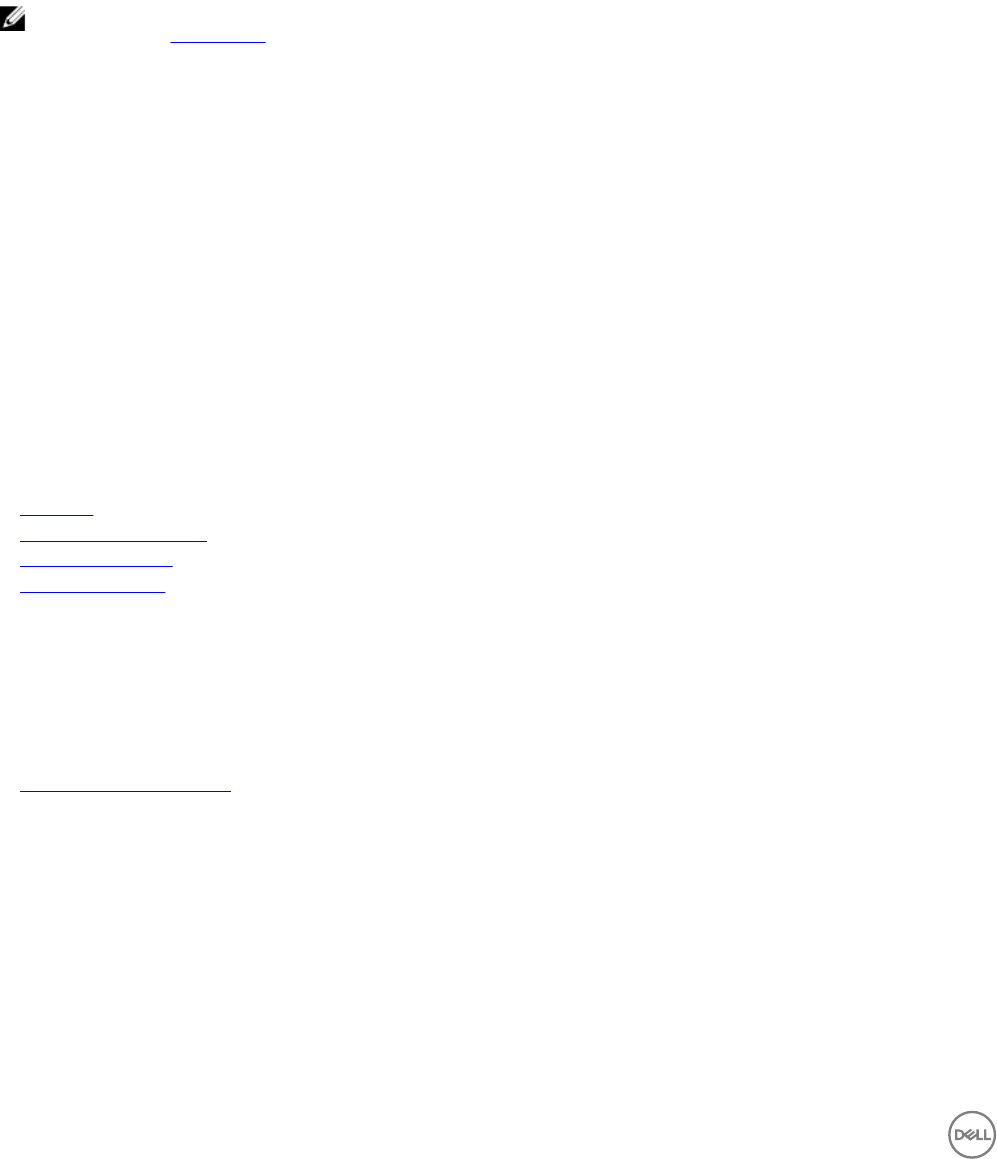
8
Settings
On the Settings page, you can:
NOTE: A user with Administrator role can only congure the following settings. For more information about roles and
permission, see
About Roles
• Create Add-on module.
• Congure automatically scheduled and manual backup and restore jobs.
• Create the credentials that ASM use to access chassis, server, switch, VMware vCenter, and storage resources.
• Access the Getting Started page.
• Access application logs.
• Manage OS image and rmware repositories.
• View and cancel Jobs.
• Dene existing networks.
• Manage ASM users.
• Perform appliance management tasks related to NTP settings, proxy server settings, SSL certicates, and license management
for the ASM virtual appliance.
• Create virtual identity pools.
Related links
Networks
Credentials management
Virtual identity pools
Backup and restore
Add-On Modules
Add-On Modules are zip les that can be uploaded to the Application section for Templates in ASM. These les contain the
description for the applications.
Related links
Creating an Add-On Module
Creating an Add-On Module
1. Click Settings.
2. On the left pane, click Add-On Modules.
3. Click +Add.
The Add Module window is displayed.
4. Click Browse.
5. Select the module zip le to upload and click Open.
6. Click Save.
The le is displayed on the Add-On Modules page and the contents of the le are copied to the location in the ASM appliance.
88










