Users Guide
Table Of Contents
- Active System Manager Release 8.3.1 User’s Guide
- Overview
- Getting started with ASM 8.3.1
- Initial Setup
- Dashboard
- Services
- Deploying service
- Add existing service
- Viewing service details
- Editing service information
- Deleting service
- Exporting service details
- Retrying service
- Viewing all settings
- Migrating servers (service mobility)
- Migrating servers
- Upgrading components
- Adding components to an existing service deployment
- Deleting resources from service
- Templates
- Managing templates
- Viewing template details
- Creating template
- Editing template information
- Building template overview
- Building and publishing template
- Importing template
- Exporting template
- Uploading external template
- Editing template
- Viewing template details
- Deleting template
- Cloning template
- Deploying service
- Deploying multiple instances of service
- Adding Attachments
- Decommissioning services provisioned by ASM
- Component types
- Component combinations in templates
- Additional template information
- Managing templates
- Resources
- Resource health status
- Resource operational state
- Port View
- Resource firmware compliance status
- Updating firmware
- Removing resources
- Viewing firmware and software compliance report
- Discovery overview
- Configuring resources or chassis
- Removing discovered resources
- Configuring default firmware repository
- Running firmware compliance
- Configuring global chassis settings
- Configuring unique chassis settings
- Configuring unique server settings
- Configuring unique I/O module settings
- I/O module configuration
- Completing the chassis configuration
- Adding or editing Chassis Management Controller (CMC) user
- Adding or editing Integrated Dell Remote Access Controller (iDRAC) user
- Updating resource inventory
- Viewing resource details
- Understanding server pools
- Settings
- Troubleshooting
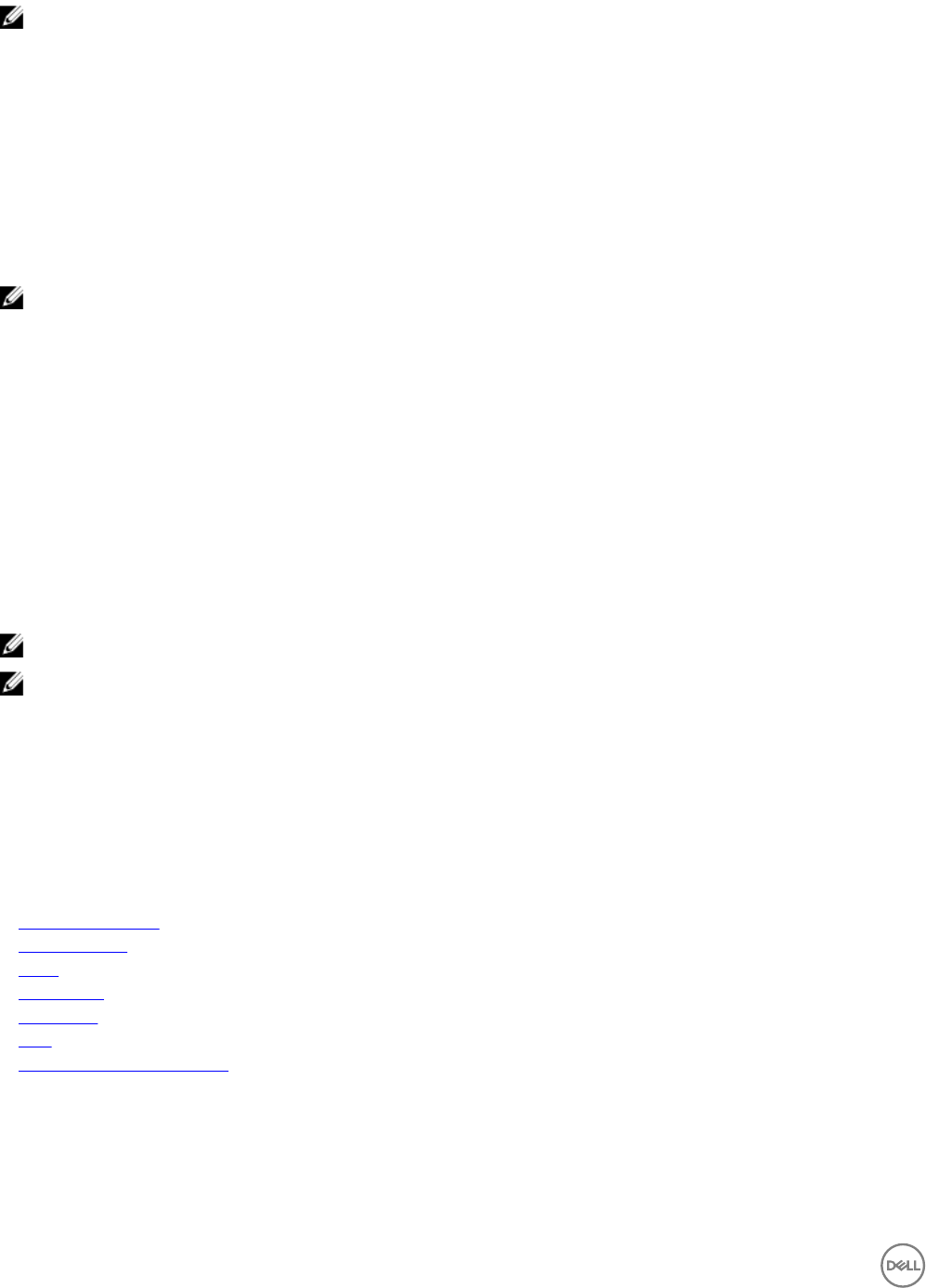
NOTE: For more information, see the
Integrated Dell Remote Access Controller User Guide
.
1. On the home page, click Resources.
2. On the Resources page, click the All Resources tab.
3. Click a server.
4. In the Details pane, click View Details.
5. In the Summary tab, under Actions, click Launch iDRAC GUI.
Opening the CMC remote console
To simplify routine Chassis maintenance, you can open a remote console to the server’s Integrated Chassis Management Controller
(CMC) directly from ASM:
NOTE: For more information, see the
Chassis Management Controller User Guide
.
1. In the left pane, click Resources.
2. On the Resources page, click All Resources tab.
3. Click a Chassis from the list.
4. In the Details pane, click View Details.
5. In the Summary tab, under Actions, click Launch CMC GUI.
Understanding server pools
In ASM, a Server Pool is a set of servers grouped for specic use-cases such as business units or workload purposes. An
administrator can also specify a set of users who can access these server pools.
The Server Pools tab lists the existing server pools and enables you to perform the following actions:
NOTE: Standard users can view only the details of the server pools for which they have permissions.
NOTE: A user with Administrator role can only create, edit or delete the server pools.
• Create or edit server pools
• Delete existing server pools
Click a server pool from the list to view detailed information in the following tabs:
• Servers — Lists the number of servers associated with the server pool.
• Users — Lists the number of users who has the access rights to the server pool.
Related links
Creating server pool
Application logs
Users
Repositories
About roles
Jobs
Virtual appliance management
Creating server pool
1. On the home page, click Resources, and then click Server Pools.
2. In the Server Pools tab, click Create New.
The Create Server Pool wizard is displayed.
86










