Users Guide
Table Of Contents
- Active System Manager Release 8.3.1 User’s Guide
- Overview
- Getting started with ASM 8.3.1
- Initial Setup
- Dashboard
- Services
- Deploying service
- Add existing service
- Viewing service details
- Editing service information
- Deleting service
- Exporting service details
- Retrying service
- Viewing all settings
- Migrating servers (service mobility)
- Migrating servers
- Upgrading components
- Adding components to an existing service deployment
- Deleting resources from service
- Templates
- Managing templates
- Viewing template details
- Creating template
- Editing template information
- Building template overview
- Building and publishing template
- Importing template
- Exporting template
- Uploading external template
- Editing template
- Viewing template details
- Deleting template
- Cloning template
- Deploying service
- Deploying multiple instances of service
- Adding Attachments
- Decommissioning services provisioned by ASM
- Component types
- Component combinations in templates
- Additional template information
- Managing templates
- Resources
- Resource health status
- Resource operational state
- Port View
- Resource firmware compliance status
- Updating firmware
- Removing resources
- Viewing firmware and software compliance report
- Discovery overview
- Configuring resources or chassis
- Removing discovered resources
- Configuring default firmware repository
- Running firmware compliance
- Configuring global chassis settings
- Configuring unique chassis settings
- Configuring unique server settings
- Configuring unique I/O module settings
- I/O module configuration
- Completing the chassis configuration
- Adding or editing Chassis Management Controller (CMC) user
- Adding or editing Integrated Dell Remote Access Controller (iDRAC) user
- Updating resource inventory
- Viewing resource details
- Understanding server pools
- Settings
- Troubleshooting
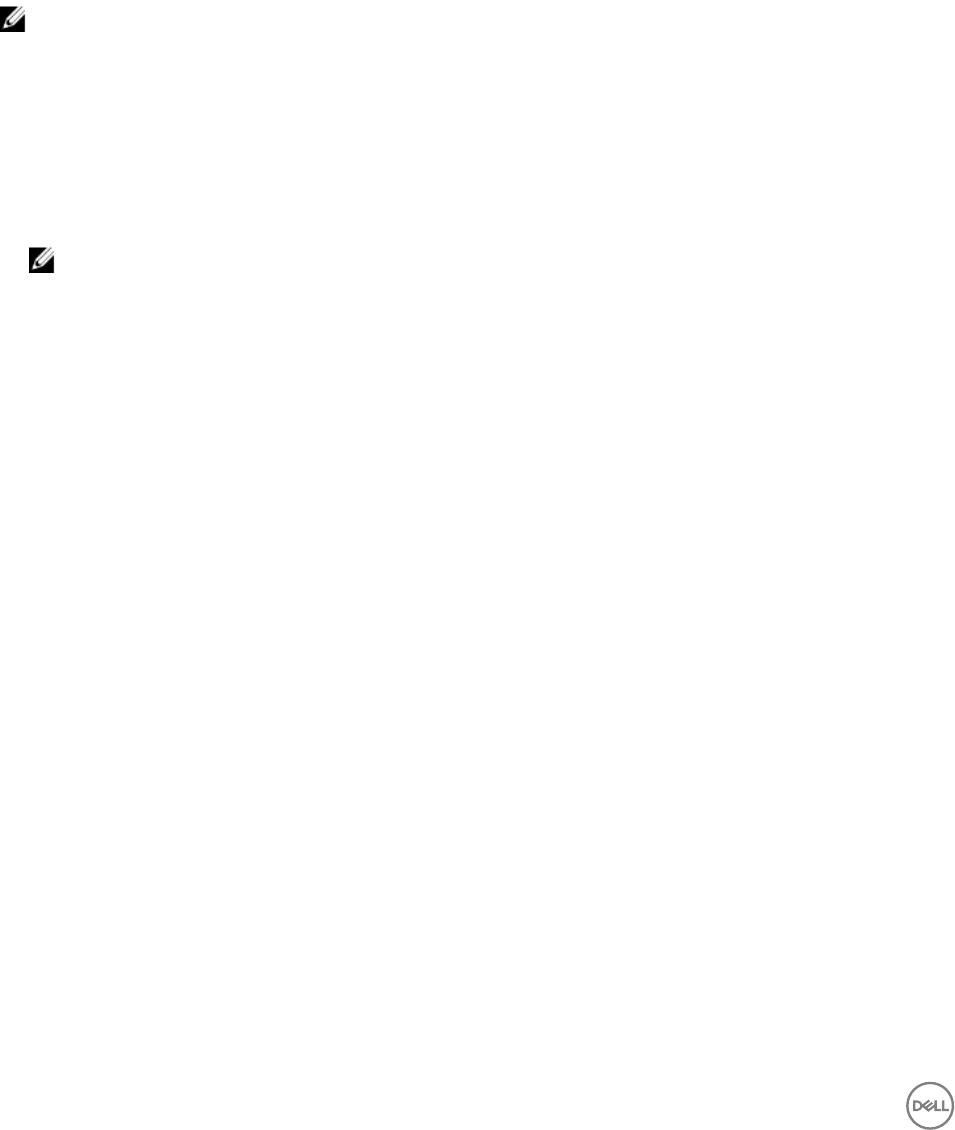
Viewing blade or rack server details
1. On the home page, click Resources.
The Resources page is displayed.
2. In the All Resources tab, click a blade server or rack server from the resources list to view the details.
The Details pane on the right displays basic information about VMware vCenter, such as Power State, Management IP,
Datacenters, Clusters, Hosts, and Virtual Machines.
3. In the Details pane, click View Details.
The Blade or Rack Server Details page displays the detailed information about the server in the following tabs:
NOTE: In the current release, the detailed information can be viewed only for Dell Servers.
• Summary
• Port View
• Network Interfaces
• Firmware/Software Revisions
• CPUs
• Memory
• Local Storage
NOTE: You can select one of the following options from the Filter By drop-down menu.
– Logical Disks
– Physical Disks
From the Blade Server Details page, you can:
• Open the remote console of the server’s Integrated Dell Remote Access Controller (iDRAC).
• View recent activities performed on the server.
Viewing VMware vCenter details
1. On the home page, click Resources.
The Resources page is displayed.
2. In the All Resources tab, click VMware vCenter from the resource list to view the details.
In the right pane, you can see the basic information about the VMware vCenter, such as Power State, Management IP, Data
centers, Clusters, Hosts, and Virtual Machines
3. Also, in the Details pane, under vCenter Details, click the arrows to expand vCenter → Datacenter → Cluster to view the lists
of nodes and applications.
Viewing SCVMM details
1. On the home page, click Resources.
The Resources page is displayed.
2. In the All Resources tab, click a System Center Virtual Machine Manager (SCVMM) from the resource list to view the details.
The Details pane in the right displays the following basic information about the SCVMM:
• Health
• Management IP
• Host Groups
• Clusters
• Hosts
84










