Users Guide
Table Of Contents
- Active System Manager Release 8.3.1 User’s Guide
- Overview
- Getting started with ASM 8.3.1
- Initial Setup
- Dashboard
- Services
- Deploying service
- Add existing service
- Viewing service details
- Editing service information
- Deleting service
- Exporting service details
- Retrying service
- Viewing all settings
- Migrating servers (service mobility)
- Migrating servers
- Upgrading components
- Adding components to an existing service deployment
- Deleting resources from service
- Templates
- Managing templates
- Viewing template details
- Creating template
- Editing template information
- Building template overview
- Building and publishing template
- Importing template
- Exporting template
- Uploading external template
- Editing template
- Viewing template details
- Deleting template
- Cloning template
- Deploying service
- Deploying multiple instances of service
- Adding Attachments
- Decommissioning services provisioned by ASM
- Component types
- Component combinations in templates
- Additional template information
- Managing templates
- Resources
- Resource health status
- Resource operational state
- Port View
- Resource firmware compliance status
- Updating firmware
- Removing resources
- Viewing firmware and software compliance report
- Discovery overview
- Configuring resources or chassis
- Removing discovered resources
- Configuring default firmware repository
- Running firmware compliance
- Configuring global chassis settings
- Configuring unique chassis settings
- Configuring unique server settings
- Configuring unique I/O module settings
- I/O module configuration
- Completing the chassis configuration
- Adding or editing Chassis Management Controller (CMC) user
- Adding or editing Integrated Dell Remote Access Controller (iDRAC) user
- Updating resource inventory
- Viewing resource details
- Understanding server pools
- Settings
- Troubleshooting
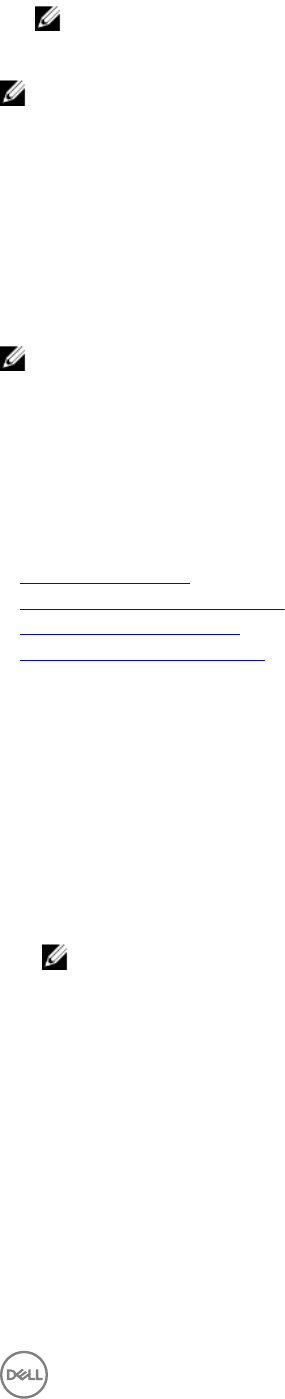
NOTE: In ASM 8.3.1 release, the detailed information can be viewed only for Dell Resources.
• Update resource inventory data.
NOTE: After discovery of a C6220 server, you will not have detailed information regarding network interfaces or rmware
versions. You will get more detailed information after you deploy the server.
For 13 G servers, you get performance details along with resource details.
Performance details include:
• System Usage
• CPU Usage
• Memory Usage
• I/O Usage
NOTE: These performance usage values get updated every ve minutes.
Historical data and peak value information are available under each Chronograph of Usage information.
If you click Historical Data, a drop-down menu is displayed. You can select Last Week, Last Month, Last Year from the Historical
Data drop-down menu. You get average, minimum, maximum value according to your selection.
If you click Peak Values, you get information regarding peak value, peak time, and start time.
Related links
Viewing chassis details
Viewing blade or rack server details
Viewing storage group details
Viewing VMware vCenter details
Viewing chassis details
1. On the home page, click Resources.
The Resources page is displayed.
2. In the All Resources tab, click a chassis from the list of resources to view the details.
The Details pane in the right displays the basic information about the Chassis, such as Power State, Management IP, Chassis
Name, Service Tag, and Location.
3. To view the detailed information about the Chassis, in the Details pane, click View Details.
The Chassis Details page displays the detailed information about the Chassis in the following tabs.
NOTE: In the current release, the detailed information can be viewed only for Dell Chassis.
• Summary
• Port View
• Blades
• I/O Modules
• Chassis Controllers
• IKVM
• Power Supplies
From the Summary tab of the Chassis Details page, you can:
• Open the remote GUI console for a Chassis Management Controller (CMC).
• View all recent activities performed on the Chassis.
83










