Users Guide
Table Of Contents
- Active System Manager Release 8.3.1 User’s Guide
- Overview
- Getting started with ASM 8.3.1
- Initial Setup
- Dashboard
- Services
- Deploying service
- Add existing service
- Viewing service details
- Editing service information
- Deleting service
- Exporting service details
- Retrying service
- Viewing all settings
- Migrating servers (service mobility)
- Migrating servers
- Upgrading components
- Adding components to an existing service deployment
- Deleting resources from service
- Templates
- Managing templates
- Viewing template details
- Creating template
- Editing template information
- Building template overview
- Building and publishing template
- Importing template
- Exporting template
- Uploading external template
- Editing template
- Viewing template details
- Deleting template
- Cloning template
- Deploying service
- Deploying multiple instances of service
- Adding Attachments
- Decommissioning services provisioned by ASM
- Component types
- Component combinations in templates
- Additional template information
- Managing templates
- Resources
- Resource health status
- Resource operational state
- Port View
- Resource firmware compliance status
- Updating firmware
- Removing resources
- Viewing firmware and software compliance report
- Discovery overview
- Configuring resources or chassis
- Removing discovered resources
- Configuring default firmware repository
- Running firmware compliance
- Configuring global chassis settings
- Configuring unique chassis settings
- Configuring unique server settings
- Configuring unique I/O module settings
- I/O module configuration
- Completing the chassis configuration
- Adding or editing Chassis Management Controller (CMC) user
- Adding or editing Integrated Dell Remote Access Controller (iDRAC) user
- Updating resource inventory
- Viewing resource details
- Understanding server pools
- Settings
- Troubleshooting
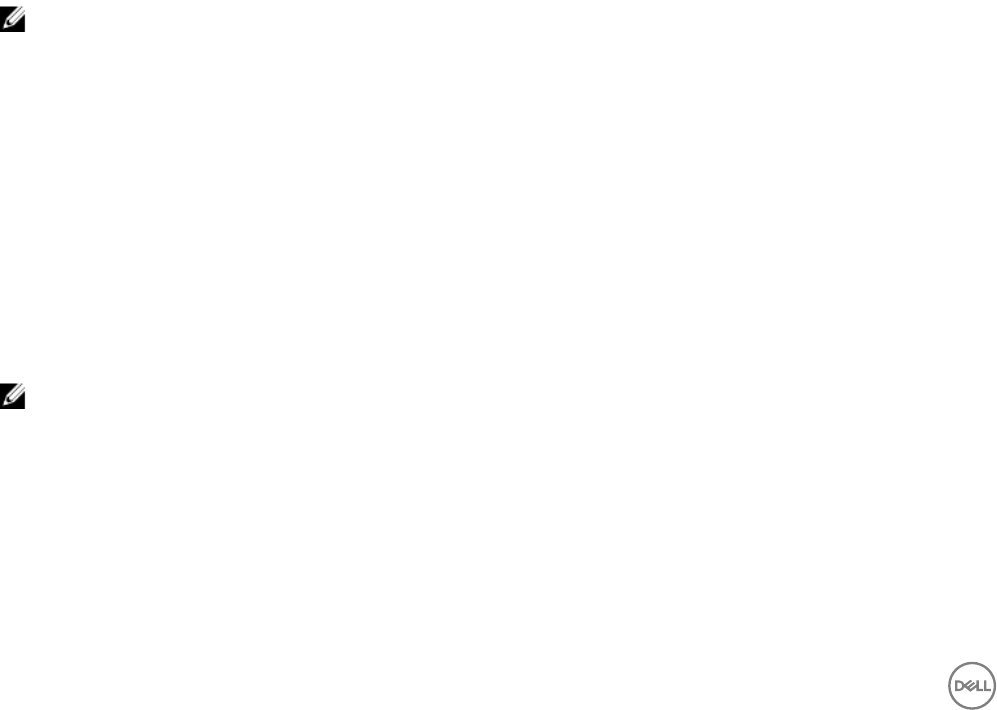
Adding or editing Chassis Management Controller (CMC) user
1. On the Create Local User page, enter User Name of an account.
2. Enter the Password for the user account to log in to CMC. Reenter the password for conrmation.
3. Select one of the following Roles to assign to user account:
• Administrator
• Power User
• Guest User
• None
4. To enable this user account, select Enable User check box. Clear the Enable User check box to add the user in a disabled state.
Adding or editing Integrated Dell Remote Access Controller (iDRAC) user
1. On the Create Local User page, enter User Name of an account.
2. Enter the Password for the user account to log in to iDRAC. Reenter the password for conrmation.
3. Select one of the following Role to assign to user account:
• User
• Operator
• Administrator
• No Access
4. To enable this user account, select Enable User check box. Clear the Enable User check box to add the user in a disabled state.
Updating resource inventory
NOTE: Only the user with Administrator or Standard role can run the inventory on the resources. However, Standard user
can only run the inventory on the resources that are part of server pool for which they have permission.
To manually run the inventory operation and update ASM with the latest resource data:
1. On the home page, click Resources.
2. On the Resources page, click the All Resources tab.
3. From the list of resources, click a resource, and in the Details pane, click Run Inventory.
When you select C- series server on resource page and click Run inventory, you will not get all the inventory details for C 622O
server. You will only get basic information about it. After you deploy the server, you will get detailed information about it.
An inventory job is scheduled, the resource state changes to Pending. When the inventory is complete, the resource state
changes to Available. See ASM logs to view the start time and end time of the resource inventory operation.
Viewing resource details
NOTE: Standard users can only view the details of resources that are part of server pools they have permissions on.
To view the details about a resource, perform the following steps:
1. On the home page, click Resources.
2. In the Resources page, select the All Resources tab.
3. From the list of resources, select a resource for which you want to view the details.
4. Click View Details in the right pane.
From this View Details pane, you can:
• View detailed information about the resources and associated components.
82










