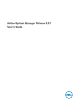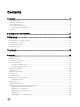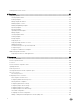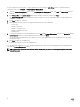Users Guide
Table Of Contents
- Active System Manager Release 8.3.1 User’s Guide
- Overview
- Getting started with ASM 8.3.1
- Initial Setup
- Dashboard
- Services
- Deploying service
- Add existing service
- Viewing service details
- Editing service information
- Deleting service
- Exporting service details
- Retrying service
- Viewing all settings
- Migrating servers (service mobility)
- Migrating servers
- Upgrading components
- Adding components to an existing service deployment
- Deleting resources from service
- Templates
- Managing templates
- Viewing template details
- Creating template
- Editing template information
- Building template overview
- Building and publishing template
- Importing template
- Exporting template
- Uploading external template
- Editing template
- Viewing template details
- Deleting template
- Cloning template
- Deploying service
- Deploying multiple instances of service
- Adding Attachments
- Decommissioning services provisioned by ASM
- Component types
- Component combinations in templates
- Additional template information
- Managing templates
- Resources
- Resource health status
- Resource operational state
- Port View
- Resource firmware compliance status
- Updating firmware
- Removing resources
- Viewing firmware and software compliance report
- Discovery overview
- Configuring resources or chassis
- Removing discovered resources
- Configuring default firmware repository
- Running firmware compliance
- Configuring global chassis settings
- Configuring unique chassis settings
- Configuring unique server settings
- Configuring unique I/O module settings
- I/O module configuration
- Completing the chassis configuration
- Adding or editing Chassis Management Controller (CMC) user
- Adding or editing Integrated Dell Remote Access Controller (iDRAC) user
- Updating resource inventory
- Viewing resource details
- Understanding server pools
- Settings
- Troubleshooting

• Open and extensible — An architecture that integrates with the IT of today and tomorrow; this means being able to plug a new
solution into your existing architecture, as well as giving you exibility in the future to adopt new technical innovations.
ASM makes it easy to automate IT service delivery and to manage your IT environment end-to-end. You can improve and accelerate
service and infrastructure delivery, maximize eciency across your IT service lifecycle, and consistently achieve high-quality IT
services.
About this document
This document version is updated for ASM release 8.3.1.
What’s New in this Release
Active System Manager 8.3.1 is focused on expanding capabilities around vSAN deployment, adding new capabilities around
managing Ready Bundle for Virtualization, the industry's most exible converged system oering in a virtualized environment. For
more information about the supported hardware components, see the ASM 8.3.1 Compatibility Matrix at dell.com/asmdocs.
The highlights of the Active System Manager Release 8.3.1 include the following:
• Support for the SATADOM boot option for Dell PowerEdge R630, PowerEdge R730, and PowerEdge R730xd systems.
• Support for the Dell Storage Center Operating system (SCOS) 7.1, which promotes greater ash adoption and increased data
eciency.
• Extended ASM plug-in support for vRealize Orchestrator 7.1.
• Support for virtual SAN (vSAN) 6.5, which oers improved scalability, exibility, and automation capabilities.
This release also includes compatibility support for the following:
• Support of the vSAN congurations for the Ready Bundle for Virtualization
– PowerEdge R630, PowerEdge R730, PowerEdge R730XD hybrid congurations.
– PowerEdge FC430, PowerEdge FC630, and PowerEdge FX2 - all ash congurations.
Accessing Online Help
Active System Manager (ASM) online help system provides context-sensitive help available from every page in the ASM user
interface.
Log in to ASM user interface with the user name admin and then enter password admin, and press Enter.
After you log in to ASM user interface, you can access the online help in any of the following ways:
• To open context-sensitive online help for the active page, click ?, and then click Help.
• To open context-sensitive online help for a dialog box, click ? in the dialog box.
Also, in the online help, use the Enter search items option in the Table of Contents to search for a specic topic or keyword.
Other documents you may need
In addition to this guide, the following documents available on the Dell Support website at dell.com/support/manuals provide
additional information about ASM.
8