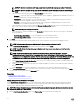Users Guide
Table Of Contents
- Active System Manager Release 8.3.1 User’s Guide
- Overview
- Getting started with ASM 8.3.1
- Initial Setup
- Dashboard
- Services
- Deploying service
- Add existing service
- Viewing service details
- Editing service information
- Deleting service
- Exporting service details
- Retrying service
- Viewing all settings
- Migrating servers (service mobility)
- Migrating servers
- Upgrading components
- Adding components to an existing service deployment
- Deleting resources from service
- Templates
- Managing templates
- Viewing template details
- Creating template
- Editing template information
- Building template overview
- Building and publishing template
- Importing template
- Exporting template
- Uploading external template
- Editing template
- Viewing template details
- Deleting template
- Cloning template
- Deploying service
- Deploying multiple instances of service
- Adding Attachments
- Decommissioning services provisioned by ASM
- Component types
- Component combinations in templates
- Additional template information
- Managing templates
- Resources
- Resource health status
- Resource operational state
- Port View
- Resource firmware compliance status
- Updating firmware
- Removing resources
- Viewing firmware and software compliance report
- Discovery overview
- Configuring resources or chassis
- Removing discovered resources
- Configuring default firmware repository
- Running firmware compliance
- Configuring global chassis settings
- Configuring unique chassis settings
- Configuring unique server settings
- Configuring unique I/O module settings
- I/O module configuration
- Completing the chassis configuration
- Adding or editing Chassis Management Controller (CMC) user
- Adding or editing Integrated Dell Remote Access Controller (iDRAC) user
- Updating resource inventory
- Viewing resource details
- Understanding server pools
- Settings
- Troubleshooting
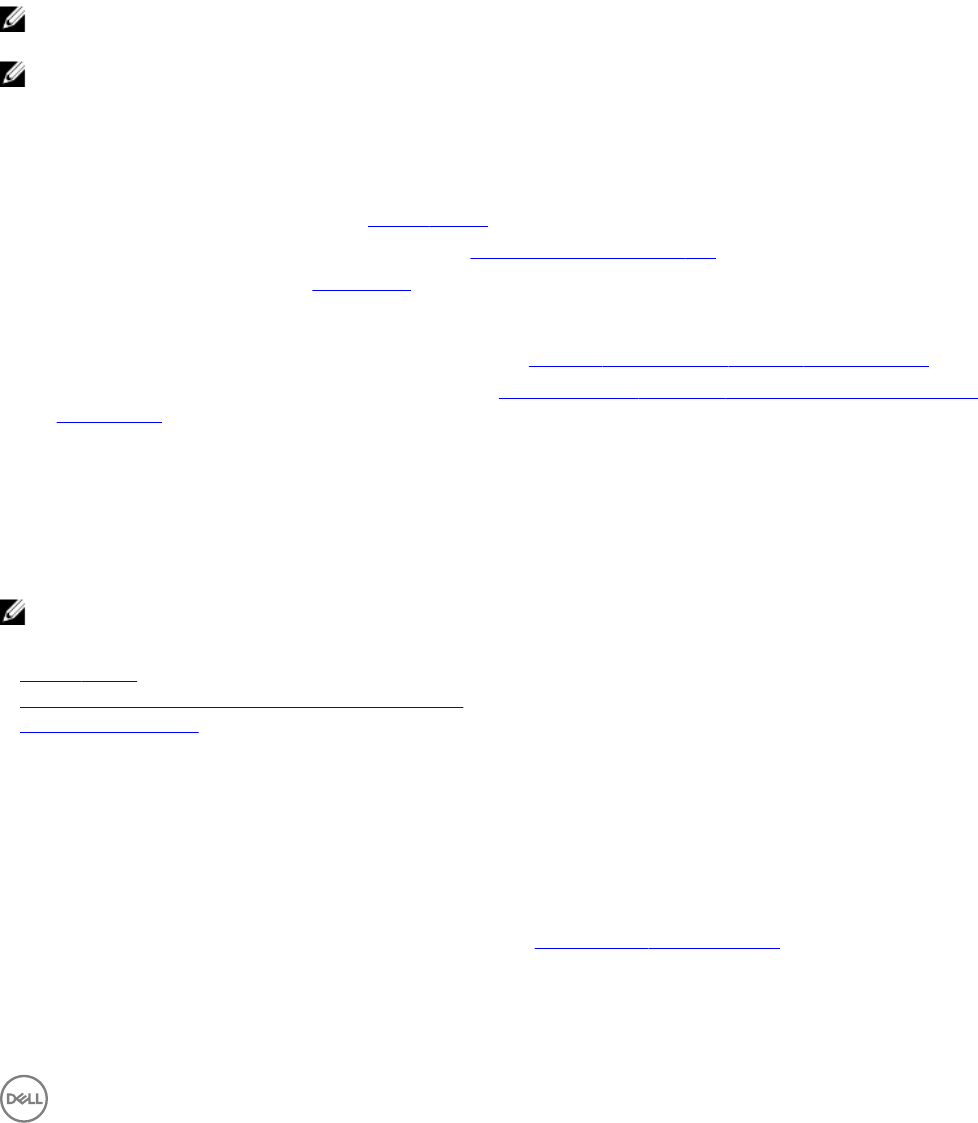
• Fabric Slot — Indicates the slot name where the I/O module is present.
• Management IP — Displays the management IP address of the server.
• Host Name — Displays the host name of the I/O module.
2. If you want to modify the host name of the I/O module, in the Host Name column, enter the host name for the corresponding
I/O modules.
3. To congure the uplink ports, click Finish.
I/O module conguration
Use this page to congure uplinks on the MXL Switches and IOAs within one or more chassis.
NOTE: ASM supports conguration of uplinks on MXL Switches and IOAs. It supports VLT workload network
conguration too.
NOTE: MXL is a 10Gb/40Gb Ethernet blade switch used in our M1000E chassis. During the ASM onboarding process we
can congure management IP address, credentials, basic management settings, and congure an uplink to the top of
rack networking device for the chassis.
An I/O module is a switch for a Blade chassis.
From this page, you can:
• Dene the uplinks. For more information, see Dening Uplinks.
• Upload switch conguration le. For more information, see Upload Switch Conguration File
• Enable VLT. For more information, see VLT Enabled
• Congure the uplinks in one of the following ways:
– Congure the same ports as uplink ports in all the chassis. See Congure the uplink ports dierently in all the chassis
– Congure the uplink ports dierently in all the chassis. See CongureChassis: Conguring Uplink Ports on Each I/O Module
Independently
• Set the spanning tree mode by selecting any one of the following options from the Spanning Tree Mode drop-down menu:
– RSTP (Rapid Spanning Tree Protocol)
– MSTP (Multiple Spanning Tree Protocol)
– PVST (Per VLAN Spanning Tree Protocol)
– None
NOTE: The Spanning Tree Mode option is applicable only for Dell networking MXL switches in Dell PowerEdge M1000e.
Related links
Dening uplinks
Conguring The uplinks on Each I/O Module Independently
Conguring uplink ports
Conguring uplink ports
1. On the I/O Module Conguration page, select the Congure Uplinks check box.
2. Select one of the following options:
• Congure Uplink Ports on All Chassis the same—Allows you to congure same ports on all chassis.
• Congure Uplink Ports on All Chassis independently—Allows you to congure dierent ports on dierent chassis.
• Upload Switch Conguration File—Allows you to congure switches using a pre-congured switch conguration le. For
more information about uploading switch conguration le, seeUpload Switch Conguration File.
3. In the Congure Uplinks area, expand the chassis section, and perform one of the following actions:
• Select the Congure uplinks on each I/O Module Independently check box to congure dierent ports as uplink ports in
each I/O module.
79