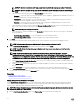Users Guide
Table Of Contents
- Active System Manager Release 8.3.1 User’s Guide
- Overview
- Getting started with ASM 8.3.1
- Initial Setup
- Dashboard
- Services
- Deploying service
- Add existing service
- Viewing service details
- Editing service information
- Deleting service
- Exporting service details
- Retrying service
- Viewing all settings
- Migrating servers (service mobility)
- Migrating servers
- Upgrading components
- Adding components to an existing service deployment
- Deleting resources from service
- Templates
- Managing templates
- Viewing template details
- Creating template
- Editing template information
- Building template overview
- Building and publishing template
- Importing template
- Exporting template
- Uploading external template
- Editing template
- Viewing template details
- Deleting template
- Cloning template
- Deploying service
- Deploying multiple instances of service
- Adding Attachments
- Decommissioning services provisioned by ASM
- Component types
- Component combinations in templates
- Additional template information
- Managing templates
- Resources
- Resource health status
- Resource operational state
- Port View
- Resource firmware compliance status
- Updating firmware
- Removing resources
- Viewing firmware and software compliance report
- Discovery overview
- Configuring resources or chassis
- Removing discovered resources
- Configuring default firmware repository
- Running firmware compliance
- Configuring global chassis settings
- Configuring unique chassis settings
- Configuring unique server settings
- Configuring unique I/O module settings
- I/O module configuration
- Completing the chassis configuration
- Adding or editing Chassis Management Controller (CMC) user
- Adding or editing Integrated Dell Remote Access Controller (iDRAC) user
- Updating resource inventory
- Viewing resource details
- Understanding server pools
- Settings
- Troubleshooting

The Unique Chassis Settings page lists the chassis that you want to congure.
2. To congure a chassis, click the arrow left to the chassis title, and enter the following information:
• Chassis Name — Enter the name identify the chassis.
• CMC DNS Name — Enter DNS name of the chassis.
• FD332 Storage Node — For FX2 chassis, depending on your conguration, select one of the following options from the
FD332 Storage Node drop-down menu:
– Split Single Host
– Split Dual Host
– Joined
For FX2 chassis with FC430, select Split Dual Host.
For FX2 chassis with FC630, select Split Single Host.
• System Input Power Cap — Enter the maximum power limit that can be input to the system. You can specify the
maximum power limit in one of the following units:
– Watts — Automatically calculated during runtime.
– BTU/h — British Thermal Unit. For example, 16719.
– % — Type a value that indicates the actual percentage of power input versus the maximum power that can be supplied.
3. Optionally, click Enter Location Details, and enter the following information:
• Datacenter — Indicates the name of the data center.
• Aisle — Indicates the name of the aisle.
• Rack — Indicates the name of the rack server.
• Rack Slot — Indicates the bottom rack slot of the chassis when it is mounted in the rack server.
Conguring unique server settings
1. On the Unique Server Settings page of the Congure Chassis wizard, to modify the settings for the servers within the chassis,
select Congure Unique Server Settings check box.
The Unique Server Settings page lists the servers within the chassis that you have selected. Each section in this page
represents a chassis and servers within that chassis. Click the arrow next to the section title to expand or collapse the section.
The following information is displayed for each server:
• Service Tag — Displays the service tag for the server. The service tag is a unique identier provided by the manufacturer
for support and maintenance. If the server is absent, this eld is empty.
• Slot — Identies the server location.
• Management IP — Displays the management IP address of the server.
2. If you want to modify the iDRAC DNS Name of the server, in the iDRAC DNS Name column, enter an iDRAC DNS name for the
server.
3. To congure the IO modules within the chassis, click Next.
Conguring unique I/O module settings
1. On the Unique I/O Module Settings page, select Congure Unique I/O Module Settings check box to modify the unique
settings for the IO modules with in the chassis.
The Unique I/O Module Settings page lists the I/O modules within the chassis that you have selected. Each section in this
page lists the I/O modules within a chassis. Click the arrow left to the section to expand or collapse the section.
The page displays the following information about the I/O modules that have been discovered:
• Service Tag — Displays the service tag of the I/O module. The service tag is a unique identier provided by the
manufacturer for support and maintenance.
78