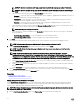Users Guide
Table Of Contents
- Active System Manager Release 8.3.1 User’s Guide
- Overview
- Getting started with ASM 8.3.1
- Initial Setup
- Dashboard
- Services
- Deploying service
- Add existing service
- Viewing service details
- Editing service information
- Deleting service
- Exporting service details
- Retrying service
- Viewing all settings
- Migrating servers (service mobility)
- Migrating servers
- Upgrading components
- Adding components to an existing service deployment
- Deleting resources from service
- Templates
- Managing templates
- Viewing template details
- Creating template
- Editing template information
- Building template overview
- Building and publishing template
- Importing template
- Exporting template
- Uploading external template
- Editing template
- Viewing template details
- Deleting template
- Cloning template
- Deploying service
- Deploying multiple instances of service
- Adding Attachments
- Decommissioning services provisioned by ASM
- Component types
- Component combinations in templates
- Additional template information
- Managing templates
- Resources
- Resource health status
- Resource operational state
- Port View
- Resource firmware compliance status
- Updating firmware
- Removing resources
- Viewing firmware and software compliance report
- Discovery overview
- Configuring resources or chassis
- Removing discovered resources
- Configuring default firmware repository
- Running firmware compliance
- Configuring global chassis settings
- Configuring unique chassis settings
- Configuring unique server settings
- Configuring unique I/O module settings
- I/O module configuration
- Completing the chassis configuration
- Adding or editing Chassis Management Controller (CMC) user
- Adding or editing Integrated Dell Remote Access Controller (iDRAC) user
- Updating resource inventory
- Viewing resource details
- Understanding server pools
- Settings
- Troubleshooting
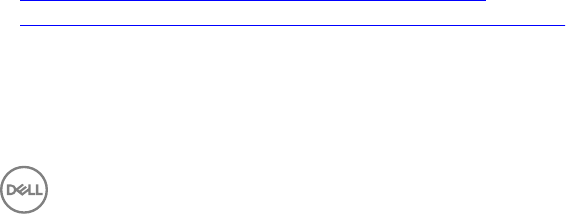
To edit Alert Destinations, select an alert destination from the list, and click Edit. To delete an alert destination, select
an alert destination from the list, and click Delete.
2. Enter a valid Destination IP Address. Use the quad-dot IPv4 format (for example, 10.10.10.10) or Fully Qualied
Domain Name (for example, dell.com).
3. Enter the Community String to which the destination management station belongs.
b. In the Email Alert Settings section, to congure the CMC to send email alerts to one or more email addresses:
1. In the SMTP Server box, enter the IP address or host name of an SMTP Server that receives email alerts.
2. Click Create and enter the following:
• In the Name box, enter the source email name from which the email alerts are sent.
• Enter one or more Destination Email Addresses.
c. In the Syslog Conguration (for I/O Modules only) section, enter the Syslog Destination IP Address to send I/O module
log messages to a Syslog Destination.
5. Under Global Settings, in the NTP section:
a. Enter the Time Zone in which the chassis is located.
b. To synchronize the chassis clock with an NTP server, select Enable NTP Server check box and enter the host names or
IP addresses of the Primary NTP Server and Secondary NTP Server (Optional).
6. Under Global Settings, in the Power Cong section:
a. From the Redundancy Policy drop-down list, select one of the power redundancy policies that you want to congure on
the chassis:
• No Redundancy — The chassis is not congured with power redundancy.
• Power Supply Redundancy — A PSU in the chassis is kept as a spare, ensuring that the failure of any one PSU does
not cause the servers or chassis to power down.
• Grid Redundancy — This policy divides the available PSUs into two power grids. PSU 1 is power grid 1 and PSU 2 is
power grid 2. For maximum power, the PSUs should have the same capacity. If a grid or PSU fails, then the power is
provided by the remaining PSU.
b. Optionally, select Server Performance Over Power Redundancy check box to favor server performance and power up
over maintaining power redundancy.
c. Optionally, select Enable Dynamic Power Supply Engagement check box to allow the chassis controller to put
underutilized PSUs into standby mode based on the redundancy policy and system power requirements.
7. Under Global Settings, in the Networking section:
a. Optionally, select Register Chassis Controller on DNS check box to enable users to access the Chassis Management
Controller (CMC) with a user-friendly name, instead of an IP address.
b. Optionally, select Register iDRAC on DNS check box to enable users to access the Integrated Dell Remote Access
Controller (iDRAC) with a user-friendly name, instead of an IP address.
c. Optionally, select Enable IPMI over LAN check box to enable or disable the IPMI over LAN channel for each iDRAC
present in the chassis.
8. To congure the unique chassis settings, click Next.
Related links
Adding or editing Chassis Management Controller (CMC) user
Adding or editing Integrated Dell Remote Access Controller (iDRAC) user
Conguring unique chassis settings
1. On the Unique Chassis Settings page of the Congure Chassis wizard, to modify the settings that are specic for each
individual chassis, select the Congure Unique Chassis Settings check box.
77