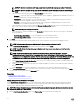Users Guide
Table Of Contents
- Active System Manager Release 8.3.1 User’s Guide
- Overview
- Getting started with ASM 8.3.1
- Initial Setup
- Dashboard
- Services
- Deploying service
- Add existing service
- Viewing service details
- Editing service information
- Deleting service
- Exporting service details
- Retrying service
- Viewing all settings
- Migrating servers (service mobility)
- Migrating servers
- Upgrading components
- Adding components to an existing service deployment
- Deleting resources from service
- Templates
- Managing templates
- Viewing template details
- Creating template
- Editing template information
- Building template overview
- Building and publishing template
- Importing template
- Exporting template
- Uploading external template
- Editing template
- Viewing template details
- Deleting template
- Cloning template
- Deploying service
- Deploying multiple instances of service
- Adding Attachments
- Decommissioning services provisioned by ASM
- Component types
- Component combinations in templates
- Additional template information
- Managing templates
- Resources
- Resource health status
- Resource operational state
- Port View
- Resource firmware compliance status
- Updating firmware
- Removing resources
- Viewing firmware and software compliance report
- Discovery overview
- Configuring resources or chassis
- Removing discovered resources
- Configuring default firmware repository
- Running firmware compliance
- Configuring global chassis settings
- Configuring unique chassis settings
- Configuring unique server settings
- Configuring unique I/O module settings
- I/O module configuration
- Completing the chassis configuration
- Adding or editing Chassis Management Controller (CMC) user
- Adding or editing Integrated Dell Remote Access Controller (iDRAC) user
- Updating resource inventory
- Viewing resource details
- Understanding server pools
- Settings
- Troubleshooting
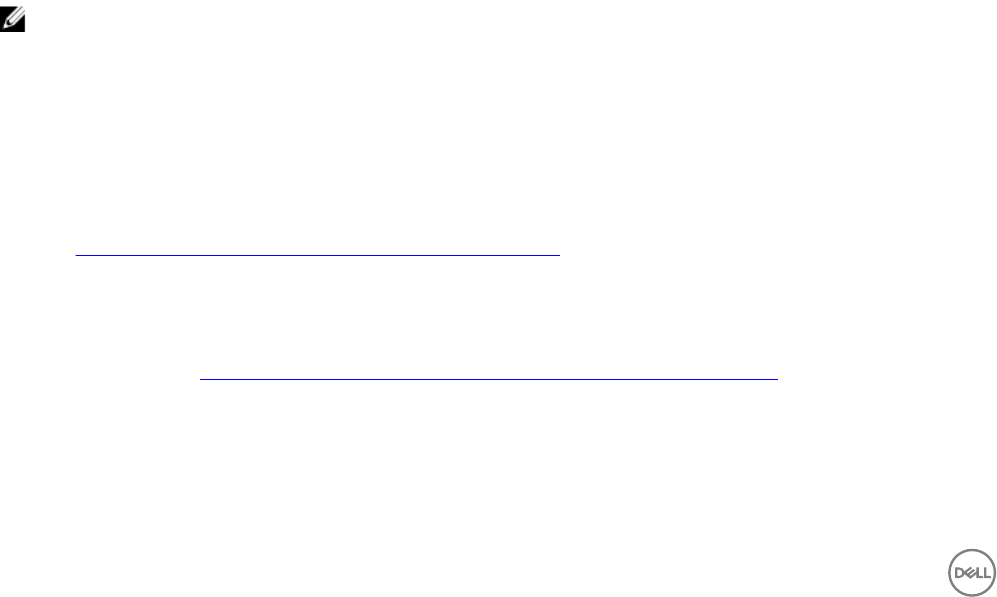
Removing discovered resources
The Discovered Resources page list the resources discovered in ASM.
On this page, you can select one or more resources that you do not want to be in ASM environment, and click Remove.
When you are performing next conguration steps using Congure Resource dialog, ASM enables you to:
• Create a default rmware repository
• Perform a rmware compliance check on these resources against the rmware level specied in the default repository.
• Allows you to update the rmware as needed.
• Congure one or all chassis that have been discovered.
Conguring default rmware repository
On the Default Firmware Repository page, you can:
• Click Add Repository to create rmware repositories.
• Click Remove to remove a repository
• Click View Details to view the rmware bundles that are available in the rmware repository.
• To set the repository as default rmware repository, select a repository from the list and click Set as Default.
Running rmware compliance
ASM requires a minimum rmware level for all resources it manages.
The Firmware Compliance page list the resources that do not meet the rmware requirements specied in the default repository
that you have set in the previous step.
On this page, select the resources that you want to update the rmware automatically, click Next.
If you skip the automatic rmware update, in the Resources → tab, the Firmware Compliance state of the resources that is not
compliant is displayed as either Update Required or Non-Compliant.
NOTE: When updating rmware, you may see logs indicating a rmware failure. These logs can be ignored if the devices
are in a compliant state when the chassis congure job is complete.
Conguring global chassis settings
1. On the Chassis Conguration page of the Congure Chassis wizard, select one or more chassis that you want to congure.
2. Under Select Chassis for Initial Conguration, select one or more chassis that you want to congure.
3. Under Global Settings, in the Users section, congure more CMC and iDRAC local users.
a. To add new Chassis Management Controller (CMC) user, under CMC Users, click Create. For more information, see
Adding or Editing a Chassis Management Controller (CMC) User.
To edit a user account, select a CMC user from the list, and click Edit. To delete a user account, select the user accounts
from the list, and click Delete.
b. To add new Integrated Dell Remote Access Controller (iDRAC) user, under iDRAC Users, click Create. For more
information, see Adding Or Editing An Integrated Dell Remote Access Controller (iDRAC) User.
4. Under Global Settings, in the Monitoring section, congure the following settings:
a. To set SNMP trap alert destination, perform the following steps:
1. Under Alert Destinations, to add an SNMP trap alert destination for chassis, click Create.
76