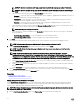Users Guide
Table Of Contents
- Active System Manager Release 8.3.1 User’s Guide
- Overview
- Getting started with ASM 8.3.1
- Initial Setup
- Dashboard
- Services
- Deploying service
- Add existing service
- Viewing service details
- Editing service information
- Deleting service
- Exporting service details
- Retrying service
- Viewing all settings
- Migrating servers (service mobility)
- Migrating servers
- Upgrading components
- Adding components to an existing service deployment
- Deleting resources from service
- Templates
- Managing templates
- Viewing template details
- Creating template
- Editing template information
- Building template overview
- Building and publishing template
- Importing template
- Exporting template
- Uploading external template
- Editing template
- Viewing template details
- Deleting template
- Cloning template
- Deploying service
- Deploying multiple instances of service
- Adding Attachments
- Decommissioning services provisioned by ASM
- Component types
- Component combinations in templates
- Additional template information
- Managing templates
- Resources
- Resource health status
- Resource operational state
- Port View
- Resource firmware compliance status
- Updating firmware
- Removing resources
- Viewing firmware and software compliance report
- Discovery overview
- Configuring resources or chassis
- Removing discovered resources
- Configuring default firmware repository
- Running firmware compliance
- Configuring global chassis settings
- Configuring unique chassis settings
- Configuring unique server settings
- Configuring unique I/O module settings
- I/O module configuration
- Completing the chassis configuration
- Adding or editing Chassis Management Controller (CMC) user
- Adding or editing Integrated Dell Remote Access Controller (iDRAC) user
- Updating resource inventory
- Viewing resource details
- Understanding server pools
- Settings
- Troubleshooting
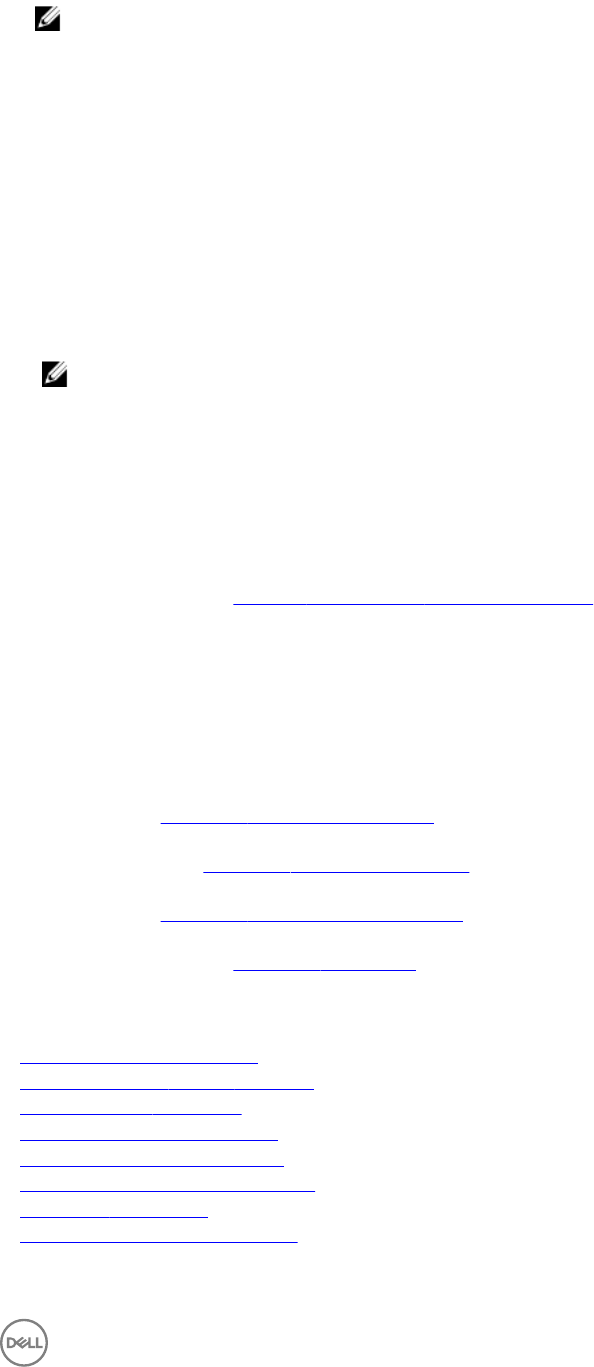
• Enables you to on board or recongure one or more chassis and servers and I/O modules within the chassis.
NOTE:
When you congure the chassis and iDRAC users, the existing user account on the Chassis and iDRAC are erased and by
the new user settings that is entered on the Chassis Conguration Wizard.
Before you begin, it is recommended to gather the following information:
• User names and passwords of accounts that can access the resources.
• Optionally, SMTP server and email address for an account to receive alerts.
• Optionally, NTP server IP addresses
• (Optional) Chassis Management Controller (CMC) and Integrated Dell Remote Access Controller (iDRAC) VLAN IDs.
1. On the Welcome screen, read the instructions, and click Next.
2. The Discovered Resources page lists the resources discovered in ASM. If you do not want one or more resources to be in ASM
environment, select the resources, and click Remove Resource from ASM. Click Next.
NOTE: The Discovered Resources, Default Firmware Repository, and Firmware Compliance pages are displayed only
when you start this wizard from the Getting Started page.
3. On the Default Firmware Repository page, create and import your own custom repositories from DRM to use as the default
rmware level for your discovered resources. Click
Next.
The Firmware Compliance page lists the resources that do not meet the rmware requirements specied by the default
repository.
4. On the Firmware Compliance page, select the resources to update the rmware running on the resources automatically to
meet the rmware requirements specied in the default repository. Click Next.
5. In the Chassis Conguration page, select one or more chassis to congure the following global settings, and then click Next.
For more information, see
Congure Global Chassis Conguration Settings.
a. Under Users, congure more CMC and iDRAC local users.
b. Under Monitoring, change the default monitoring settings.
c. Under NTP, select the time zone and NTP servers.
d. Under Power Cong, congure power budget and redundancy attributes.
e. Under Networking, add networking settings for the chassis.
6. On the Unique Chassis Settings page, congure specic chassis settings on chassis individually, and then click Next. For more
information, see Conguring Unique Chassis Settings.
7. On the Unique Server Settings page, enter the iDRAC DNS name for the servers within the chassis, and then click Next. For
more information, see
Conguring Unique Server Settings.
8. On the Unique IO Module Settings page, enter a host name for each I/O module on chassis, and then click Next. For more
information, see Conguring Unique I/O Module Settings.
9. On the Uplink Port Conguration page, congure uplink ports on the MXL switches within the chassis, and then click Next.
For more information, see Conguring Uplink Ports
10. On the Summary page, verify the chassis conguration settings and click Finish to congure the chassis.
Related links
Removing discovered resources
Conguring default rmware repository
Running rmware compliance
Conguring global chassis settings
Conguring unique chassis settings
Conguring unique I/O module settings
I/O module conguration
Completing the chassis conguration
75